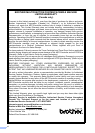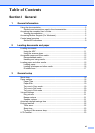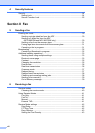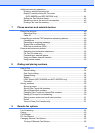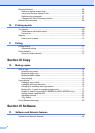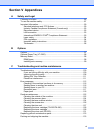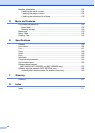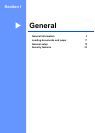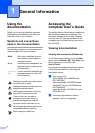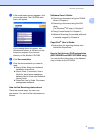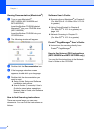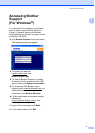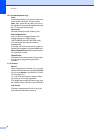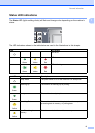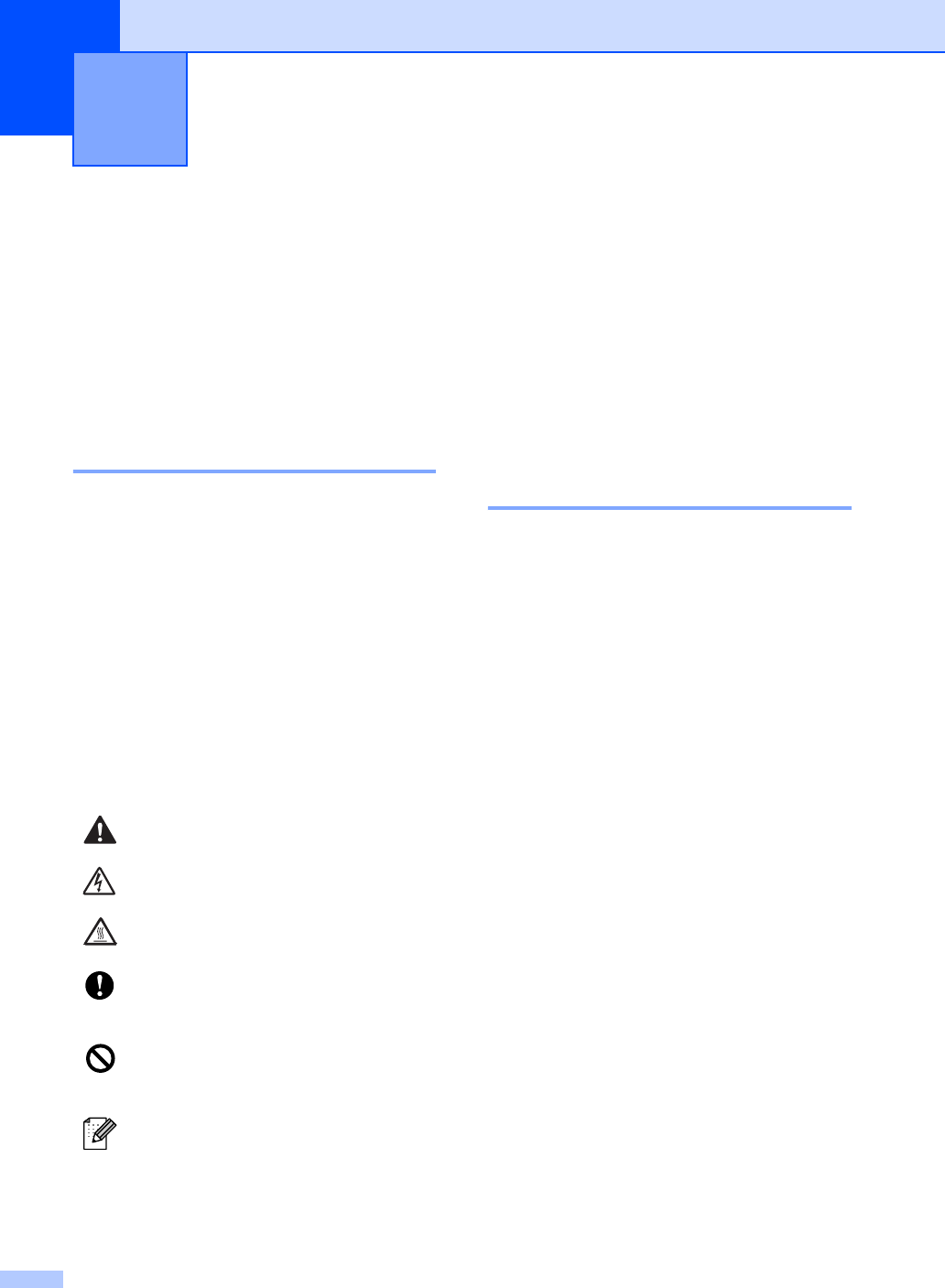
2
1
Using the
documentation 1
Thank you for buying a Brother machine!
Reading the documentation will help you
make the most of your machine.
Symbols and conventions
used in the documentation 1
The following symbols and conventions are
used throughout the documentation.
Accessing the
complete User’s Guide 1
The printed User’s Guide does not contain all
the information about your machine. The
advanced features of the Printer, Network,
Scanner, and PC Fax are explained in the
complete User’s Guide that you can find on
the CD-ROM.
Viewing documentation 1
Viewing documentation (Windows
®
) 1
To view the documentation, from the Start
menu, point to Brother, MFL Pro Suite from
the program group, and then click
User’s Guide.
If you have not installed the software, you can
find the documentation by following the
instructions below:
a Turn on your PC.
(MFC-8460N, MFC-8860DN and
MFC-8870DW)
Insert the Brother CD-ROM labeled
Windows
®
into your CD-ROM drive.
(MFC-8660DN)
Insert the Brother CD-ROM into your
CD-ROM drive.
b If the language selection screen
appears, click your language.
General information 1
Bold Bold style indentifies keys on
the machine control panel or
computer screen.
Italics Italicized style emphasizes an
important point or refers you to
a related topic.
Courier
New
Courier New font identifies the
messages shown on the LCD
of the machine.
Warning icons tell you what to do to
avoid the risk of injury.
Electrical Hazard icons alert you to a
possible electrical shock.
Hot Surface icons warn you not to
touch MFC parts that are hot.
Caution icons tell you about
procedures you must follow to
prevent damaging the machine.
Incorrect setup icons alert you to
devices and operations that are not
compatible with the machine.
Note icons give useful tips.