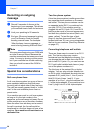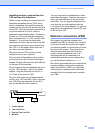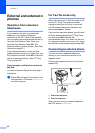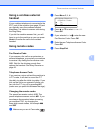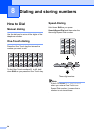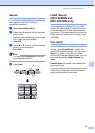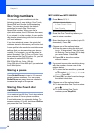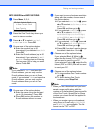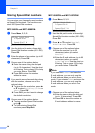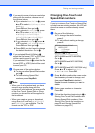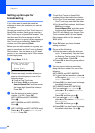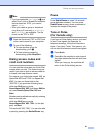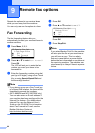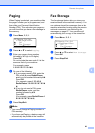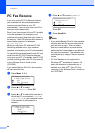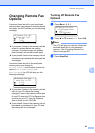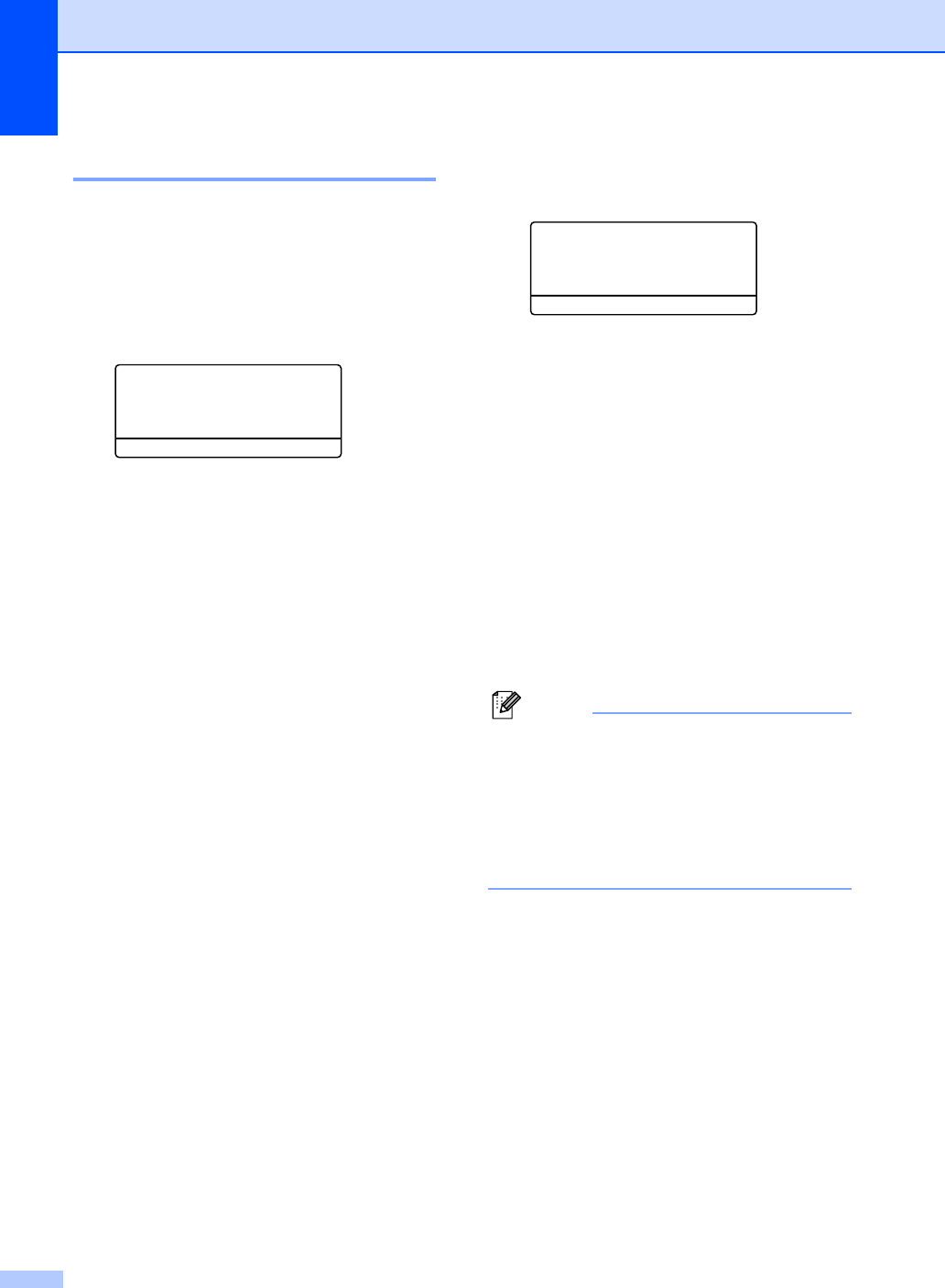
Chapter 8
58
Storing Speed-Dial numbers 8
You can store your frequently used numbers
as Speed-Dial numbers. The machine can
store 300 Speed-Dial numbers.
MFC-8460N and MFC-8660DN: 8
a Press Menu, 2, 3, 2.
23.Set Quick-Dial
2.Speed-Dial
Speed-Dial? #
Enter & OK Key
b Use the dial pad to enter a three-digit
Speed-Dial location number (001–300).
Press OK.
c Enter the phone or fax number (up to 20
characters). Press OK.
d Choose one of the options below:
Enter the name using the dial pad
(up to 15 characters). Use the chart
on Entering Text on page 153 to help
you enter letters. Press OK.
Press OK to store the number
without a name.
e If you want to save a fax resolution along
with the number, choose one of the
options below:
To store the fax resolution, press a
or b to select Std, Fine, S.Fine or
Photo. Press OK.
Press OK if you don’t want to change
the default resolution.
f Choose one of the options below:
To store another Speed-Dial number
go to b.
To finish storing Speed-Dial
numbers press Stop/Exit.
MFC-8860DN and MFC-8870DW: 8
a Press Menu, 2, 3, 2.
23.Set Quick-Dial
2.Speed-Dial
Speed-Dial? #
Enter & OK Key
b Use the dial pad to enter a three-digit
Speed-Dial location number (001–300).
Press OK.
c Press a or b to select Fax/Tel,
E-Mail or IFAX. Press OK.
d Choose one of the options below:
Enter the number (up to 20
characters) when you select
Fax/Tel.
Enter the E-mail address (up to 60
characters) when you select
E-Mail or IFAX. Use the chart on
Entering Text on page 153 to help
you enter letters. Press OK.
Note
If you selected E-Mail and save the
E-mail address, you can only use the
E-mail address when you are in Scan
mode. If you selected IFAX and save the
E-mail address, you can only use the
E-mail address when you are in Fax
mode.
e Choose one of the options below:
Enter the name using the dial pad
(up to 15 characters). Press OK.
Press OK to store the number or
E-mail address without a name.