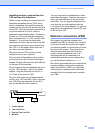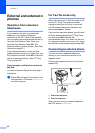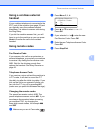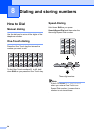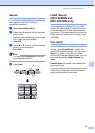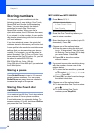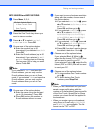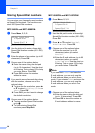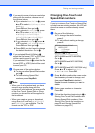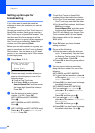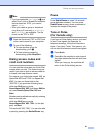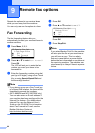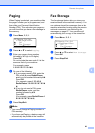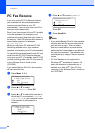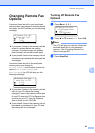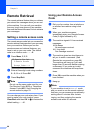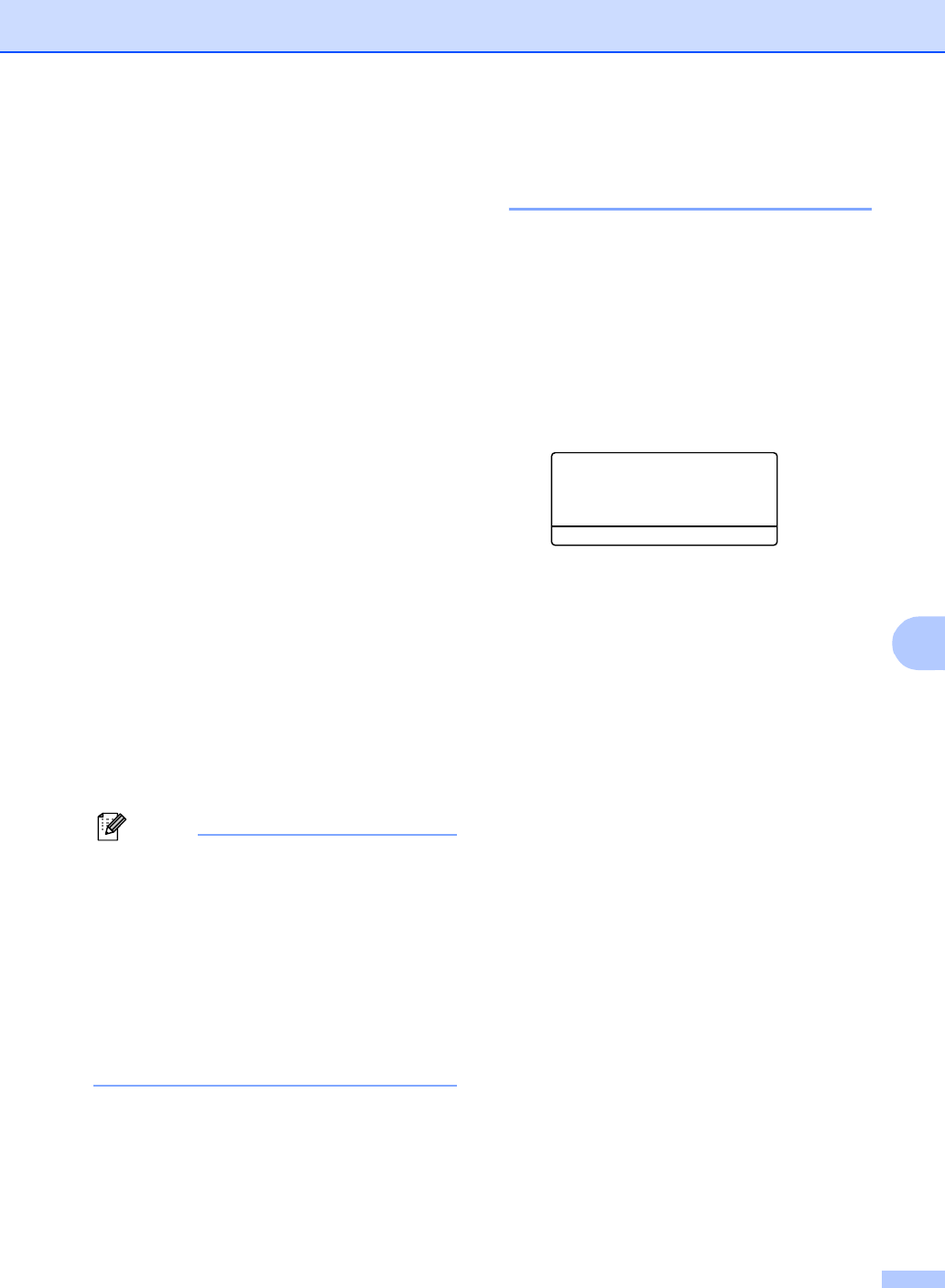
Dialing and storing numbers
59
8
f If you want to save a fax/scan resolution
along with the number, choose one of
the options below:
If you selected Fax/Tel in c, press
a or b to select Std, Fine, S.Fine
or Photo.
Press OK and then go to h.
If you selected E-Mail in c, press
a or b to select B/W200x100,
B/W200dpi, Color150dpi,
Color300dpi or Color600dpi.
Press OK and then go to g.
If you selected IFAX in c, press a
or b to select Std, Fine or Photo.
Press OK and then go to h.
Press OK if you don’t want to change
the default resolution. Go to h.
g If you selected Black & White in f,
select the file format (TIFF or PDF) that
will be used to send to your PC.
If you selected Color in f, select the file
format (PDF or JPEG) that will be used
to send your PC.
h Choose one of the options below:
To store another Speed-Dial number
go to b.
To finish storing Speed-Dial
numbers press Stop/Exit.
Note
• When you do a broadcast and you have
saved a scan profile along with the
number or E-mail address, the scan profile
of the One-Touch, Speed-Dial or Group
number you chose first will be applied to
the broadcast.
• When you create a group or broadcast
using Scan to E-mail only B/W200x100
and B/W200dpi are available. The file
format can be TIFF or PDF.
Changing One-Touch and
Speed-Dial numbers 8
If you try to store a One-Touch or Speed-Dial
number over an existing number, the LCD will
show the name or number already stored
there.
a Do one of the following:
To change the stored number,
press 1.
To exit without making a change,
press 2.
23.Set Quick-Dial
#005:MIKE
a 1.Change
b 2.Exit
Select ab & OK
(MFC-8460N and MFC-8660DN)
Go to c.
(MFC-8860DN and MFC-8870DW)
Go to b.
b (MFC-8860DN and MFC-8870DW only)
Press a or b to select Fax/Tel,
E-Mail or IFAX. Press OK.
c Press d or c to position the cursor under
the character you want to change, and
then press Clear/Back to delete it.
Repeat for each character you want to
delete.
d Enter a new number or character.
Press OK.
e Follow the directions beginning in c in
Storing One-Touch Dial numbers and
Storing Speed-Dial numbers. (See
Storing One-Touch dial numbers on
page 56 and Storing Speed-Dial
numbers on page 58.)