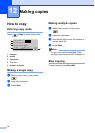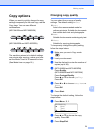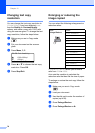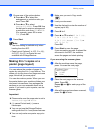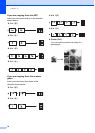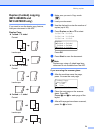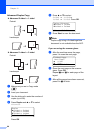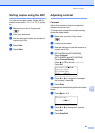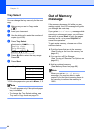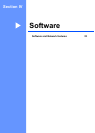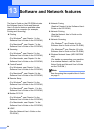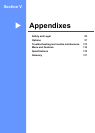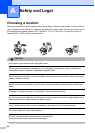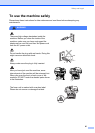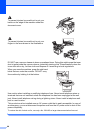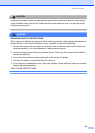Chapter 12
82
Tray Select 12
You can change the tray use only for the next
copy.
a Make sure you are in Copy mode
.
b Load your document.
c Use the dial pad to enter the number of
copies (up to 99).
d Press Tray Select.
Contrast:-nnonn+
Quality :Auto
Enlg/Red:100%
Tray :MP>T1 c
Select
dc & OK
e Press d or c to select the tray usage.
Press OK.
f Press Start.
* XXX is the paper size you set in Menu, 1, 3.
Note
• T2 or #2 appears only if the optional paper
tray is installed.
• To change the Tray Select setting, see
Tray use in Copy mode on page 19.
Out of Memory
message 12
If the memory becomes full while you are
making copies, the LCD message will guide
you through the next step.
If you get an Out of Memory message while
scanning a subsequent page, you will have
the option to press Start to copy the pages
scanned so far, or to press Stop/Exit to
cancel the operation.
To gain extra memory, choose one of the
solutions below:
Print the faxes that are in the memory.
(See Printing a fax from the memory on
page 45.)
You can turn off Fax Storage.
(See Turning off Remote Fax Options on
page 65.)
Add an optional memory
(See Memory Board on page 98.)
Note
When you get an Out of Memory
message, you may be able to make
copies if you first print incoming faxes in
the memory to restore the memory to
100%.
Press Tray Select MP>T1 or M>T1>T2
T1>MP or T1>T2>M
#1(XXX)*
#2(XXX)*
MP(XXX)*