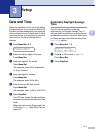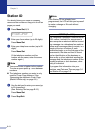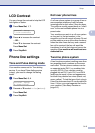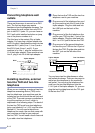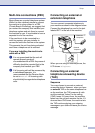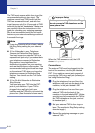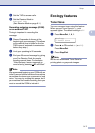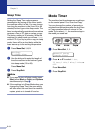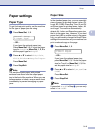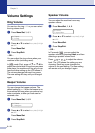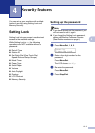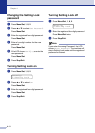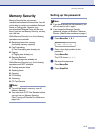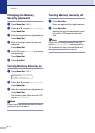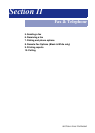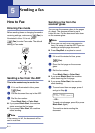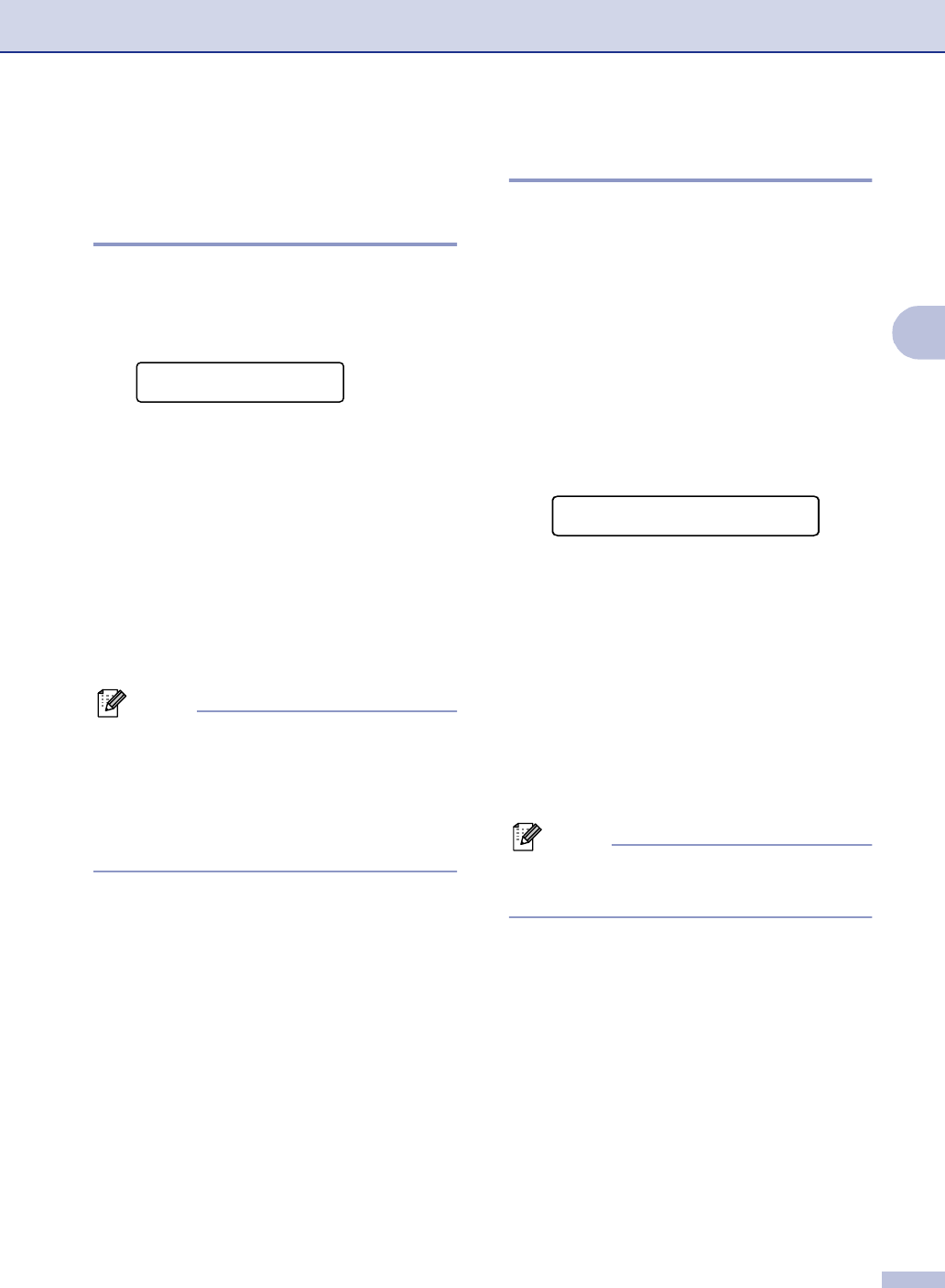
Setup
3 - 9
3
Paper settings
Paper Type
To get the best print quality, set the machine
for the type of paper you are using.
1
Press Menu/Set, 1, 2.
—OR—
If you have the optional paper tray,
Press Menu/Set, 1, 2, 1 to set the paper
type for
Tray#1 or Menu/Set, 1, 2, 2 to
set the paper type for
Tray#2.
2
Press ▲ or ▼ to select Thin, Plain,
Thick, Thicker or Recycled Paper.
Press Menu/Set.
3
Press Stop/Exit.
Note
The machine ejects paper with printed
surfaces face down onto the output paper
tray in the front of the machine. When you use
transparencies or labels, remove each sheet
immediately to prevent smudging or paper
jams.
Paper Size
In the standard paper tray, you can use eight
sizes of paper for printing copies: Letter, A4,
Legal, B5, JISB5, Executive, Com10 and DL
and three sizes for printing faxes: Letter, A4
and Legal. The machine automatically
detects A4, Letter and Executive paper size
that is in the paper tray. However, if you load
paper that is B5 or smaller sizes in the paper
tray, you will need to change the Small Paper
setting at the same time so your machine can
print a reduced copy on the page.
1
Press Menu/Set, 1, 3.
—OR—
If you have the optional paper tray,
press Menu/Set, 1, 3, 1 to set the paper
size for Tray#1 or Menu/Set, 1, 3, 2 to
set the paper size for
Tray#2.
2
Press ▲ or ▼ to select B5, DL, Com10 or
JISB5.
Press Menu/Set.
3
Press Stop/Exit.
Note
If you select Tray#2 in Step 1, you can only
select
B5 or JISB5.
General Setup
2.Paper Type
General Setup
3.Small Paper