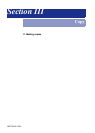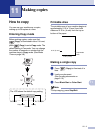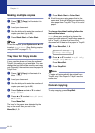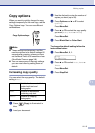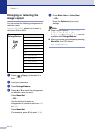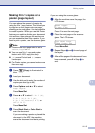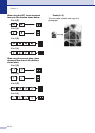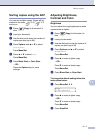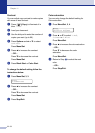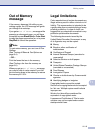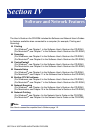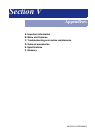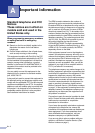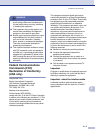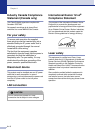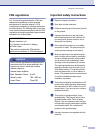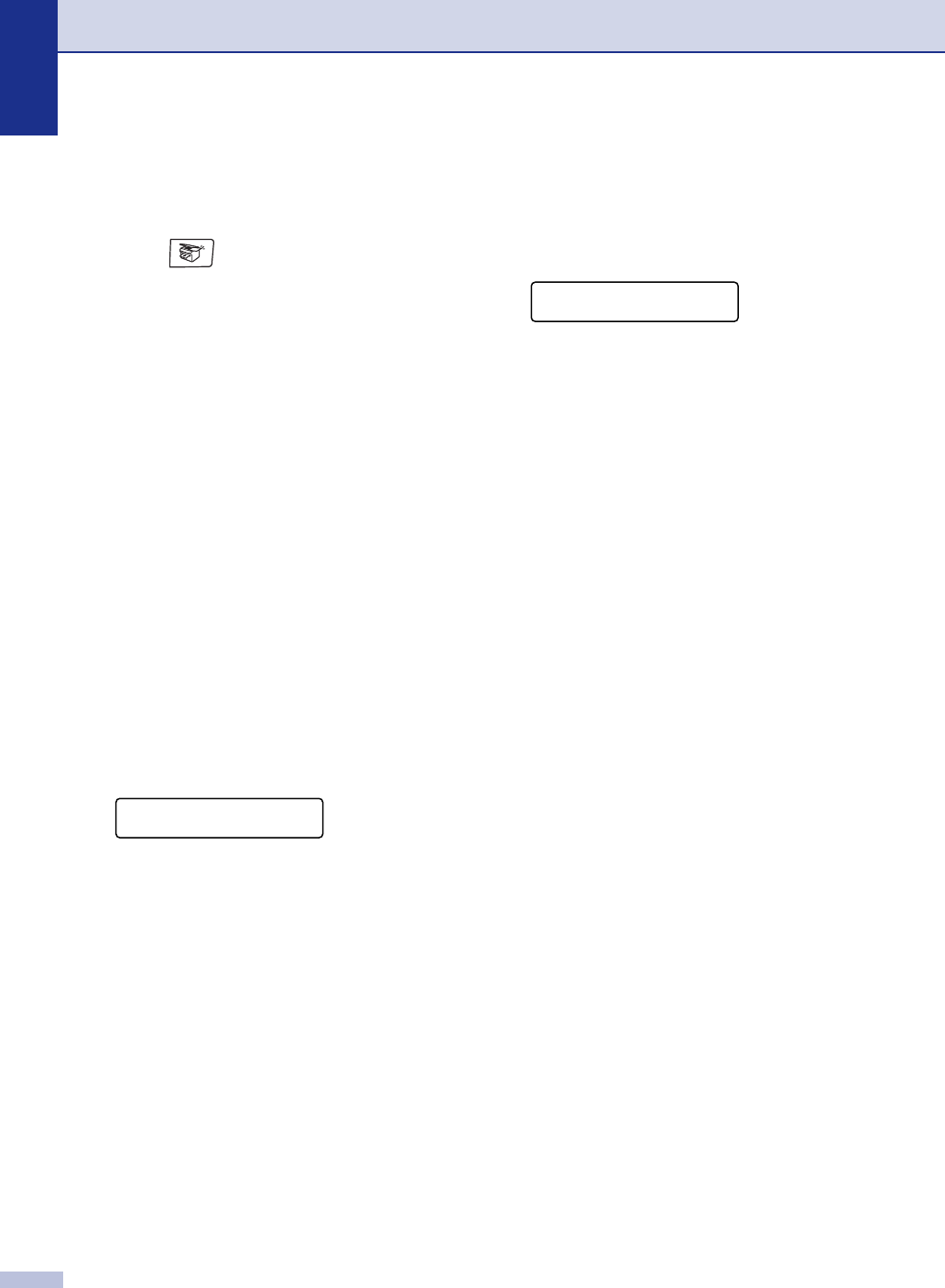
Chapter 11
11 - 8
Contrast
You can adjust copy contrast to make copies
with more or less contrast.
1
Press (Copy) to illuminate it in
blue.
2 Load your document.
3
Use the dial pad to enter the number of
copies you want (up to 99).
4
Press Options and ▲ or ▼ to select
Contrast.
Press Menu/Set.
5
Press ▲ to increase the contrast.
—OR—
Press
▼ to decrease the contrast.
Press Menu/Set.
6
Press Black Start or Color Start.
To change the default setting follow the
instructions below:
1
Press Menu/Set, 3, 3.
2
Press ▲ to increase the contrast.
—OR—
Press
▼ to decrease the contrast.
Press Menu/Set.
3
Press Stop/Exit.
Color saturation
You can only change the default setting for
Color saturation.
1
Press Menu/Set, 3, 4.
2
Press
▲
or
▼
to select
1.Red
,
2.Green
or
3.Blue
.
Press Menu/Set.
3
Press ▲ to increase the color saturation.
—OR—
Press
▼ to decrease the color
saturation.
Press Menu/Set.
4
Return to Step 2 to select the next
color.
—OR—
Press Stop/Exit.
Copy
3.Contrast
Copy
4.Color Adjust