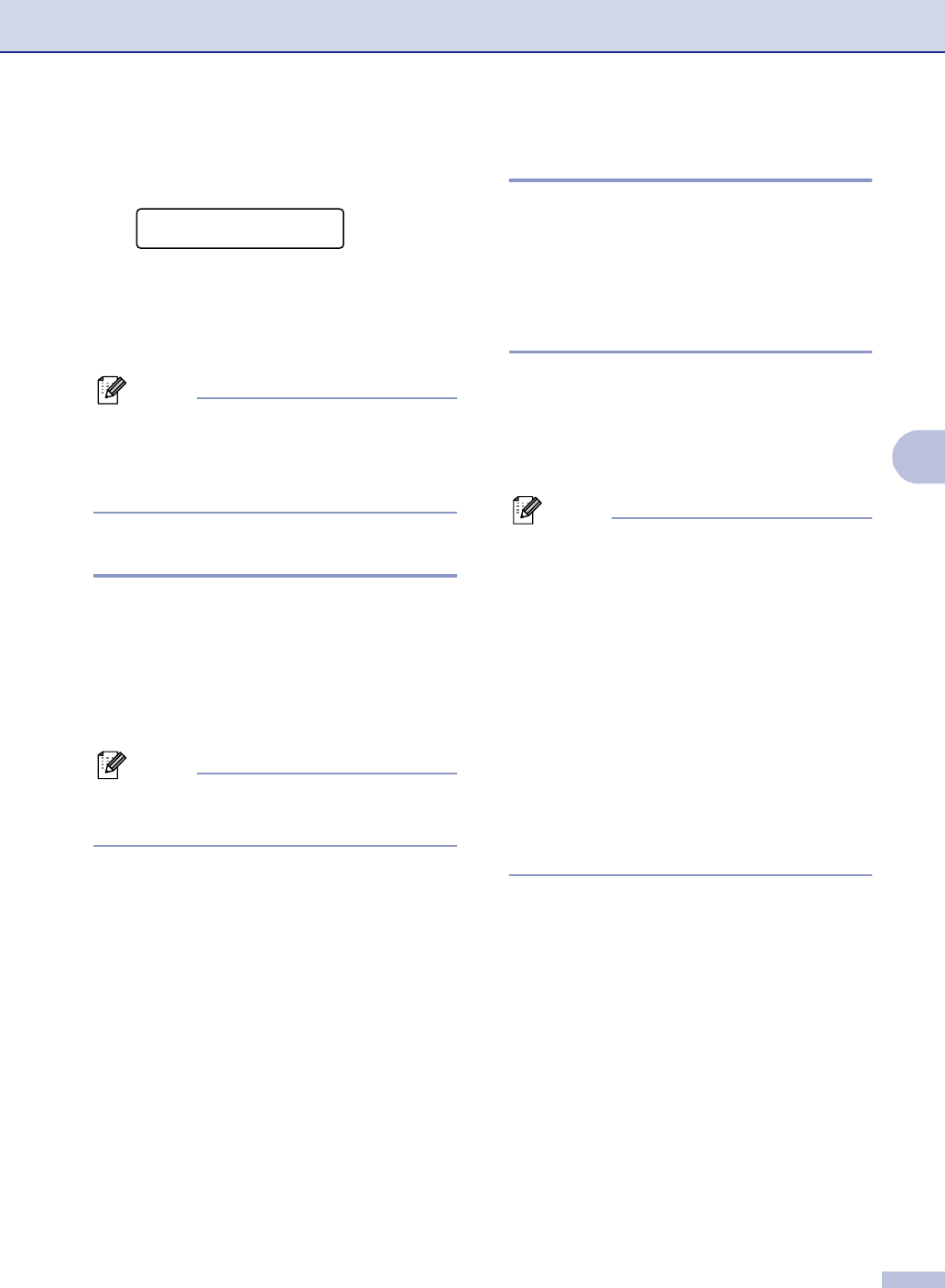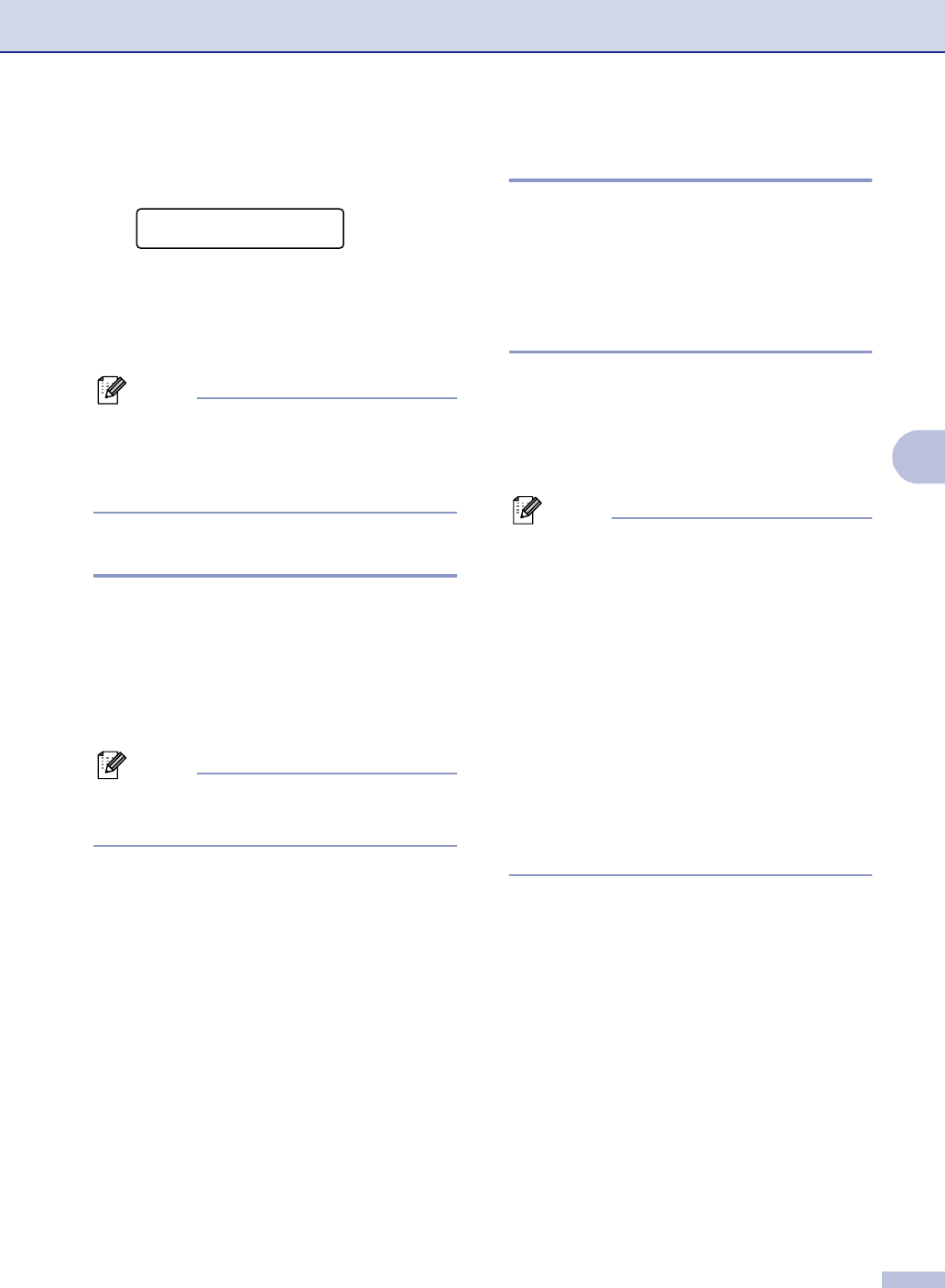
Sending a fax
5 - 2
5
5
Place the next page on the scanner
glass.
Press Menu/Set.
The machine starts scanning the page.
(Repeat Steps 4 and 5 for each
additional page.)
Note
■ If the memory is full and you are faxing a
single page, it will be sent in real time.
■ You cannot send multiple pages for color
faxes.
Color fax transmission
Your machine can send a color fax to
machines that support this feature.
However, color faxes cannot be stored in the
memory. When you send a color fax, the
machine will send it in real time (even if
Real
Time TX
is set to Off).
Note
Delayed fax and Polling Transmit features
are not available in color.
Canceling a fax in progress
If you want to cancel a fax, while the machine
is scanning, dialing or sending it, press
Stop/Exit.
Dual Access
(Black & White only)
You can dial a number and begin scanning a
fax into memory—even when the machine is
sending from memory, receiving faxes, or
printing PC data. The LCD shows the new job
number.
Note
■ Your machine normally uses Dual Access.
However, to send a color fax, the machine
will send the document in real time (even
if
Real Time TX is set to Off).
The number of pages you can scan into
the memory will vary depending on the
data that is printed on them.
■ If you get an Out of Memory message
while scanning the first page of a fax,
press Stop/Exit to cancel scanning. If you
get an
Out of Memory message while
scanning a subsequent page, you can
press Black Start to send the pages
scanned so far, or press Stop/Exit to
cancel the operation.
Set Next Page
Then Press Set