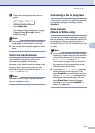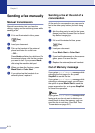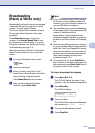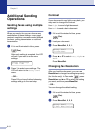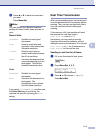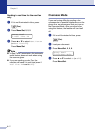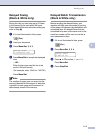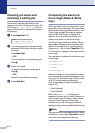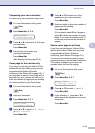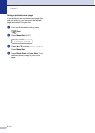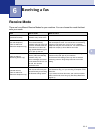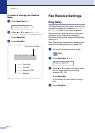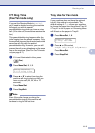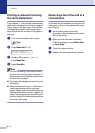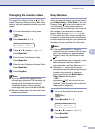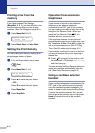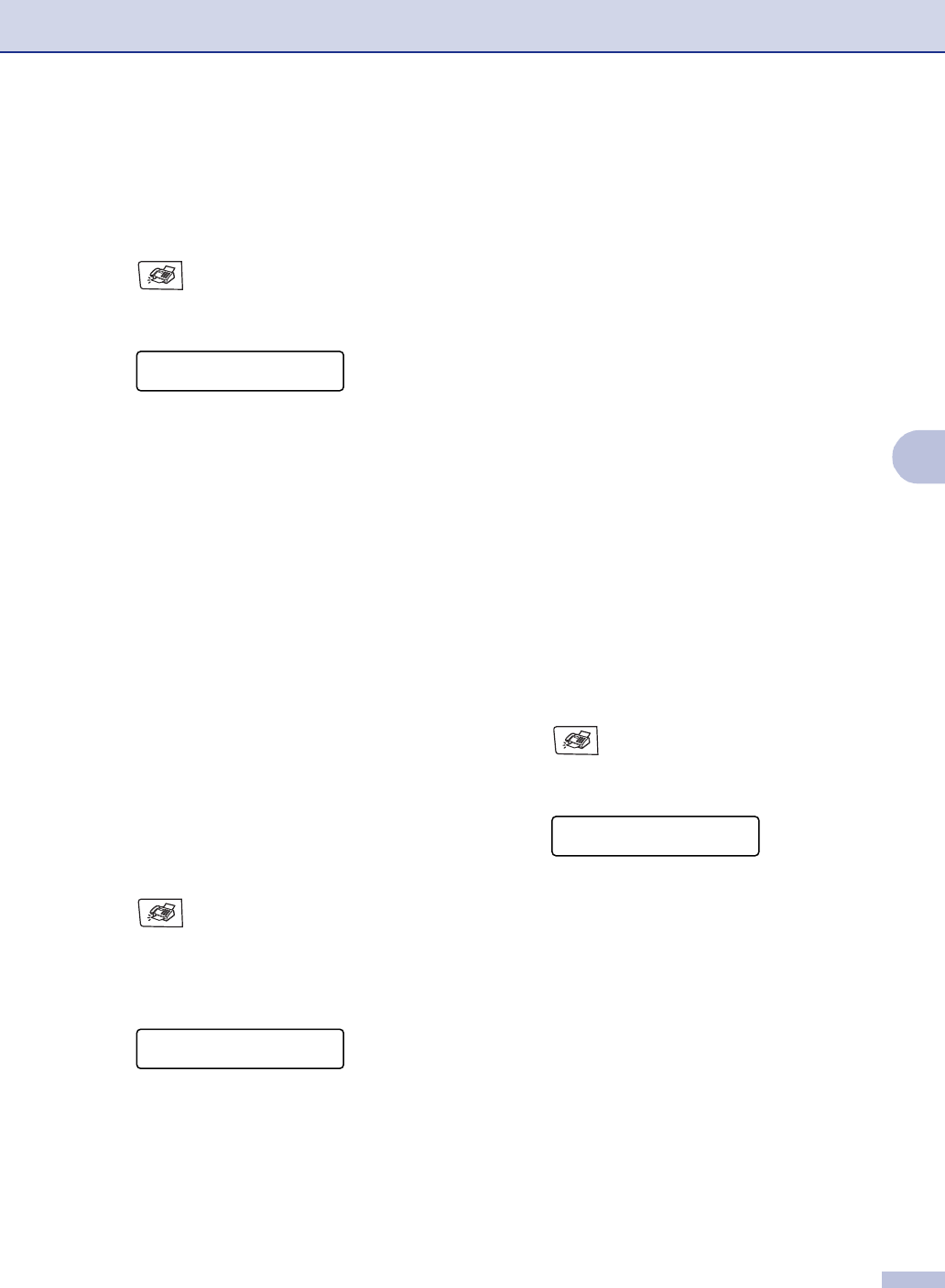
Sending a fax
5 - 10
5
Composing your own comments
You can set up two comments of your own.
1 If it is not illuminated in blue, press
(Fax).
2
Press Menu/Set, 2, 2, 8.
3
Press ▲ or ▼ to choose 5 or 6 for your
own comment.
Press Menu/Set.
4
Use the dial pad to enter your
customized comment.
Press Menu/Set.
(See Entering Text on page B-15.)
Cover page for the next fax only
If you have not yet set your Station ID this
feature will not work. Make sure you have
programmed the Station ID before
continuing. (See Station ID on page 3-2.) If
you only want to send a Cover Page with a
particular fax, your machine will ask you to
enter the number of pages you are sending
so it can be printed on the Cover Page.
1
If it is not illuminated in blue, press
(Fax).
2
Load your document.
3
Press Menu/Set, 2, 2, 7.
4
Press ▲ or ▼ to select Next Fax:On
(or
Next Fax:Off).
Press Menu/Set.
5
Press ▲ or ▼ to select one of the
standard or your own comments.
Press Menu/Set.
6
Enter two digits to show the number of
pages you are sending.
Press Menu/Set.
(For example, press 02 for 2 pages or
enter 00 to leave the number of pages
blank. If you make a mistake, press
to back up and re-enter the number of
pages.)
Send a cover page for all faxes
If you have not yet set your Station ID this
feature will not work. Make sure you have
programmed the Station ID before
continuing. (See Station ID on page 3-2.)
You can set the machine to send a cover
page whenever you send a black & white fax.
The number of pages in your fax is not
included when you use this setting.
1
If it is not illuminated in blue, press
(Fax).
2
Press Menu/Set, 2, 2, 7.
3
Press ▲ or ▼ to select On (or Off).
Press Menu/Set.
4
If you selected On, press ▲ or ▼ to
select one of the standard or your own
comments.
Press Menu/Set.
Setup Send
8.Coverpage Msg
Setup Send
7.Coverpg Setup
▲
Setup Send
7.Coverpg Setup