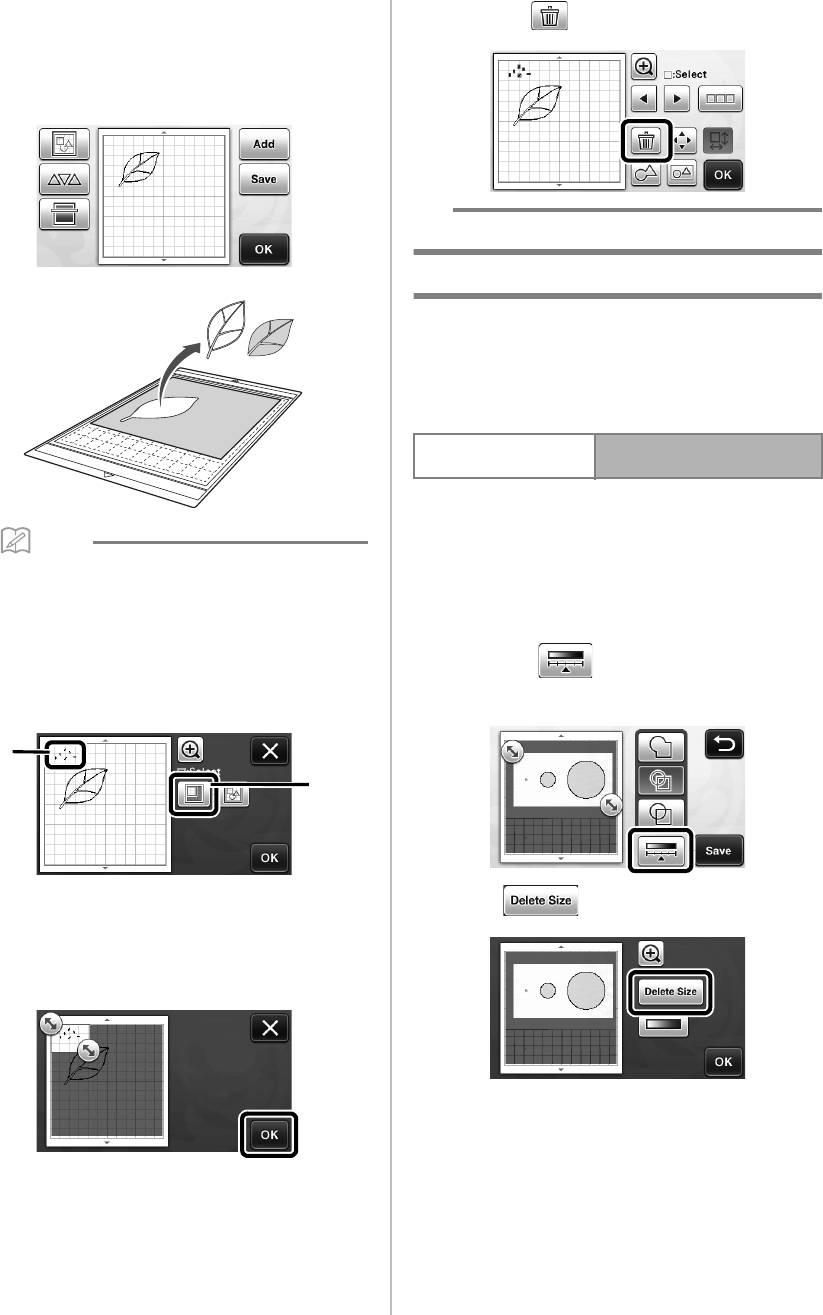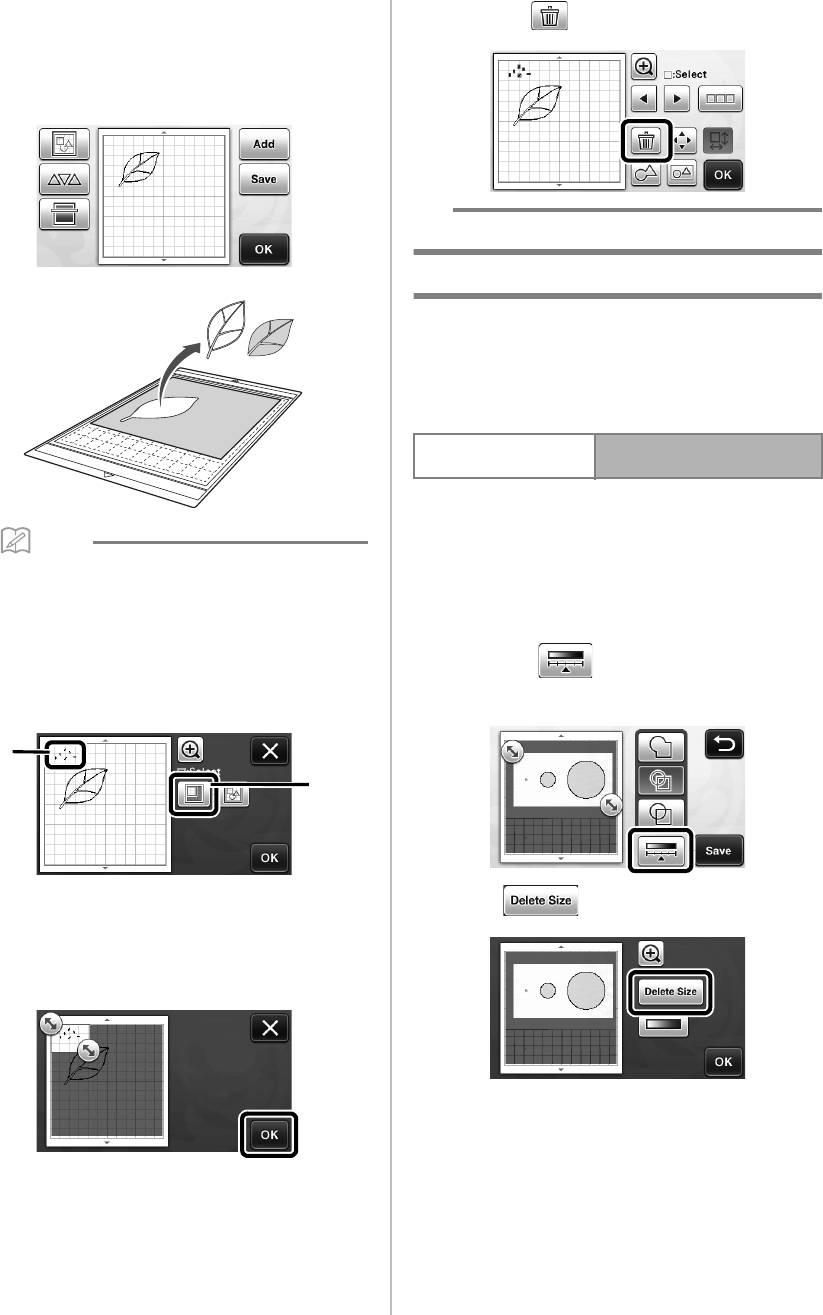
52
c Edit the cutting data as necessary, and then cut
or draw.
For details on finishing cutting, follow the procedures
under “Loading the Mat” (page 20) and “Cutting”
(page 21).
• Small spots and unwanted lines created during
scanning can be deleted after a scanned image
is converted to cutting data.
X After recalling the cutting data into the pattern
layout screen, use the editing functions for
selecting the spots to delete.
For details on the function, see “Selecting
Multiple Patterns” on page 31.
a Touch for selecting multiple patterns in the
specified area.
b Unwanted spots and lines
X Specify the area of the unwanted spots, and then
touch the “OK” key.
X Touch to delete all of the selected spots.
Editing Pictures
By adjusting the output level of data for a scanned
image, you can reproduce the image in a wide
variety of ways.
Available in the following screen
■ Specifying “Delete Size”
Clean up the image by deleting small spots, unwanted
lines or texts on it.
In the following example, we will scan three images of
different sizes (4 mm, 40 mm, 100 mm).
a Select one of the three detection options, and
then touch to display the function
selection screen.
b Touch to display the setting screen.
Image editing screen
→
Tutorial 4; Step
a
(page 50)
in “Editing Cutting Data”