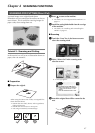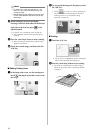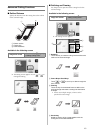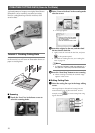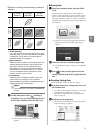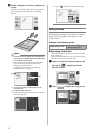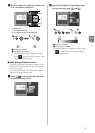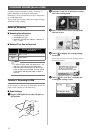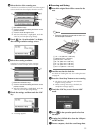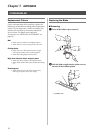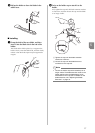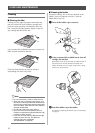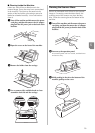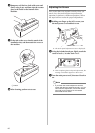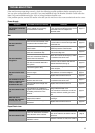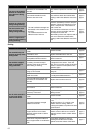55
4
f Select the size of the scanning area.
From the list, touch the key for the size of the original
to be scanned. For this example, select the A4 size.
a Size selection keys
b Touch to cancel the setting and return to the
previous screen.
c Touch to scroll through the list.
X After the selected key is highlighted, touch the
“OK” key to finish specifying settings.
g Touch (for “Scan Resolution”) to display
the scanning resolution settings screen.
hSelect the scanning resolution.
From the list, touch the key for the scanning
resolution. For this example, select 150 dpi.
a Resolution selection keys
b Touch to cancel the setting and return to the
previous screen.
X After the selected key is highlighted, touch the
“OK” key to finish specifying settings.
i Check the settings, and then touch the “OK”
key.
X A message appears.
■ Scanning and Saving
a Attach the original that will be scanned to the
mat.
Note
• Place the original to be scanned so that it is in
the landscape orientation.
a 12" × 12" (305 mm × 305 mm)
b Letter (216 mm × 279 mm)
c A4 (210 mm × 297 mm)
d 8" × 8" (203 mm × 203 mm)
e 5" × 7" (127 mm × 178 mm)
f 4" × 6“ (102 mm × 152 mm)
g 3.5" × 5" (89 mm × 127 mm)
b Load the mat into the feed slot.
For details on loading the mat, see “Loading the Mat”
on page 20.
c Press the “Start/Stop” button to start scanning.
X The data is saved at the same time that the
original is being scanned.
X When scanning and saving is finished, the
completion message appears.
d Touch the “OK” key to exit “Scan to USB”
mode.
e Press in the operation panel to feed out
the mat.
f Unplug the USB flash drive from the USB port
on this machine.
g From a computer, check the saved image data.
b
a
c
b
a
a
b
c
d
e
f
g