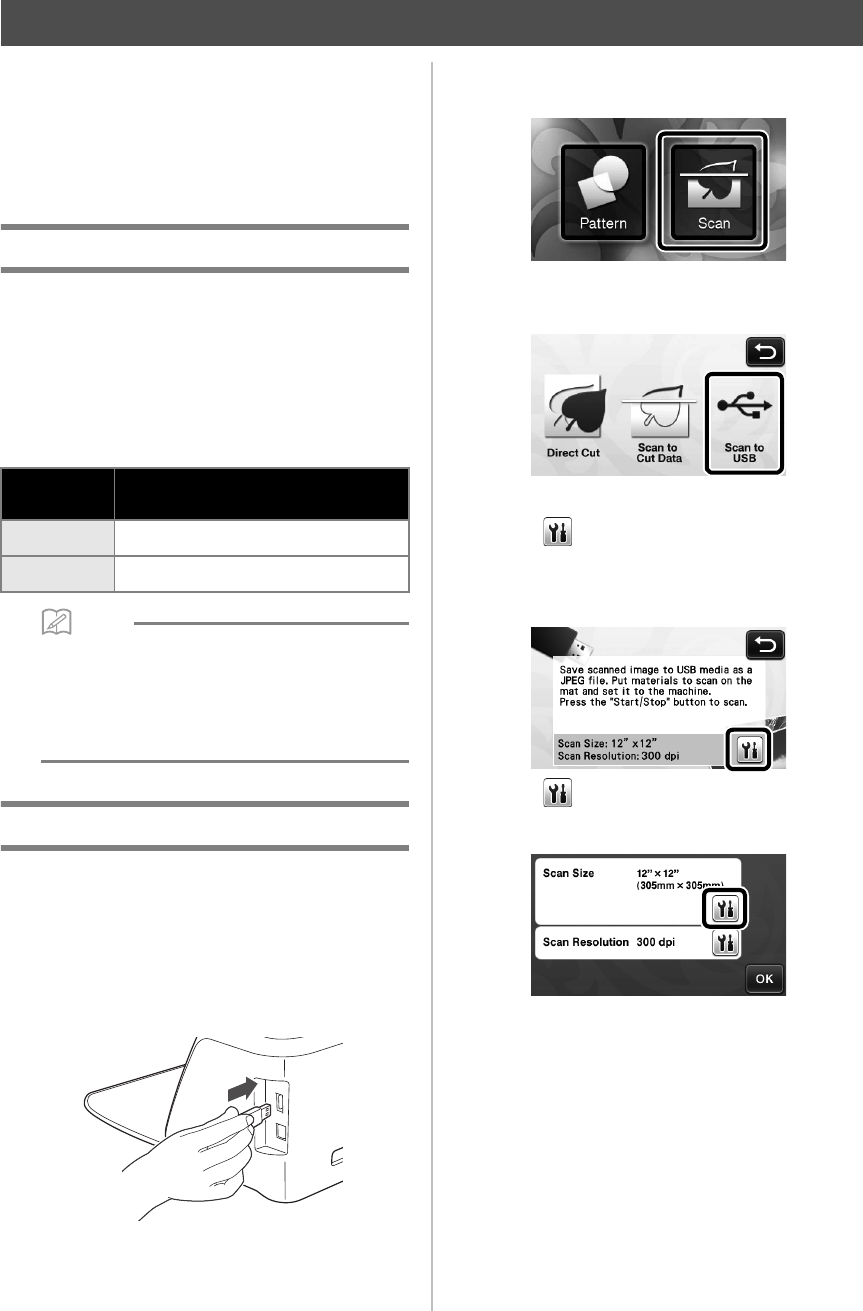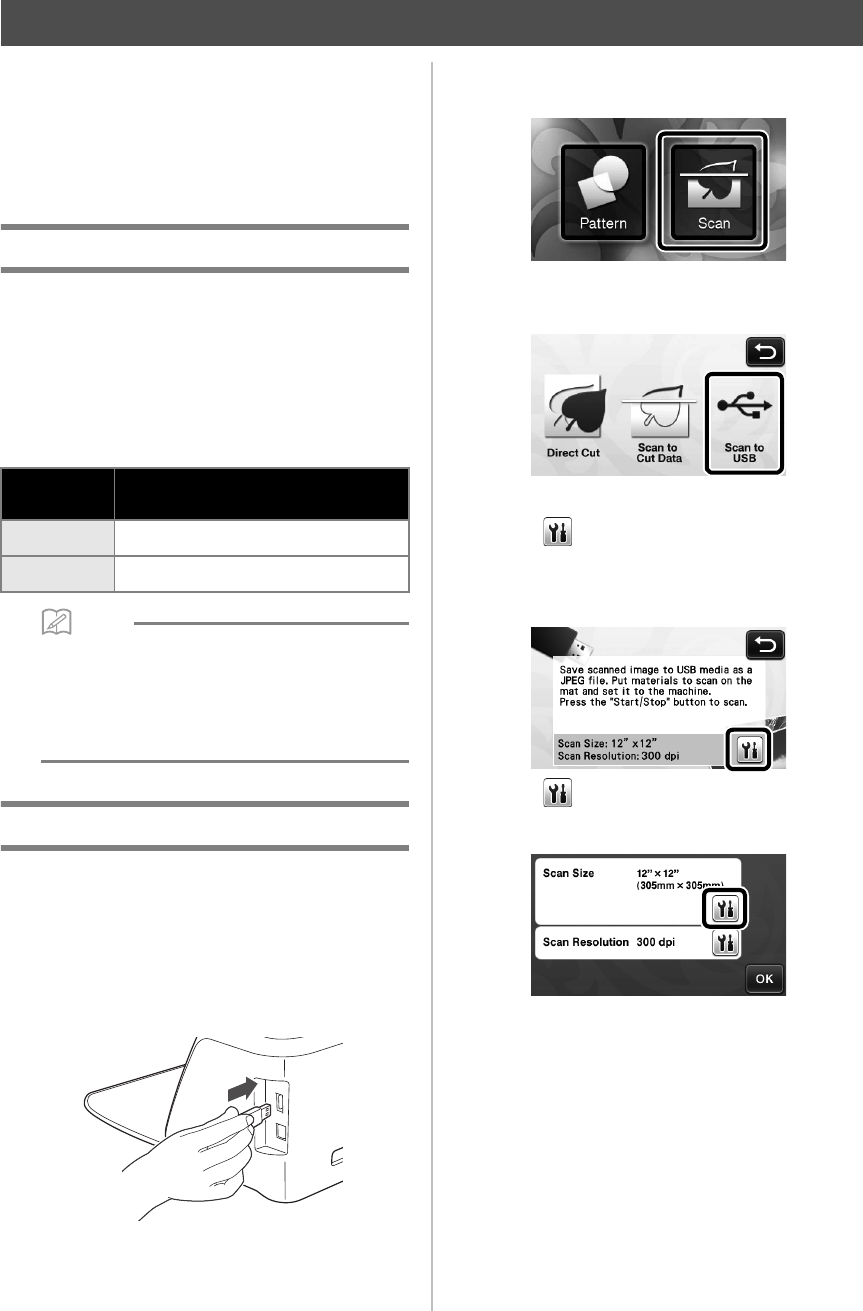
54
A pattern printed on paper or fabric, an image, a
pattern template or an original hand-drawn
illustration can be scanned and saved as image data
on a USB flash drive.
This is useful for saving the data of an original image
as backup before cutting.
Notes on Scanning
■ Scanning Specifications
•
Scanning format: Color
•
Saved file format: jpg
•
Maximum scanning area: 296 mm × 298 mm (11
3/4" × 11 3/4").
■ Material That Can be Scanned
• In “Scan to USB” mode, the optional 12" × 24"
(305 mm × 610 mm) mat cannot be used.
• Use the optional scanning mat to secure the
paper or fabric to be scanned. The mat can be
used without attaching the paper or fabric to
the mat.
Tutorial 5- Scanning to USB
In this tutorial, we will save an illustration drawn on
paper as JPEG data to a USB flash drive.
■ Scan Settings
a Plug the USB flash drive into the USB port on
this machine.
b Touch the “Scan” key in the home screen to
select the scanning mode.
c Select “Scan to USB” in the scanning mode
selection screen.
X A message appears.
d Touch to display the scanning settings
screen.
Specify the size of the area to be scanned and the
scanning resolution.
e Touch (for “Scan Size”) to display the
scanning size settings screen.
SCANNING IMAGES (Scan to USB)
with low-tack adhesive mat/
standard mat
Thickness
Max. 1.5 mm
Type
Paper/Fabric