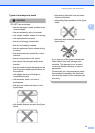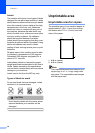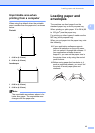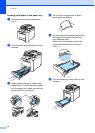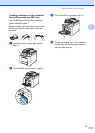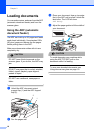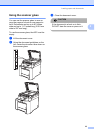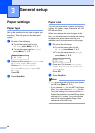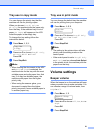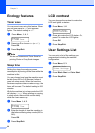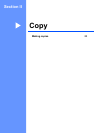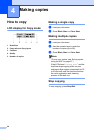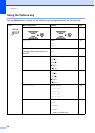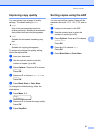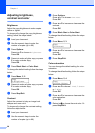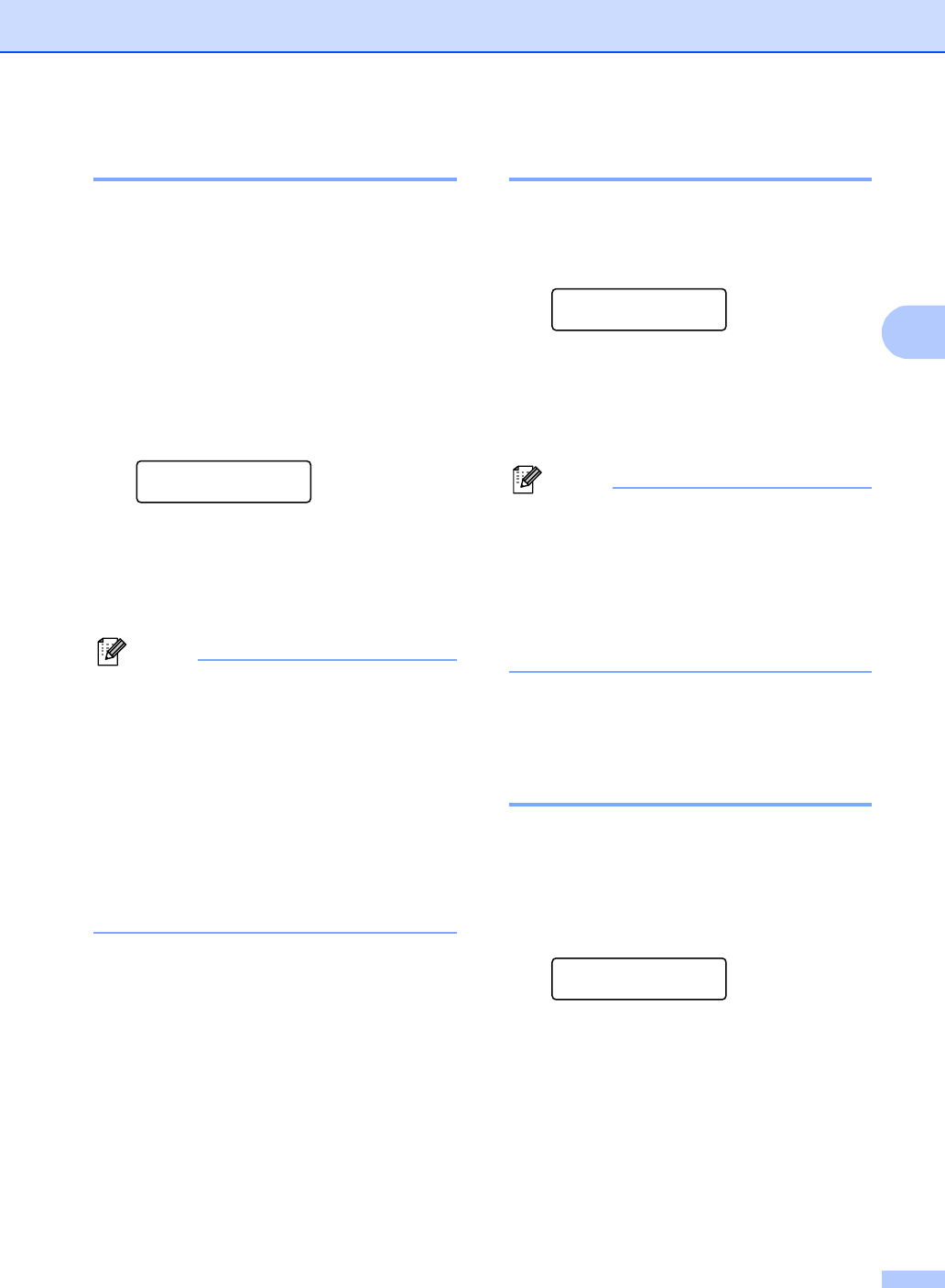
General setup
21
3
Tray use in copy mode 3
You can change the priority tray that the
machine will use for printing copies.
When you choose Tray#1 Only or
MP Only, the machine pulls the paper only
from that tray. If the selected tray is out of
paper, No Paper will appear on the LCD.
Insert the paper in the empty tray.
To change the tray setting follow the
instructions below:
a Press Menu, 1, 5, 1.
Tray Use
1.Copy
b Press a or b to choose Tray#1 Only,
MP Only, MP>T1 or T1>MP.
Press OK.
c Press Stop/Exit.
Note
• When loading the documents in the ADF
and MP>T1 or T1>MP is selected, the
machine looks for the tray with the most
suitable paper and pulls paper from that
tray. If no tray has suitable paper, the
machine pulls paper from the higher
priority tray.
• When using the scanner glass, your
document is copied from the higher
priority tray even if more suitable paper is
in another paper tray.
Tray use in print mode 3
You can change the default tray the machine
will use for printing from your computer.
a Press Menu, 1, 5, 2.
Tray Use
2.Print
b Press a or b to choose Tray#1 Only,
MP Only, MP>T1 or T1>MP.
Press OK.
c Press Stop/Exit.
Note
• The setting in the printer driver will take
priority over the setting made on the
control panel.
• If the control panel is set to Tray#1 Only
or MP Only and you choose Auto Select
in the printer driver, the machine pulls the
paper from that tray.
Volume settings 3
Beeper volume 3
When the beeper is on, the machine will beep
when you press a key or make a mistake. You
can choose a range of volume levels, from
High to Off.
a Press Menu, 1, 3.
General Setup
3.Beeper
b Press a or b to choose Off, Low, Med or
High.
Press OK.
c Press Stop/Exit.