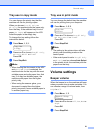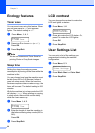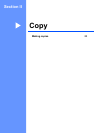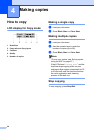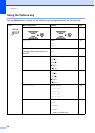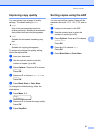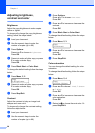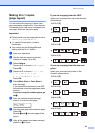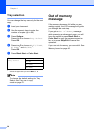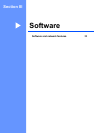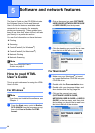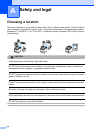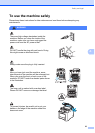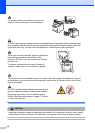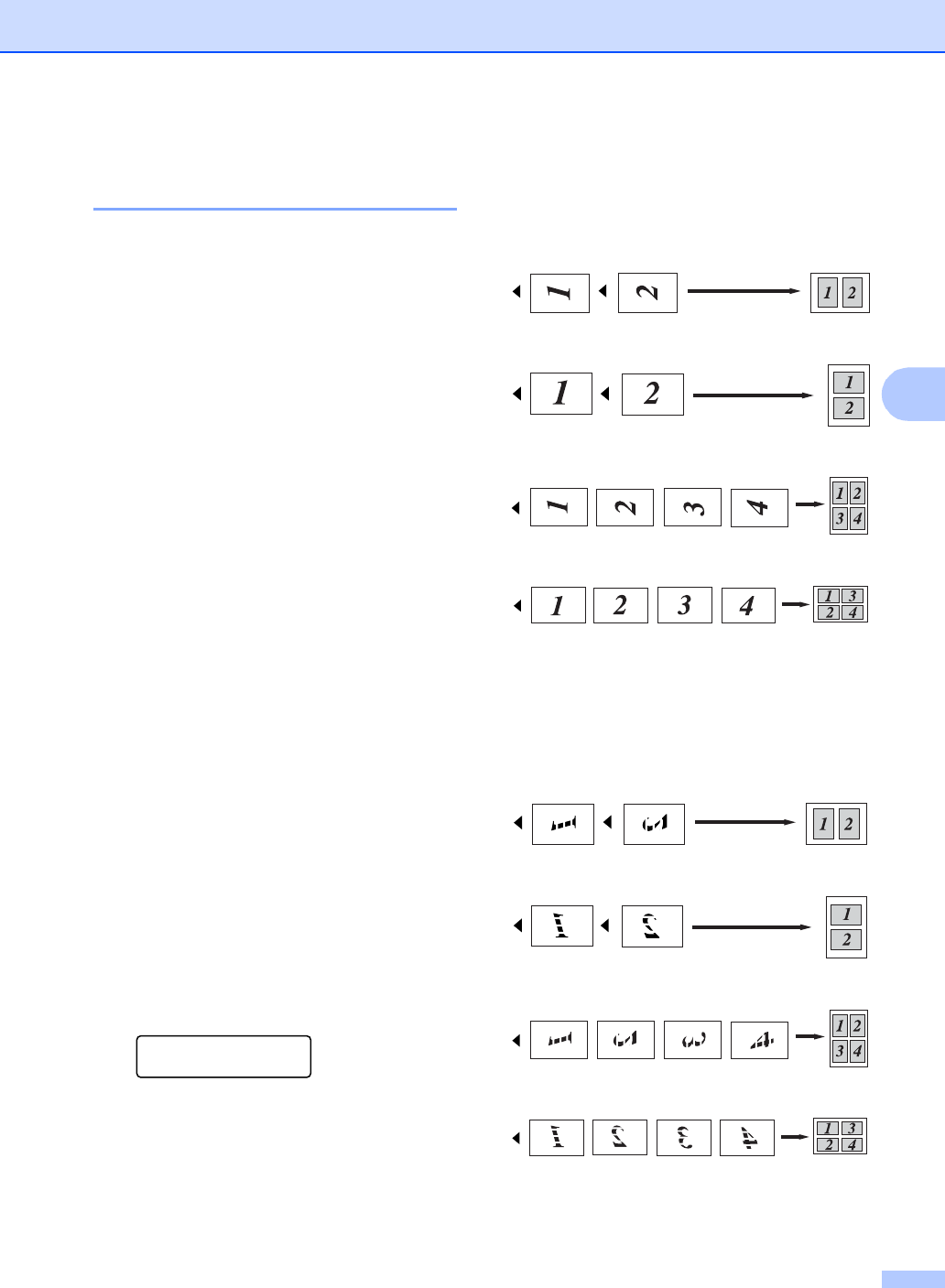
Making copies
29
4
Making N in 1 copies
(page layout) 4
You can reduce the amount of paper used
when copying by using the N in 1 copy feature.
This allows you to copy two or four pages onto
one page, which lets you save paper.
Important 4
Please make sure the paper size is set to
Letter, A4, Legal or Folio.
(P) means Portrait and (L) means
Landscape.
You cannot use the Enlarge/Reduce
setting with the N in 1 feature.
a Load your document.
b Use the numeric keys to enter the
number of copies (up to 99).
c Press Options.
Press a or b to choose Page Layout
Press OK.
d Press a or b to choose 2in1(P),
2in1(L), 4in1(P),
4in1(L) or Off(1 in 1).
Press OK.
e Press Black Start or Color Start to
scan the page.
If you placed the document in the ADF,
the machine scans the pages and starts
printing.
If you are using the scanner glass, go
to f.
f After the machine scans the page,
press 1 to scan the next page.
Next Page?
1.Yes 2.No
g
Place the next page on the scanner glass.
Press OK.
Repeat f and g for each page of the
layout.
h After all the pages have been scanned,
press 2 in f to finish.
If you are copying from the ADF: 4
Insert your document face up in the direction
shown below:
2 in 1 (P)
2 in 1 (L)
4 in 1 (P)
4 in 1 (L)
If you are copying from the scanner
glass: 4
Insert your document face down in the
direction shown below:
2 in 1 (P)
2 in 1 (L)
4 in 1 (P)
4 in 1 (L)