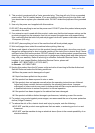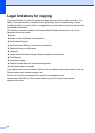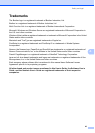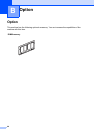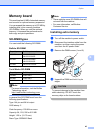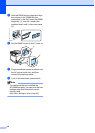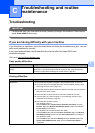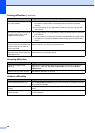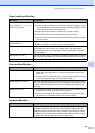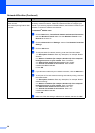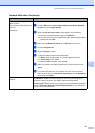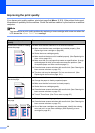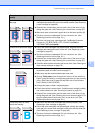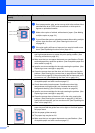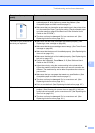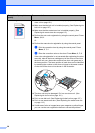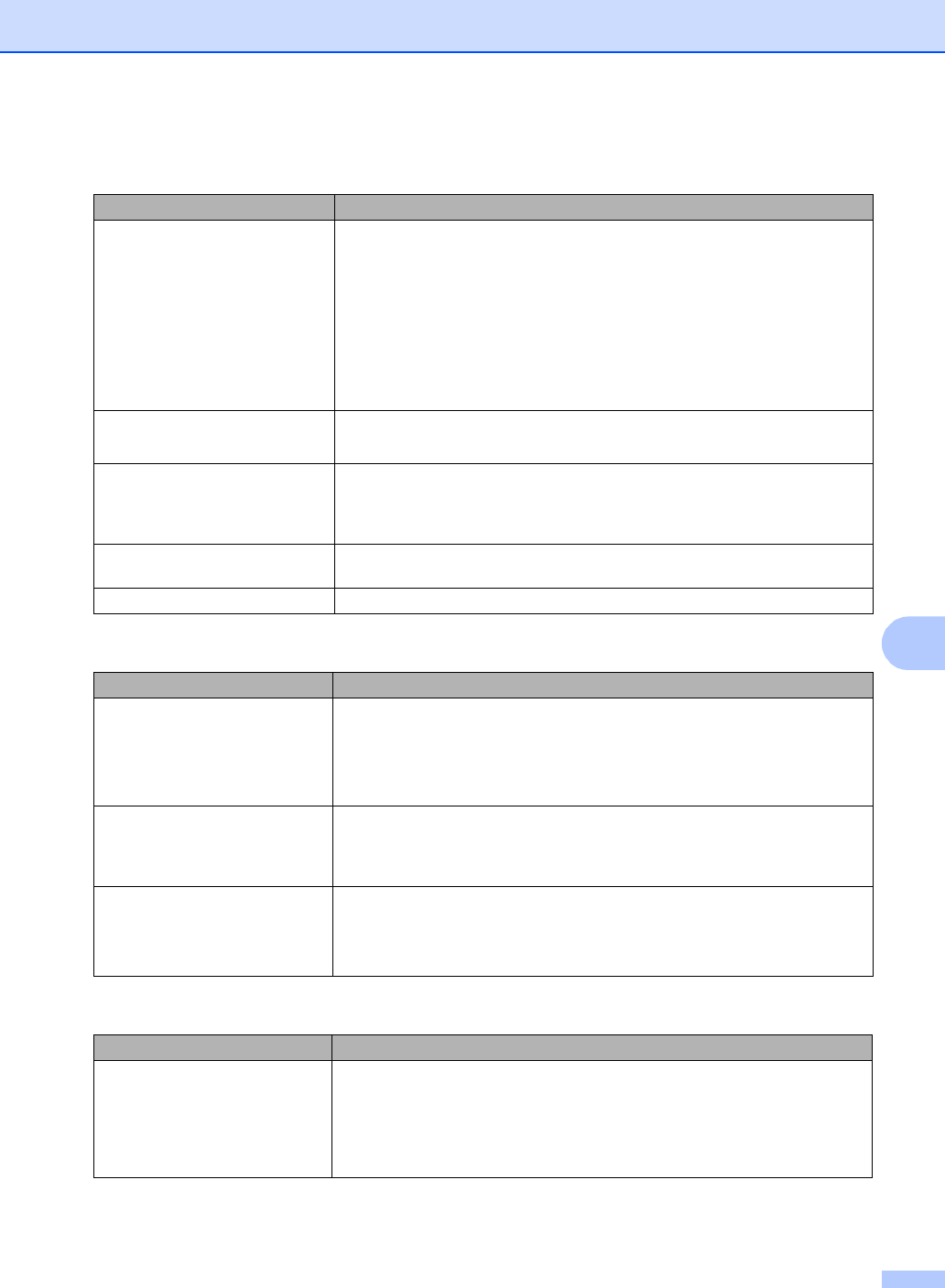
Troubleshooting and routine maintenance
49
C
Paper handling difficulties
Difficulties Suggestions
The machine does not load paper.
The LCD shows No Paper or a
Paper Jam message.
If there is no paper, load a new stack of paper into the paper tray.
If there is paper in the paper tray, make sure it is straight. If the paper is curled,
you should straighten it. Sometimes it is helpful to remove the paper, turn the
stack over and put it back into the paper tray.
Reduce the amount of paper in the paper tray, and then try again.
Check that the MP tray mode is not chosen in the printer driver.
If the LCD shows Paper Jam message and you still have a problem, see Paper
jams on page 68.
The machine does not feed paper
from the MP tray.
Fan the paper well and put it back in the tray firmly.
Make sure that MP tray mode is chosen in the printer driver.
How do I print on envelopes? You can load envelopes from the MP tray. Your application must be set up to print
the envelope size you are using. This is usually done in the Page Setup or
Document Setup menu of your application. (See your application’s manual for
more information.)
Which paper can I use? You can use plain paper, recycled paper, envelopes and labels that are made for
laser machines. (For details, see Acceptable paper and other media on page 9.)
There is a paper jam. (See Paper jams on page 68.)
Print quality difficulties
Difficulties Suggestions
Printed pages are curled. Low quality thin or thick paper or not printing on the recommended side of the
paper could cause this problem. Try turning over the stack of paper in the
paper tray.
Make sure that you choose the Paper Type that suits the media type you are
using. (See Acceptable paper and other media on page 9.)
Printed pages are smeared. The Paper Type setting may be incorrect for the type of print media you are using,
or the print media may be too thick or have a rough surface. (See Acceptable paper
and other media on page 9 and Basic tab in the Software User’s Guide on the
CD-ROM.)
Printouts are too light. If this problem occurs when making copies, turn Toner Save mode to off in the
machine menu settings. (See Toner save on page 22.)
Set Toner Save mode to off in the Advanced tab in the printer driver. (See
Advanced tab in the Software User’s Guide on the CD-ROM.)
Network difficulties
Difficulties Suggestions
Cannot print over a wired Network. Make sure your machine is powered on and is on-line and in Ready mode. Print
the Network Configuration list to see your current Network settings. (See User
Settings List on page 22.) Reconnect the LAN cable to the hub to verify that the
cable and network connections are good. If possible, try connecting the machine
to a different port on your hub using a different cable. If the connections are good,
the upper LED of the back panel of the machine will be green.