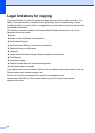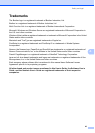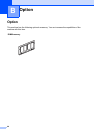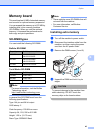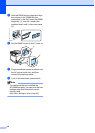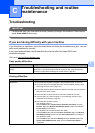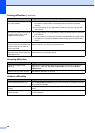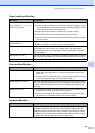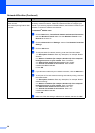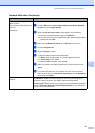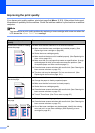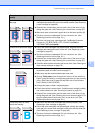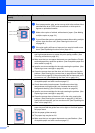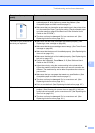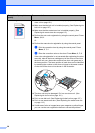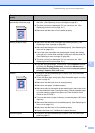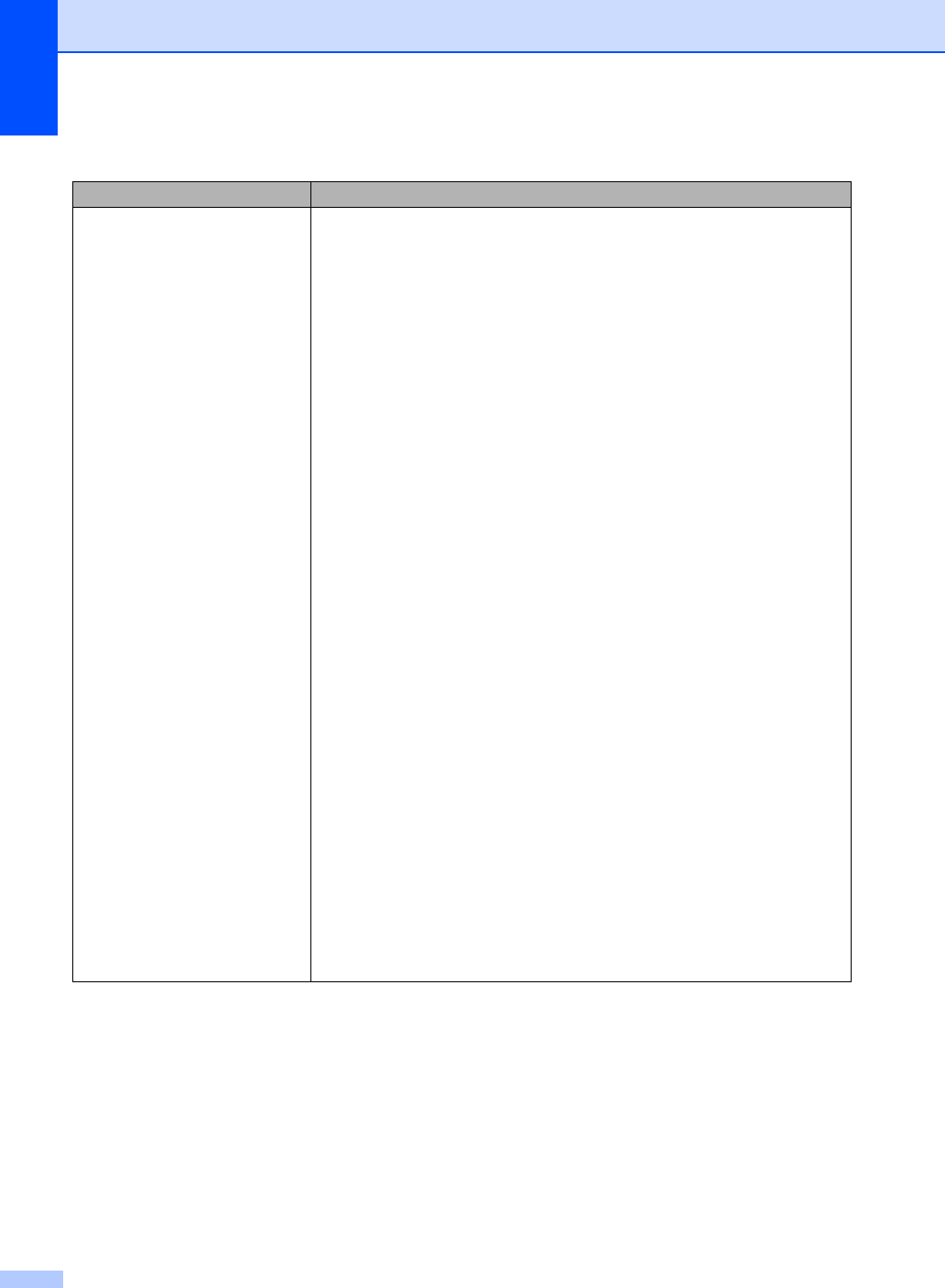
50
The network scanning feature
does not work.
The network printing feature does
not work.
(For Windows
®
only) The firewall setting on your PC may be rejecting the
necessary network connection. Follow the instructions below to configure your
firewall. If you are using a personal firewall software, see the User’s Guide for your
software or contact the software manufacturer.
For Windows
®
XP SP2 users:
a Click the Start button, Control Panel, Network and Internet Connections,
and then Windows Firewall. Make sure that Windows Firewall on the
General tab is set to On.
b Click the Advanced tab and Settings... button of the Network Connection
Settings.
c Click the Add button.
d To add port 54925 for network scanning, enter the information below:
1. In Description of service: Enter any description, for example “Brother
Scanner”.
2. In Name or IP address (for example 192.168.0.12) of the computer
hosting this service on your network: Enter “Localhost”.
3. In External Port number for this service: Enter “54925”.
4. In Internal Port number for this service: Enter “54925”.
5. Make sure UDP is selected.
6. Click OK.
e If you still have trouble with your network connection, click the Add button.
f To add port 137 for both network scanning and network printing, enter the
information below:
1. In Description of service: Enter any description, for example “Brother
network scanning”
2. In Name or IP address (for example 192.168.0.12) of the computer
hosting this service on your network: Enter “Localhost”.
3. In External Port number for this service: Enter “137”.
4. In Internal Port number for this service: Enter “137”.
5. Make sure UDP is selected.
6. Click OK.
g Make sure if the new setting is added and is checked, and then click OK.
Network difficulties (Continued)
Difficulties Suggestions