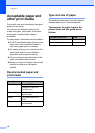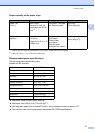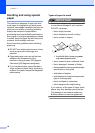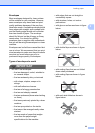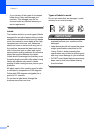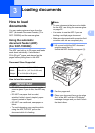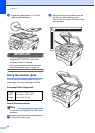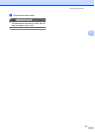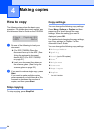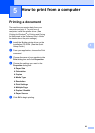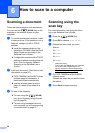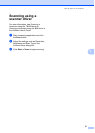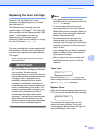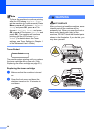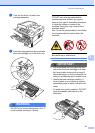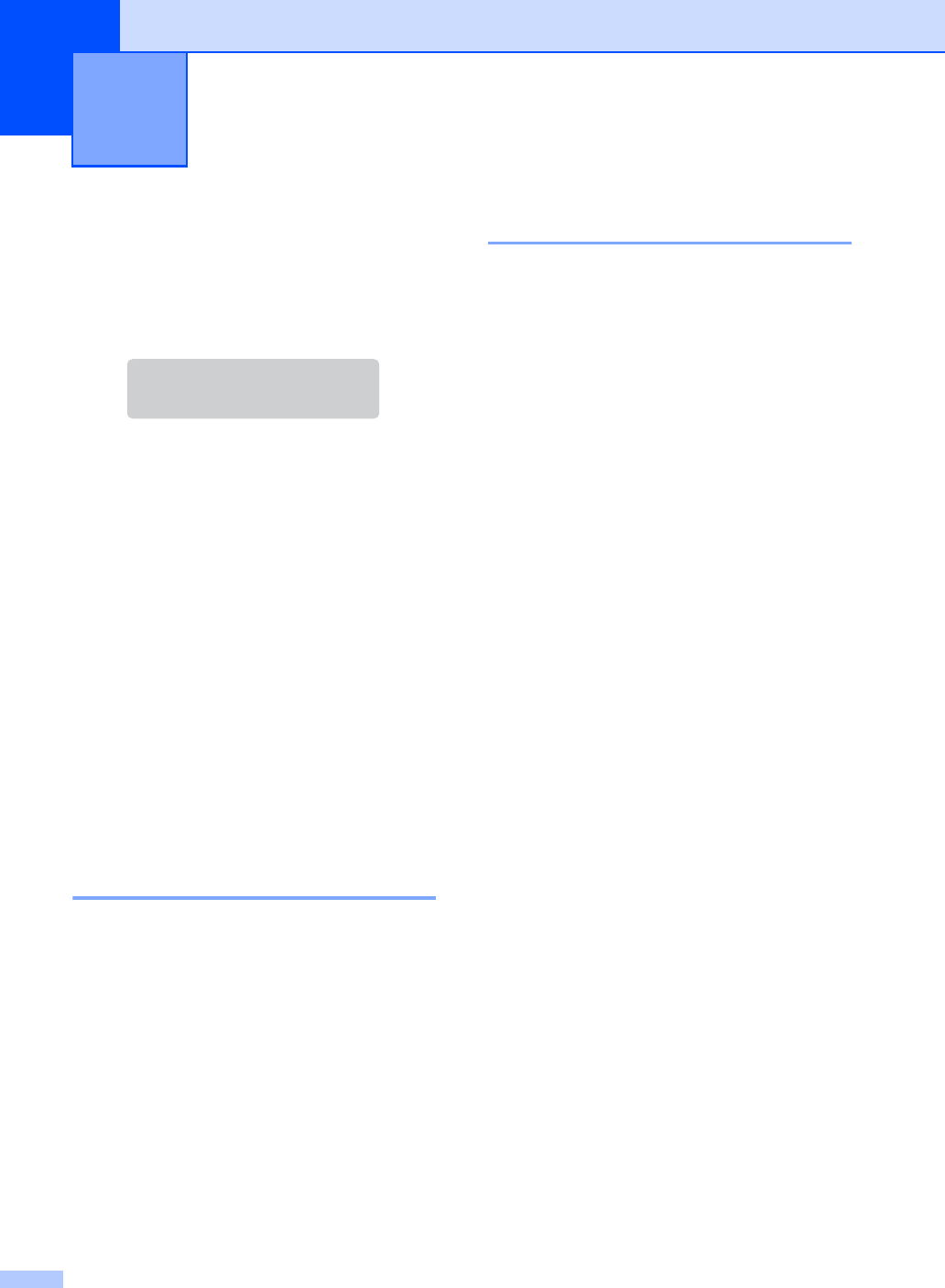
24
4
How to copy 4
The following steps show the basic copy
operation. For details about each option, see
the Advanced User's Guide on the CD-ROM.
a Do one of the following to load your
document:
(For DCP-7065DN) Place the
document face up in the ADF. (See
Using the automatic document
feeder (ADF) (For DCP-7065DN)
on page 21.)
Load your document face down on
the scanner glass. (See Using the
scanner glass on page 22.)
b If you want to make a single copy, press
Start.
If you want to make multiple copies,
press repeatedly or hold down a or b to
increase or decrease the number of
copies, and then press Start.
Stop copying 4
To stop copying, press Stop/Exit.
Copy settings 4
You can change the following copy settings:
Press Menu, Options or Duplex and then
press a or b to scroll through the copy
settings. When the setting you want is
displayed, press OK.
For details about changing the copy settings,
see Copy settings in Chapter 2 of the
Advanced User's Guide.
You can change the following copy settings:
Enlarge/Reduce
Quality
Stack (up to 99 copies)
Sort
1
Brightness
Contrast
Page Layout
Duplex
1
For DCP-7065DN
Making copies 4
Stack Copies:01
100%
Auto