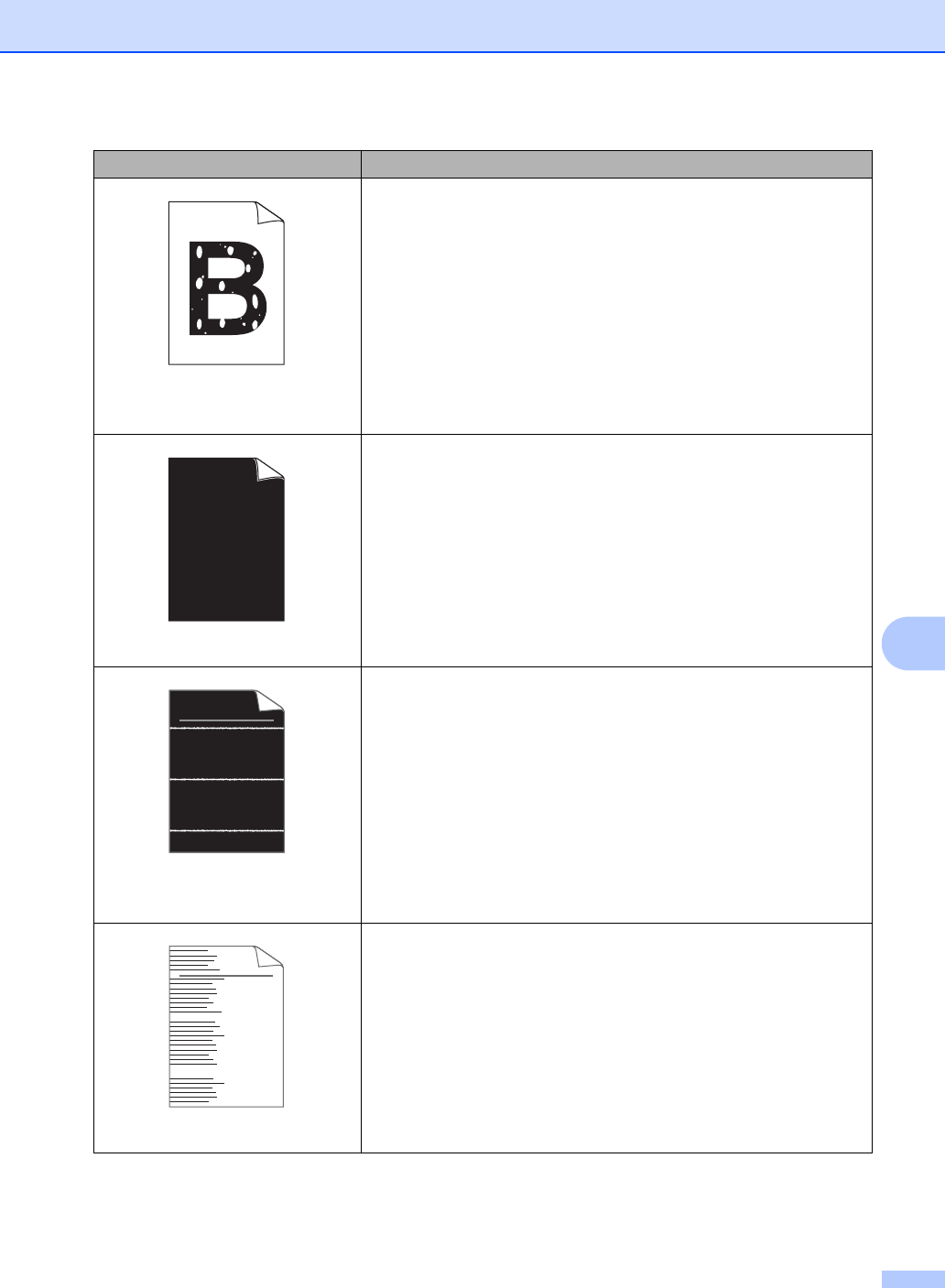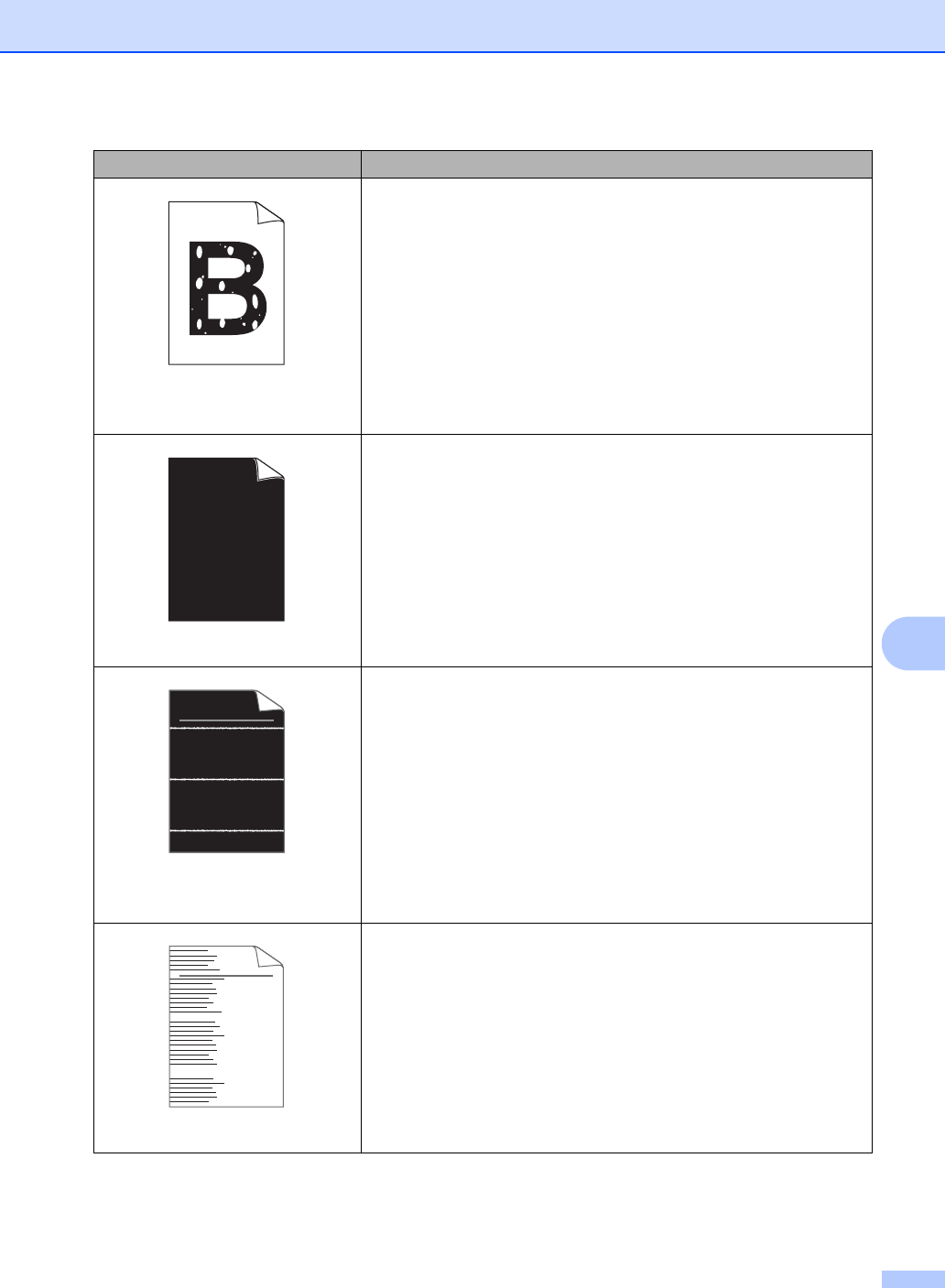
Troubleshooting
61
B
Hollow print
Make sure that you use paper that meets our specifications. See
Acceptable paper and other print media on page 16.
Choose Thick Paper mode in the printer driver, choose Thick in
the machine’s Paper Type menu setting or use thinner paper than
you are currently using. See Paper Type on page 15 and Basic
tab in the Software User's Guide.
Check the machine’s environment. Conditions such as high
humidity can cause hollow print. See the Safety and Legal
booklet.
The drum unit may be damaged. Put in a new drum unit. See
Replacing the drum unit on page 35.
All black
Clean the corona wire inside the drum unit by sliding the green tab
from left to right and right to left several times. Be sure to return
the green tab to the home position (a). See Cleaning the corona
wire on page 34.
The drum unit may be damaged. Put in a new drum unit. See
Replacing the drum unit on page 35.
The fuser unit may be contaminated. Call Brother Customer
Service.
White lines across the page
Make sure that you use paper that meets our specifications. A
rough surfaced paper or thick print media can cause problems.
Make sure that you choose the appropriate media type in the
printer driver or in the machine’s Paper Type menu setting. See
Acceptable paper and other print media on page 16 and Basic tab
in the Software User's Guide.
The problem may disappear by itself. Print multiple pages to clear
this problem, especially if the machine has not been used for a
long time.
The drum unit may be damaged. Put in a new drum unit. See
Replacing the drum unit on page 35.
Lines across the page
Clean the corona wire of the drum unit. See Cleaning the corona
wire on page 34.
The drum unit may be damaged. Put in a new drum unit. See
Replacing the drum unit on page 35.
Examples of poor print quality Recommendation
ABCDEFGH
abcdefghijk
ABCD
abcde
01234
ABCDEFGH
abcdefghijk
ABCD
abcde
01234