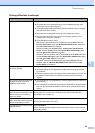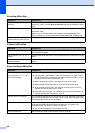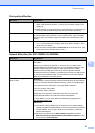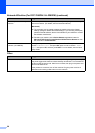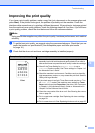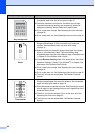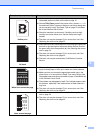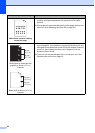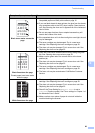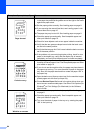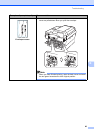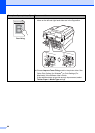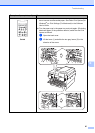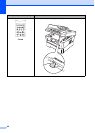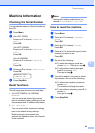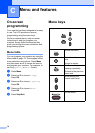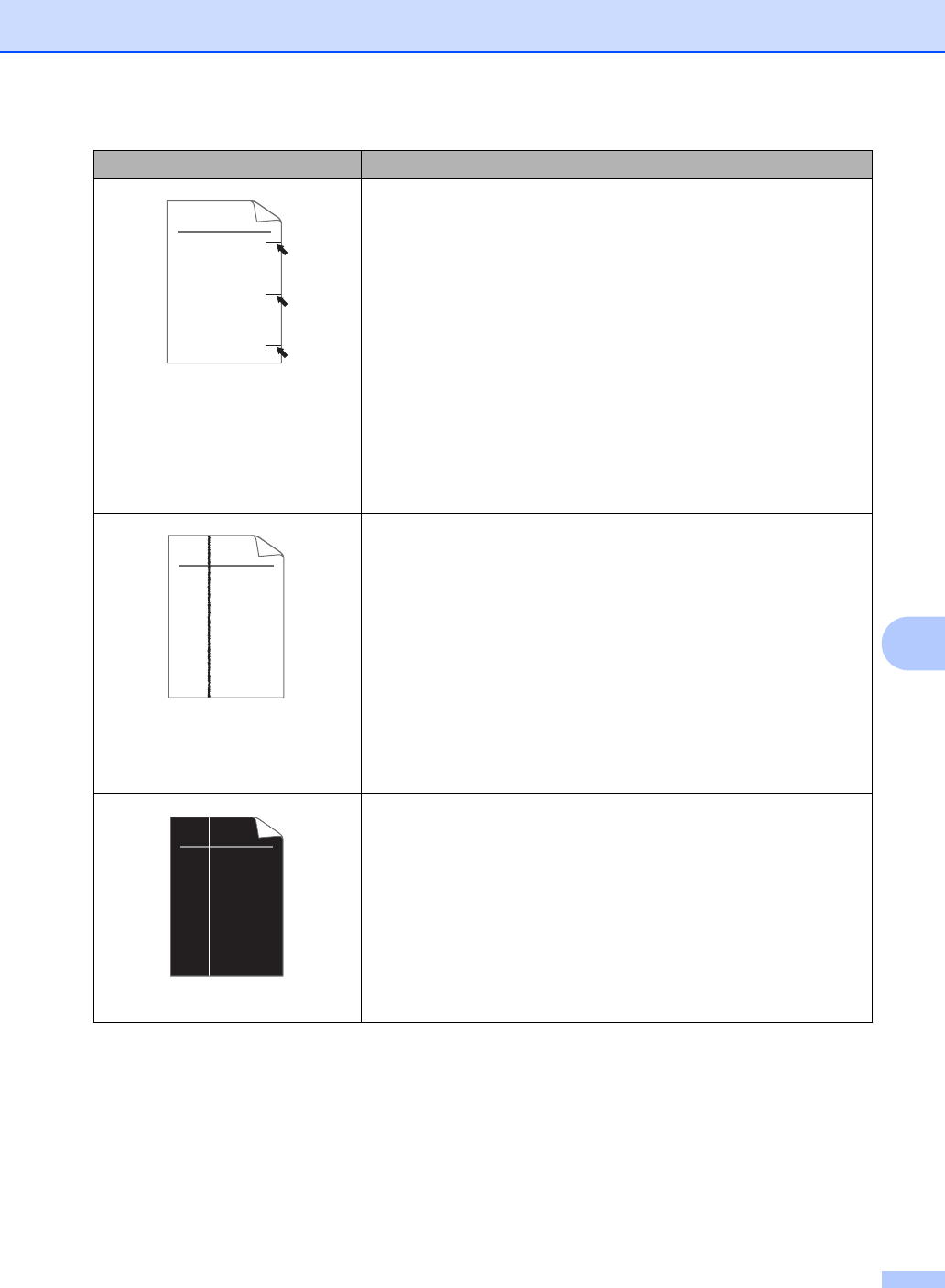
Troubleshooting
63
B
Black toner marks across the
page
Make sure that you use paper that meets our specifications. See
Acceptable paper and other print media on page 16.
If you use label sheets for laser printers, the glue from the sheets
may sometimes stick to the OPC drum surface. Clean the drum
unit. See Cleaning the drum unit in Appendix A of the Advanced
User's Guide.
Do not use paper that has clips or staples because they will
scratch the surface of the drum.
If the unpacked drum unit is in direct sunlight or room light, the unit
may be damaged.
The toner cartridge may be damaged. Put in a new toner
cartridge. See Replacing the toner cartridge on page 29.
The drum unit may be damaged. Put in a new drum unit. See
Replacing the drum unit on page 35.
Black lines down the page
Printed pages have toner stains
down the page.
Clean the corona wire inside the drum unit by sliding the green
tab. See Cleaning the corona wire on page 34.
Make sure the green tab of the corona wire is at the home
position (a).
The drum unit may be damaged. Put in a new drum unit. See
Replacing the drum unit on page 35.
The toner cartridge may be damaged. Put in a new toner
cartridge. See Replacing the toner cartridge on page 29.
The fuser unit may be contaminated. Call Brother Customer
Service.
White lines down the page
The toner cartridge may be damaged. Put in a new toner
cartridge. See Replacing the toner cartridge on page 29.
The drum unit may be damaged. Put in a new drum unit. See
Replacing the drum unit on page 35.
Check if the Toner Setting for Replace Toner is set to
Continue (Continue mode). See Toner settings in Chapter 1 of
the Advanced User's Guide.
Make sure that a torn piece of paper is not stuck inside the
machine blocking the scanner.
Examples of poor print quality Recommendation
ABCDEFGH
abcdefghijk
ABCD
abcde
01234
ABCDEFGH
abcdefghijk
ABCD
abcde
01234
ABCDEFGH
abcdefghijk
ABCD
abcde
01234