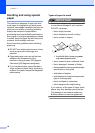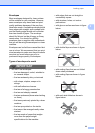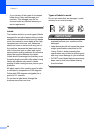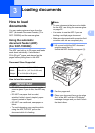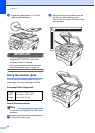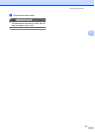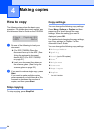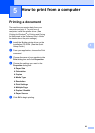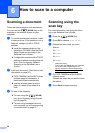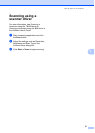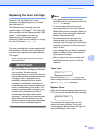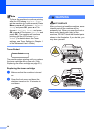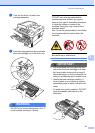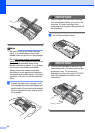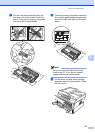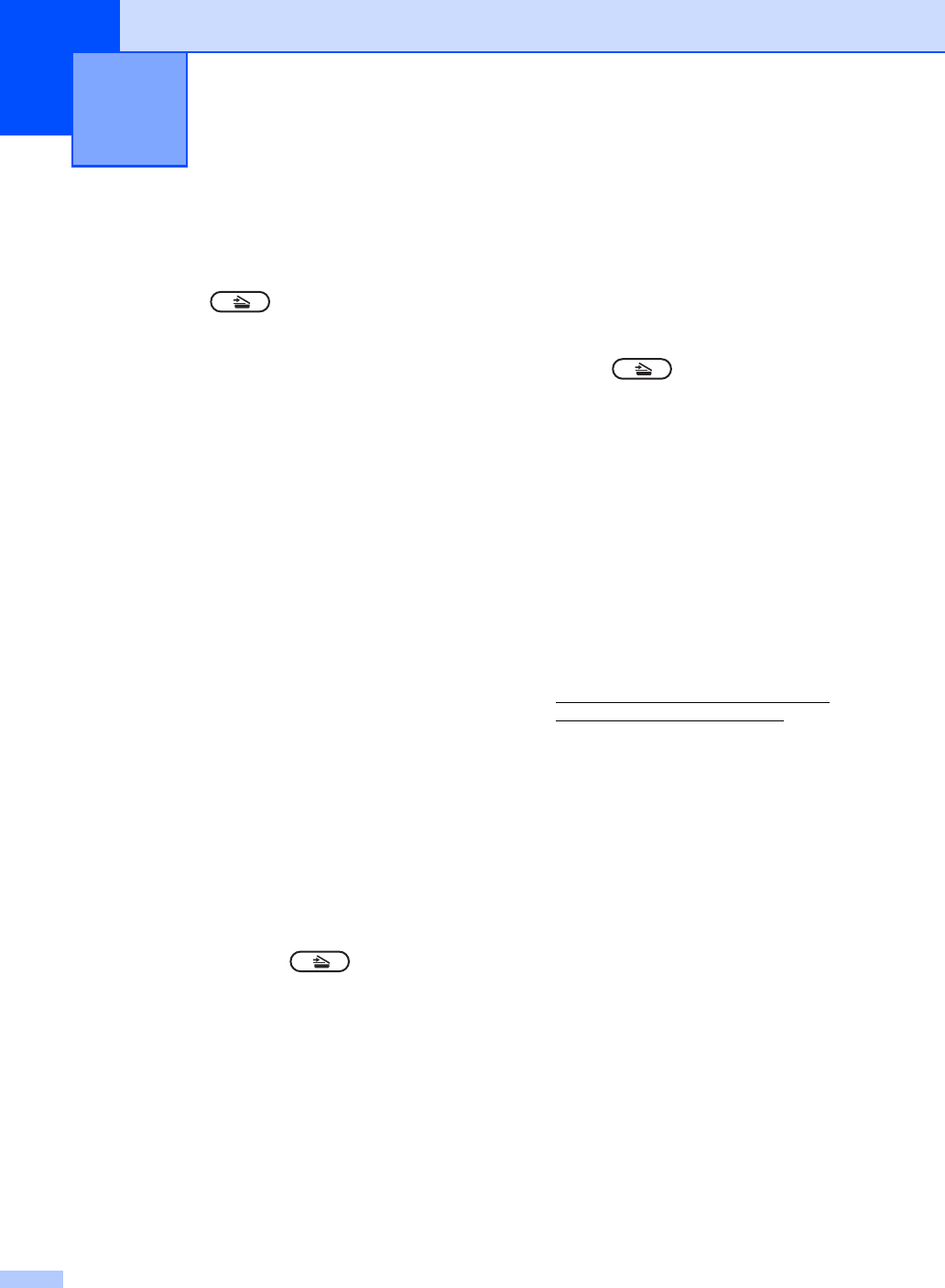
26
6
Scanning a document 6
There are several ways to scan documents.
You can use the (SCAN) key on the
machine or the scanner drivers on your
computer.
a To use the machine as a scanner, install
a scanner driver. If the machine is on a
Network, configure it with a TCP/IP
address.
Install the scanner drivers on the
Installation CD-ROM. (See the Quick
Setup Guide and Scanning in the
Software User's Guide.)
Configure the machine with a TCP/IP
address if network scanning does not
work. (See Configuring Network
Scanning in the Software User's
Guide.)
b Load your document. (See How to load
documents on page 21.)
(DCP-7065DN) Use the ADF to scan
multiple pages of documents. It
feeds each sheet automatically.
Use the scanner glass to scan a
page of a book or one sheet at a
time.
c Do one of the following:
To scan using the (SCAN)
key, go to Scanning using the scan
key on page 26.
To scan using a scanner driver at
your computer, go to Scanning using
a scanner driver on page 27.
Scanning using the
scan key 6
For more information, see Using the Scan
key in the Software User's Guide.
a Press the (SCAN) key.
b Press OK to choose Scan to PC.
c Choose the scan mode you want.
Scan to:
File
E-mail
OCR
1
Image
1
(Macintosh users)
This function is available after you download
and install Presto! PageManager from
http://nj.newsoft.com.tw/download/brother/
PM9SEInstaller_BR_multilang.dmg
d (For DCP-7065DN and HL-2280DW
network users)
Choose the computer you want to send
the data to.
e Press Start to begin scanning.
How to scan to a computer 6