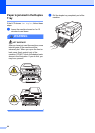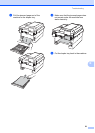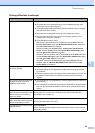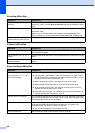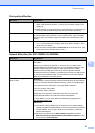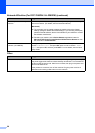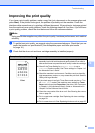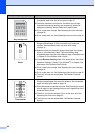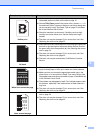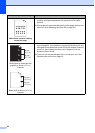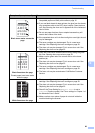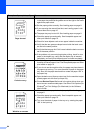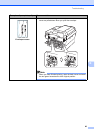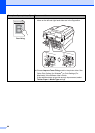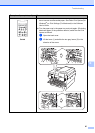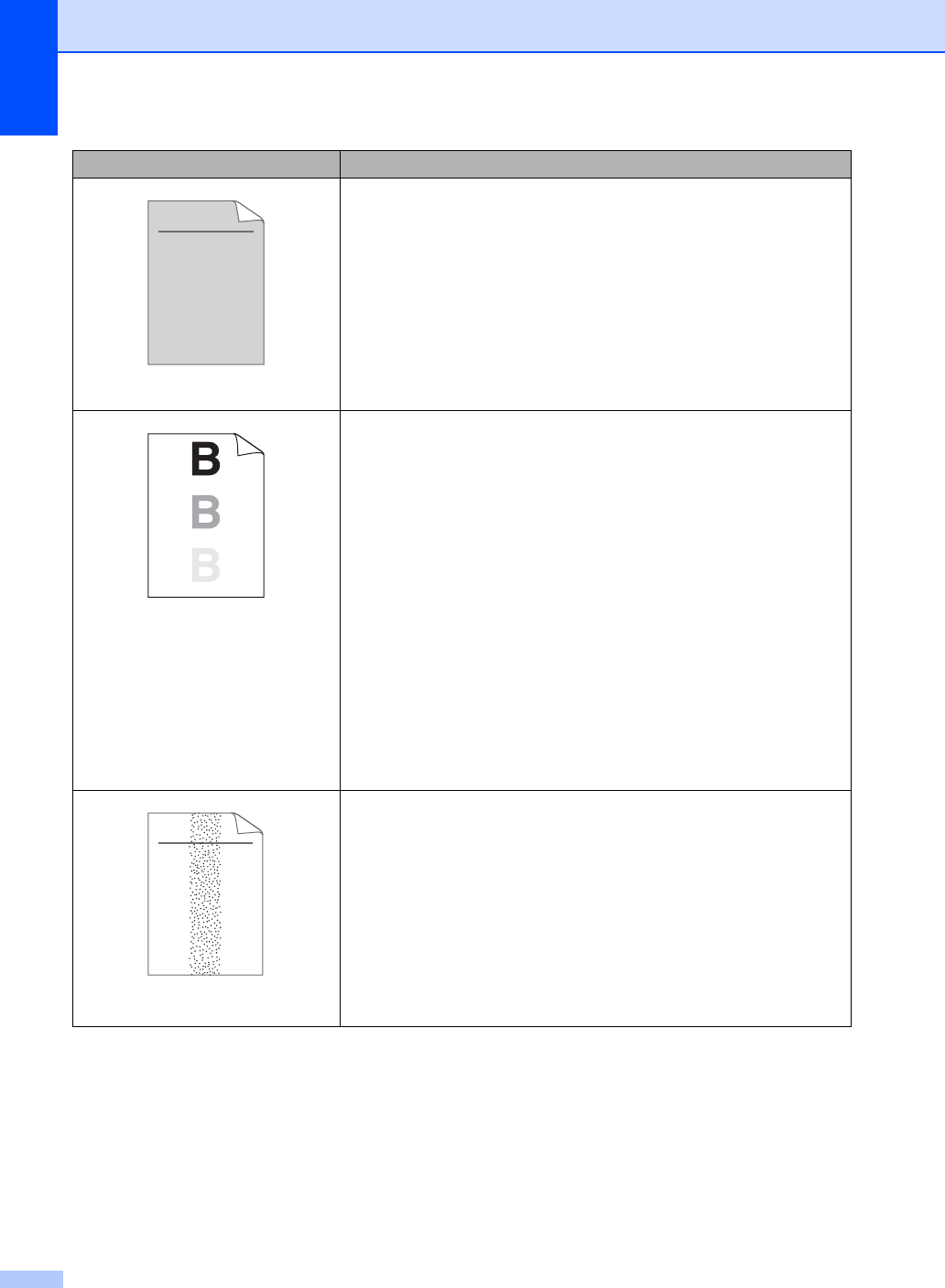
60
Gray background
Make sure that you use paper that meets our specifications. See
Acceptable paper and other print media on page 16.
Check the machine’s environment. Conditions such as high
temperatures and high humidity can increase the amount of
background shading. See the Safety and Legal booklet.
Put in a new toner cartridge. See Replacing the toner cartridge
on page 29.
Put in a new drum unit. See Replacing the drum unit on page 35.
Ghost
Make sure that you use paper that meets our specifications.
Rough-surfaced paper or thick print media may cause this
problem. See Acceptable paper and other print media
on page 16.
Make sure that you choose the proper media type in the printer
driver or in the machine’s Paper Type menu setting. See
Acceptable paper and other print media on page 16 and Basic tab
in Chapter 2 of the Software User's Guide.
Choose Reduce Ghosting mode in the printer driver. See Ghost
Reduction Setting in Chapter 2 (for Windows
®
) or Chapter 8 (for
Macintosh) of the Software User's Guide.
Put in a new toner cartridge. See Replacing the toner cartridge
on page 29
Put in a new drum unit. See Replacing the drum unit on page 35.
The fuser unit may be contaminated. Call Brother Customer
Service.
Toner specks
Make sure that you use paper that meets our specifications.
Rough-surfaced paper may cause the problem. See Acceptable
paper and other print media on page 16.
Clean the corona wire and the drum unit. See Cleaning the corona
wire on page 34 and Cleaning the drum unit in Appendix A of the
Advanced User's Guide.
The drum unit may be damaged. Put in a new drum unit. See
Replacing the drum unit on page 35.
The fuser unit may be contaminated. Call Brother Customer
Service.
Examples of poor print quality Recommendation
ABCDEFGH
abcdefghijk
ABCD
abcde
01234
ABCDEFGH
abcdefghijk
ABCD
abcde
01234