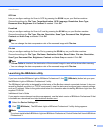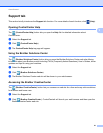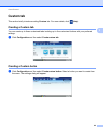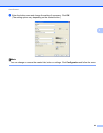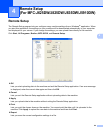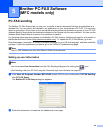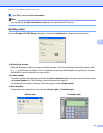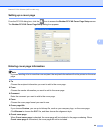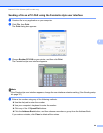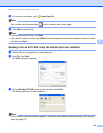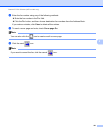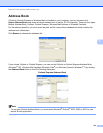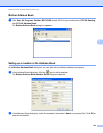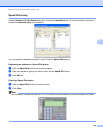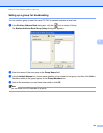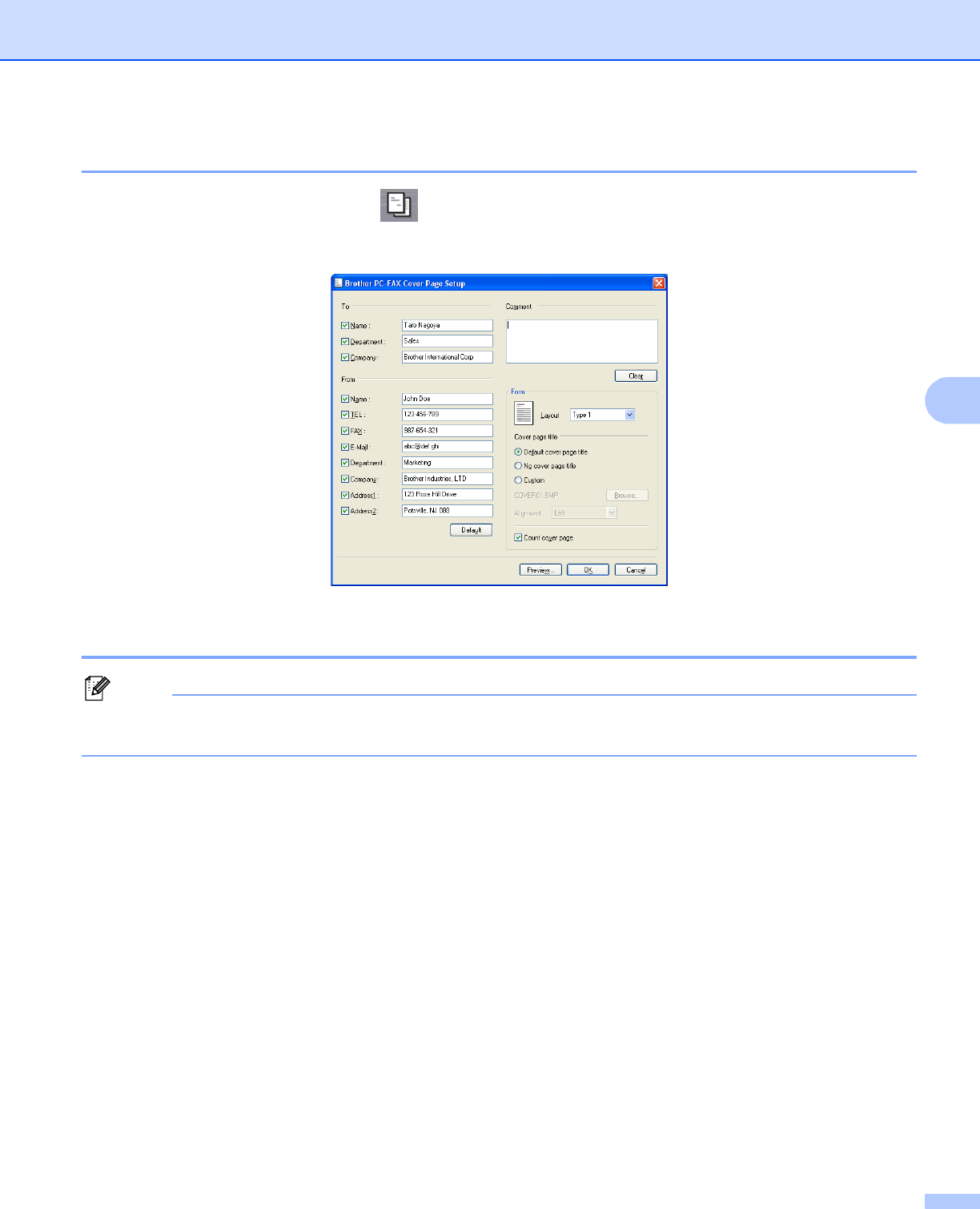
Brother PC-FAX Software (MFC models only)
98
5
Setting up a cover page 5
From the PC-FAX dialog box, click the icon to access the Brother PC-FAX Cover Page Setup screen.
The Brother PC-FAX Cover Page Setup dialog box appears:
Entering cover page information 5
Note
If you are sending a fax to more than one recipient, the recipient information will not be printed on the cover
page.
To
Choose the recipient information you want to add to the cover page.
From
Choose the sender information you want to add to the cover page.
Comment
Enter the comment you want to add to the cover page.
Form
Choose the cover page format you want to use.
Cover page title
If you choose Custom, you can put a bitmap file, such as your company logo, on the cover page.
Click Browse to choose the BMP file, and then choose the alignment style.
Count cover page
When Count cover page is checked, the cover page will be included in the page numbering. When
Count cover page is unchecked, the cover page will not be included.