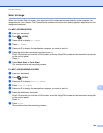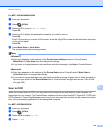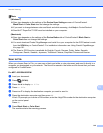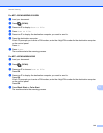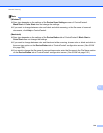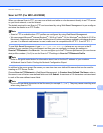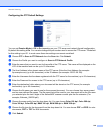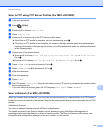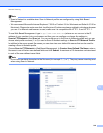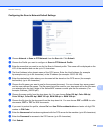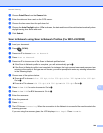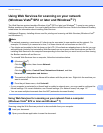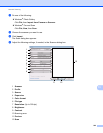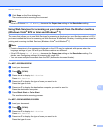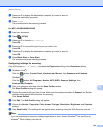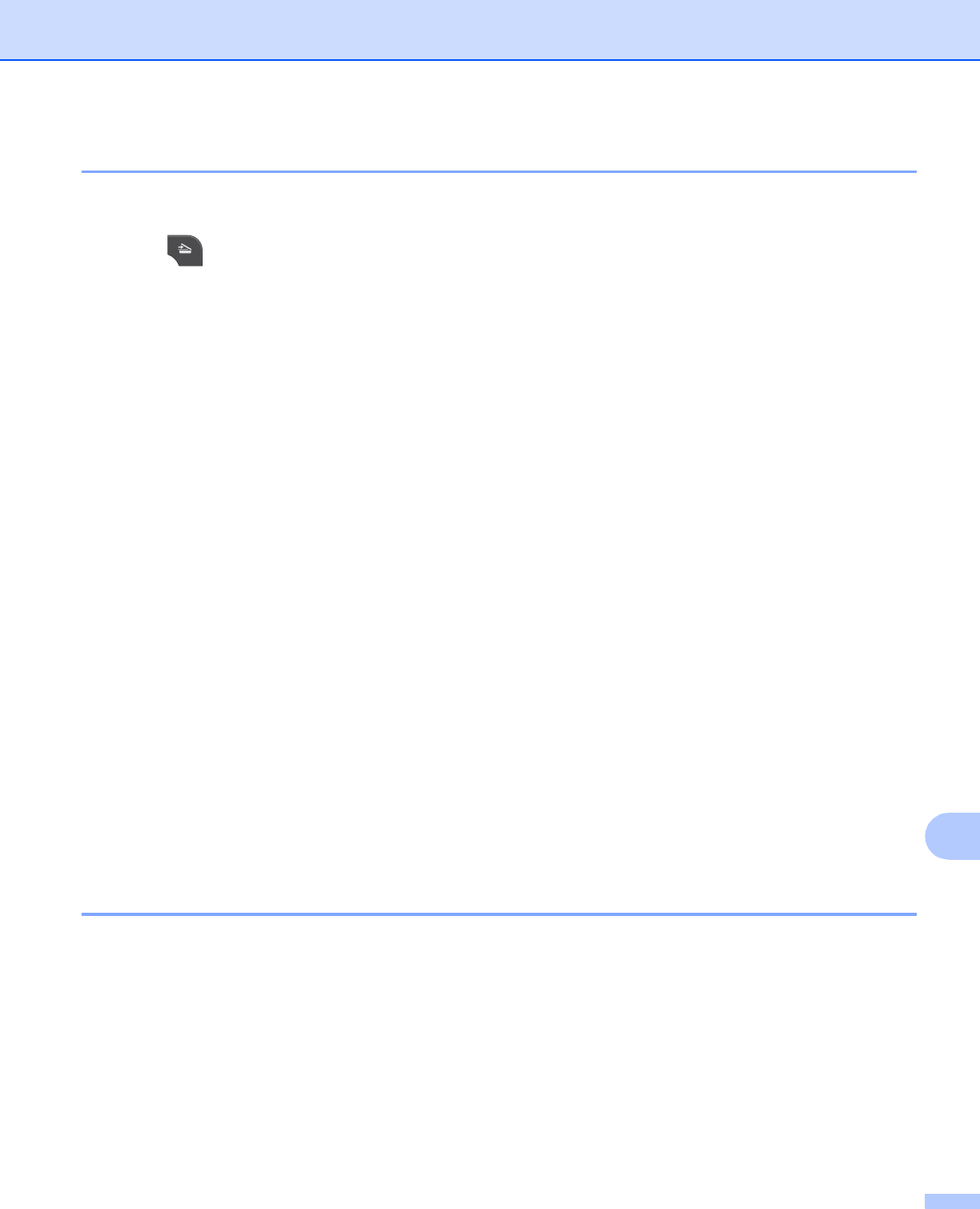
Network Scanning
217
13
Scan to FTP using FTP Server Profiles (For MFC-J5910DW) 13
a Load your document.
b Press (SCAN).
c Press a or b to choose Scan to FTP.
d Press Scan to FTP.
e Press a or b to choose one of the FTP server profiles listed.
If the Scan to FTP profile is complete, you will automatically go to k.
If the Scan to FTP profile is not complete, for instance, the login account name and password are
missing or the quality or file type are not chosen, you will be prompted to enter any missing information
in the following steps.
f Choose one of the options below:
Press a or b to choose Color 100 dpi, Color 200 dpi, Color 300 dpi or Color 600 dpi.
Go to g.
Press a or b to choose B/W 100 dpi, B/W 200 dpi or B/W 300 dpi. Go to h.
g Press PDF or JPEG for color documents. Go to i .
h Press PDF or TIFF for B/W documents. Go to i.
i Enter the username.
j Enter the password.
k Press Start.
l The LCD shows Connecting. When the connection to the FTP server is successful the machine starts
the scanning process.
If you are using the scanner glass, the LCD displays Next Page?. Press Yes or No.
Scan to Network (For MFC-J5910DW) 13
When you choose Scan to Network, you can scan documents directly to a shared folder on a CIFS server
located on your local network or the internet. Refer to the guide noted below for more information about CIFS
servers.
uuNetwork Glossary
The Scan to Network feature supports NTLMv2 authentication.
The details required to use Scan to Network can be entered by using Web Based Management to
preconfigure and store the details in a Scan to Network profile. The Scan to Network profile stores user
information and configuration settings for use on a network, or the internet.