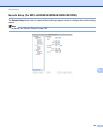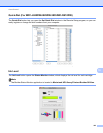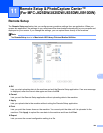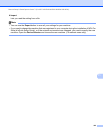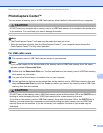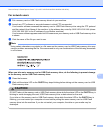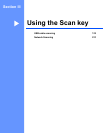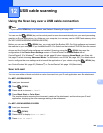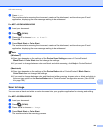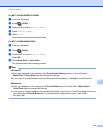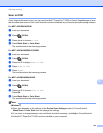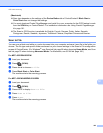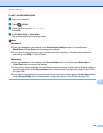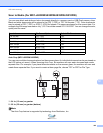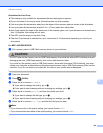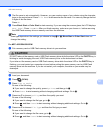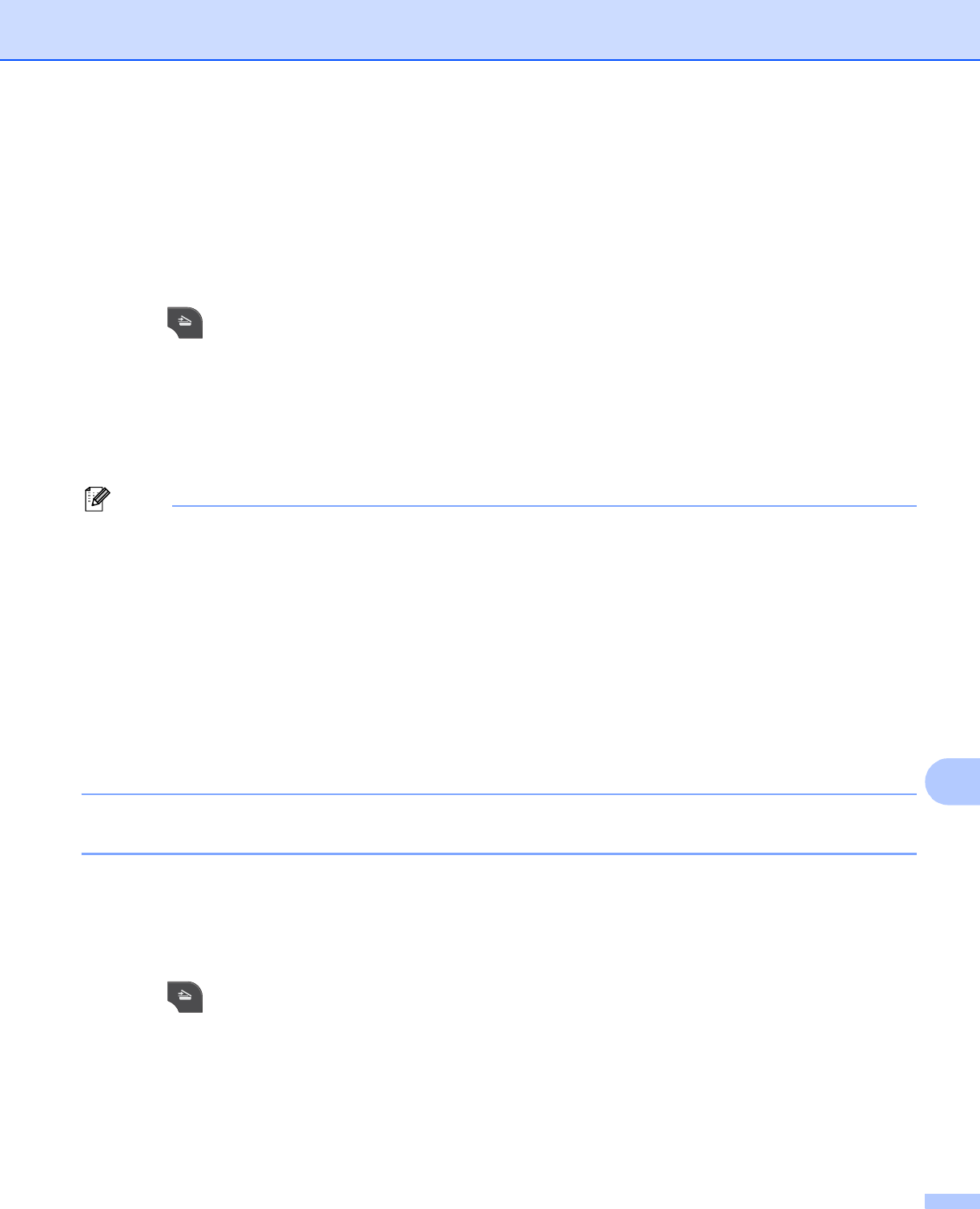
USB cable scanning
190
12
e Press Start.
The machine starts scanning the document, creates a file attachment, and launches your E-mail
application, displaying the new message waiting to be addressed.
For MFC-J425W/J430W/J435W 12
a Load your document.
b Press (SCAN).
c Press a or b to choose Scan to E-mail.
Press OK.
d Press Black Start or Color Start.
The machine starts scanning the document, creates a file attachment, and launches your E-mail
application, displaying the new message waiting to be addressed.
Note
(Windows
®
) 12
Scan type depends on the settings of the Device Scan Settings screen of ControlCenter4.
Black Start or Color Start does not change the settings.
If you want to change between color and black and white scanning, click Help in ControlCenter4.
(Macintosh)
12
Scan type depends on the settings of the Device Button tab of ControlCenter2. Black Start or
Color Start does not change the settings.
If you want to change between color and black and white scanning, choose color or black and white in
the scan type option on the Device Button tab of ControlCenter2 configuration screen. (See SCAN
uu page 166.)
Scan to Image 12
You can scan a black and white or color document into your graphics application for viewing and editing.
For MFC-J825DW/J835DW
12
a Load your document.
b Press (SCAN).
c Press d or c to choose to Image.
d Press Black Start or Color Start.
The machine starts the scanning process.