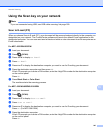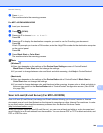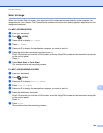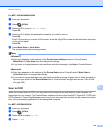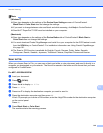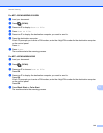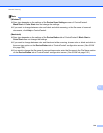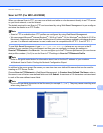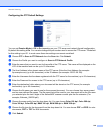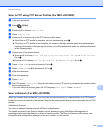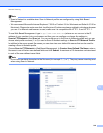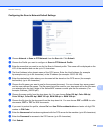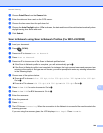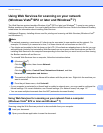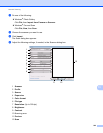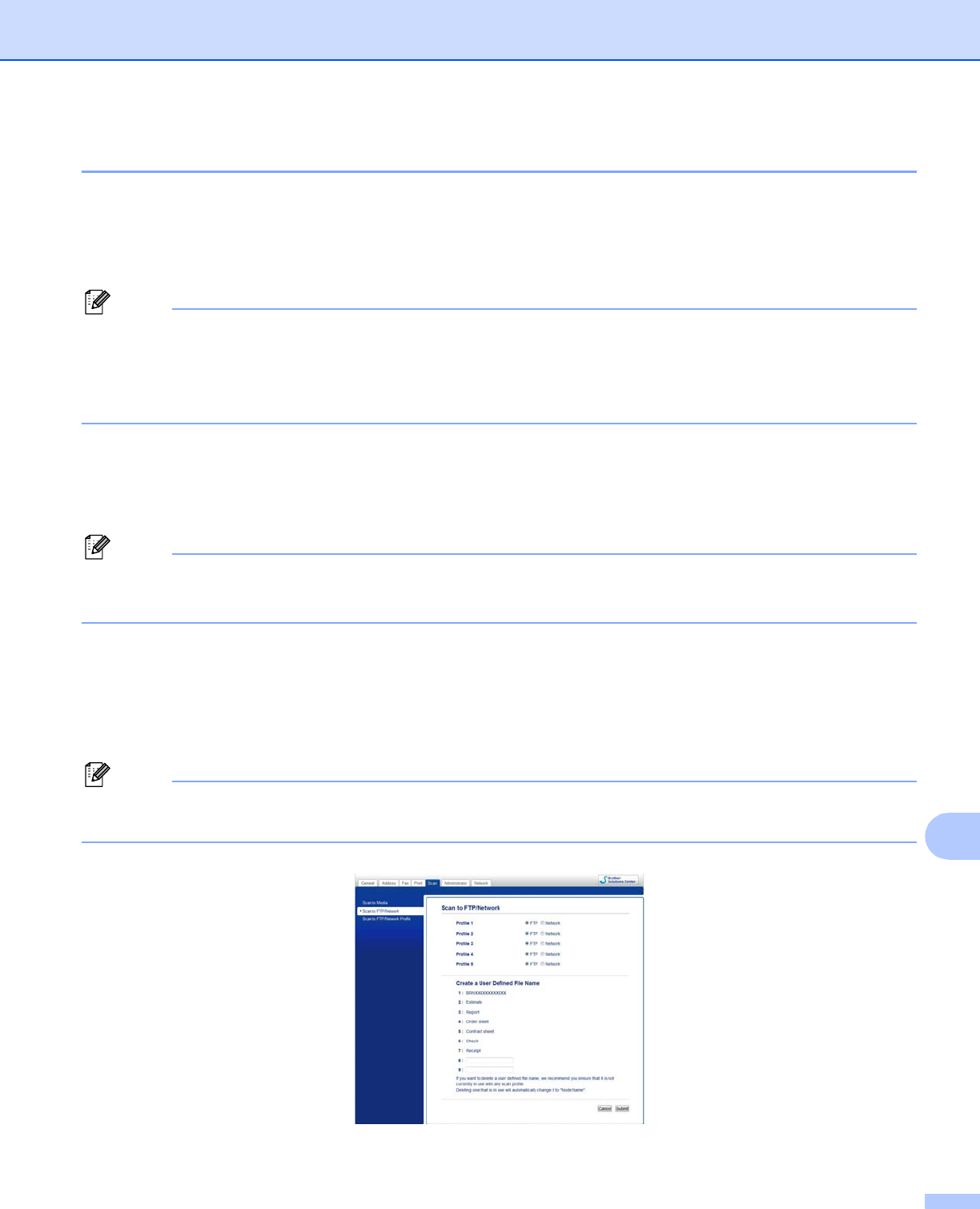
Network Scanning
215
13
Scan to FTP (For MFC-J5910DW) 13
When you choose Scan to FTP, you can scan a black and white or color document directly to an FTP server
on your local network, or on the internet.
The details required to use Scan to FTP can be entered by using Web Based Management to pre-configure
and store the details in an FTP Profile.
Note
• Scan to FTP is available when FTP profiles are configured by using Web Based Management.
• We recommend Microsoft
®
Internet Explorer
®
7.0/8.0 or Firefox
®
3.6 for Windows
®
and Safari 4.0/5.0 for
Macintosh. Please also make sure that JavaScript and Cookies are always enabled in whichever browser
you use. If a different web browser is used, make sure it is compatible with HTTP 1.0 and HTTP 1.1.
To use Web Based Management, type http://xxx.xxx.xxx.xxx (where xxx.xxx.xxx.xxx is the IP
address of your machine) into your browser and then you can configure or change the settings in
Scan to FTP/Network in the Scan tab. You can configure up to five FTP server profiles and you can choose
what profile numbers (1 to 5) to use for Scan to FTP settings in Scan to FTP/Network Profile.
Note
Refer to the guide noted below for information about how to find the IP address of your machine.
uuNetwork User’s Guide: Printing the Network Configuration Report
In addition to the seven preset file names you can store two user defined file names that can be used for
creating an FTP Server Profile.
Choose Scan to FTP/Network in Web Based Management. In Create a User Defined File Name, enter a
file name in one of the two user defined fields and click Submit. A maximum of 15 characters can be entered
in each of the user defined name fields.
Note
Do not use unsuitable characters in the file name (for example ?, /, \, or *). They may cause a sending error
when using Scan to FTP.