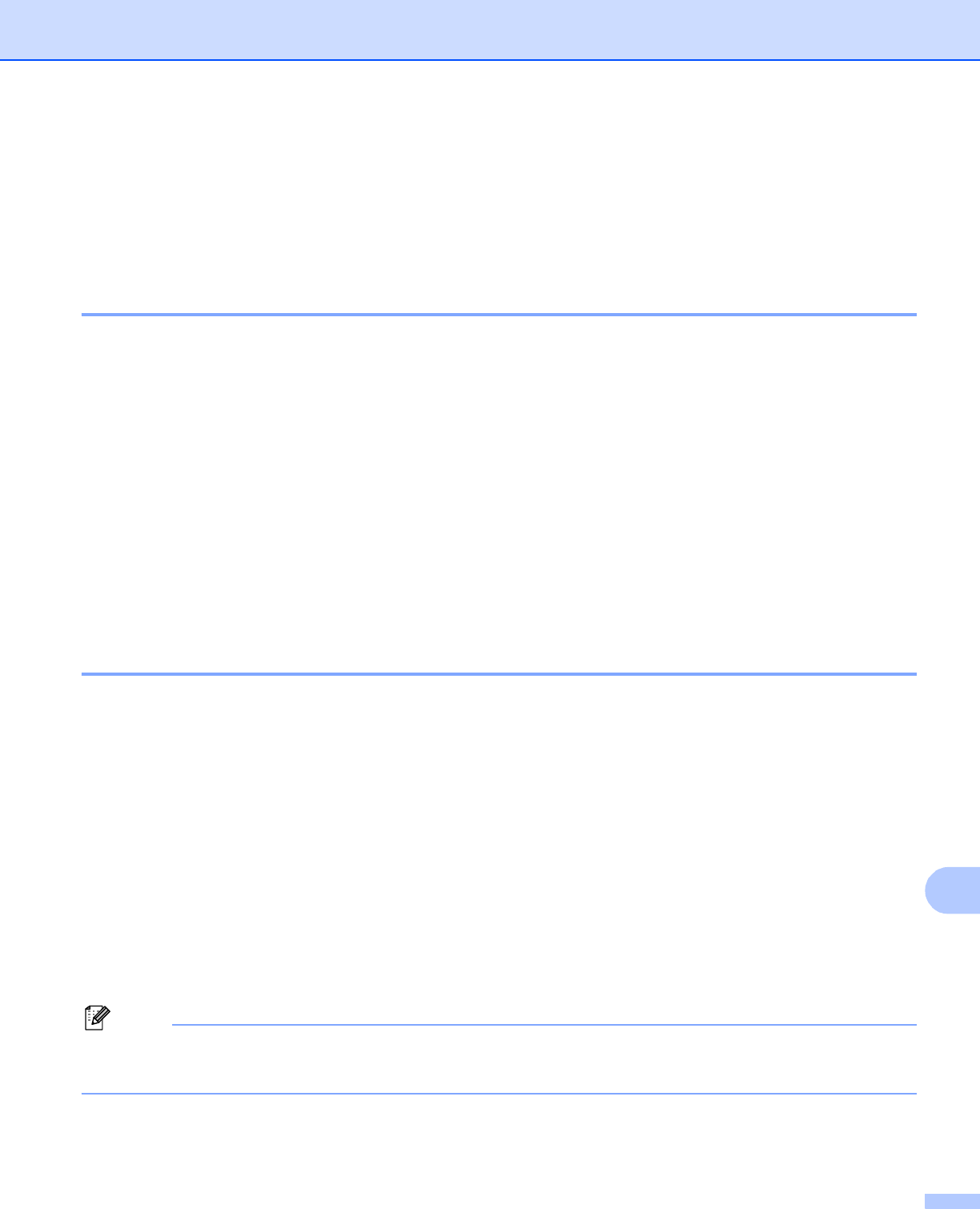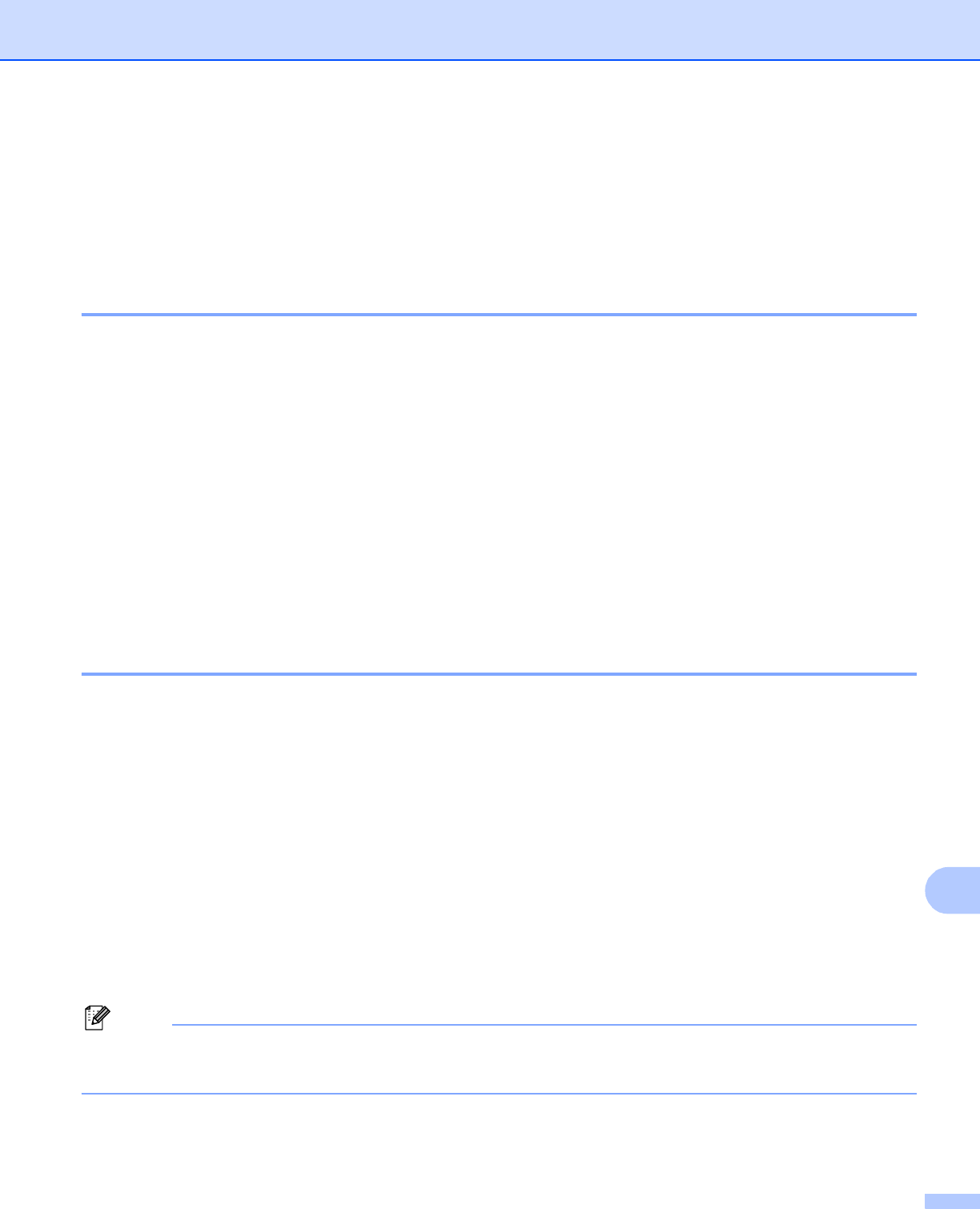
Printing on a Disc (MFC-J825DW/J835DW only)
236
14
Print from a computer (Macintosh) 14
Brother offers an easy-to-use application for printing directly on printable disc media. The NewSoft CD
Labeler application offers templates for creating disc labels along with matching jacket covers or creating your
own custom disc labels.
Install NewSoft CD Labeler 14
To use NewSoft CD Labeler, you must install the NewSoft CD Labeler application from the CD-ROM supplied
with your machine. Install NewSoft CD Labeler as follows:
a Insert the supplied installation CD-ROM into your CD-ROM drive. Double-click the MFL_PRO Suite icon
on your desktop.
b Double-click Brother Support.
c On the Brother Support screen, click the NewSoft CD Labeler icon to go to the NewSoft CD Labeler
download site, and follow the on-screen instructions.
You can start NewSoft CD Labeler by clicking the NewSoft CD Labeler icon located in
Macintosh HD/Applications.
For information about how to create a label image, see the NewSoft CD Labeler user’s guide by clicking on
Help on the menu bar, then NewSoft CD Labeler Help.
How to print a disc label from a computer 14
a After you have created your disc label in the NewSoft CD Labeler application, click File, then Print. Make
sure your machine is chosen in the Print dialog box.
b Choose 12 cm Disc from the Paper Size drop-down list. Click Advanced.
c Choose Print Settings in the Print dialog box.
d Choose your settings for the following options.
Media Type: Choose Printable Disc or Glossy Printable Disc.
Print Quality: Choose Normal or Slow Drying. (Printable Disc only.)
Change other settings as desired. (For details, see Using the Brother printer driver uu page 130.)
e (For Mac OS X 10.6.x users)
Enter the number of copies you want.
(For Mac OS X 10.4.11 to 10.5.x users)
You can print only one disc at one time.
f Click Print.