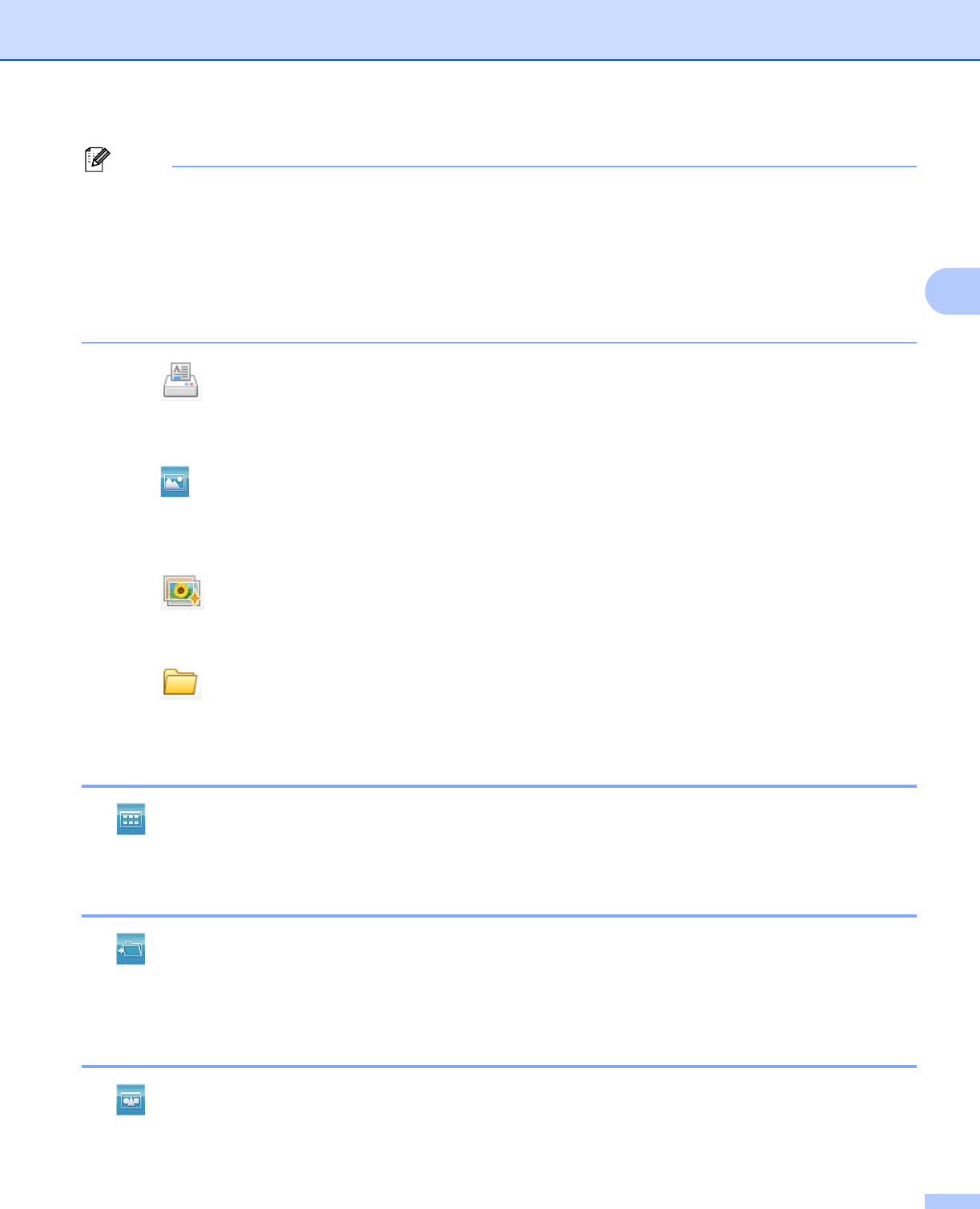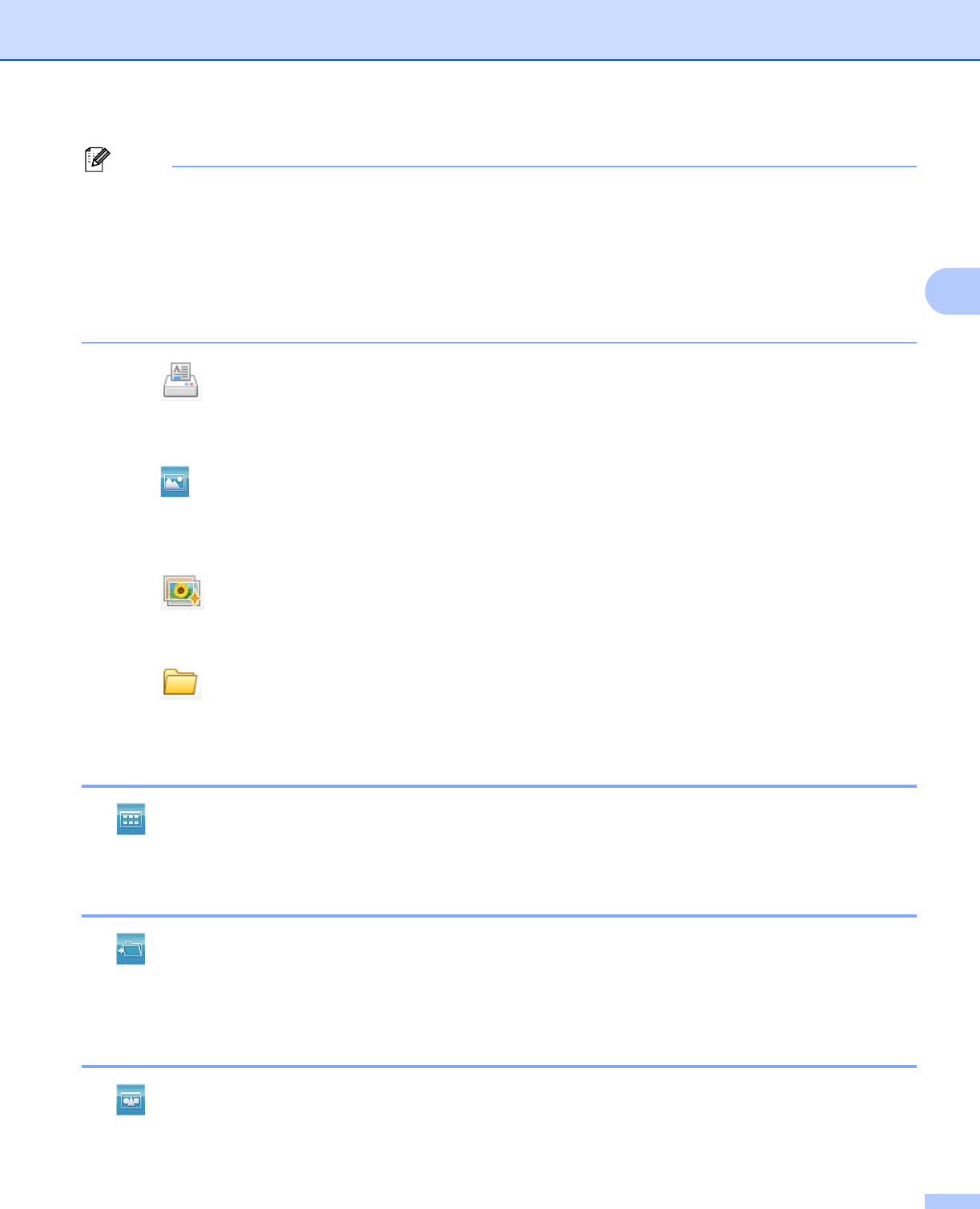
ControlCenter4
85
3
(Not available for MFC-J280W/J425W/J430W/J435W/J5910DW)
To print your images at the same quality as the Trial Photo Print (uuQuick Setup Guide), configure the
settings as follows:
Paper Size: 4 x 6 in
Media Type: Brother BP71 Photo Paper
Layout: 1 in 1 Borderless
f Click (Start Printing).
Editing images 3
a Click (Photo Print). The image viewer will appear.
b Choose images you want to edit by clicking the image from the image viewer, check the check box under
the image, and then enter the number of copies you want to print (1 to 99).
c Click (Edit). The Photo Print window will appear.
d Edit the images with Trimming, Image Correction and Image Enhancement functions.
e Click (Save).
Opening PCC folder (PCC: PhotoCapture Center™)
(For MFC-J625DW/J825DW/J835DW/J5910DW) 3
The (Open PCC Folder) button starts Windows
®
Explorer and displays files and folders on a memory
card or USB Flash memory drive connected to your Brother machine.
Copying files from PCC folder (For MFC-J625DW/J825DW/J835DW/J5910DW) 3
The (Copy from PCC) button lets you copy files on a memory card or USB Flash memory drive to your
hard disk. You can configure settings for Destination Folder, Copy Folder and Copy Files from the menu
shown by clicking Configuration.
Copying files to an application (For MFC-J625DW/J825DW/J835DW/J5910DW) 3
The (Copy to Application) button lets you copy files on a memory card or USB Flash memory drive to
your hard disk and starts a specific application to display the copy destination folder. You can configure
settings for Copy Folder and Copy Files from the menu shown by clicking Configuration.