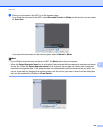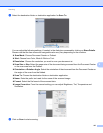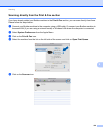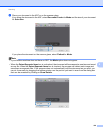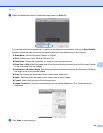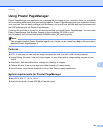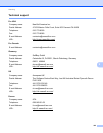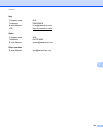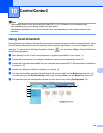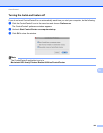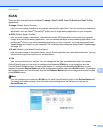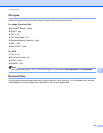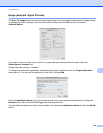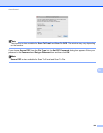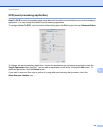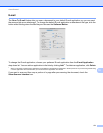164
10
10
Note
• The screens shown in this section are from Mac OS X 10.5.x. Screens on your computer may
vary depending on your operating system and application.
• The features available to you in ControlCenter2 may vary depending on the model number of your
machine.
Using ControlCenter2 10
ControlCenter2 is a software utility that lets you quickly and easily access your often used applications. Using
ControlCenter2 eliminates the need to manually launch specific applications. The icon will appear on the
menu bar. To open the ControlCenter2 window, click the icon and choose Open. ControlCenter2 has
the following operations:
a Scan directly to a file, E-mail, word processor or graphics application of your choice. (1)
b Custom Scan buttons let you configure a button to meet your own application needs. (2)
c Access the Copy features available via your computer and access the PC-FAX applications available for
your device. (3)
d Access the settings available to configure your device. (4)
e You can choose which machine ControlCenter2 will connect with from the Model drop-down list. (5)
You can also open the Device Selector window by choosing Other from the Model drop-down list.
f You can also open the configuration window for each function by clicking Configuration. (6)
ControlCenter2 10
5
1
6
2
3
4