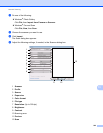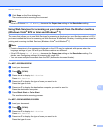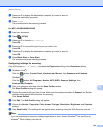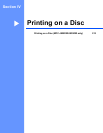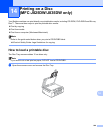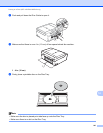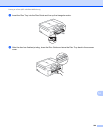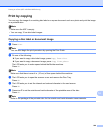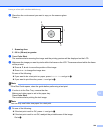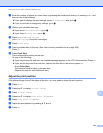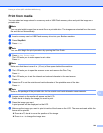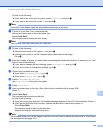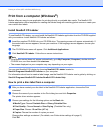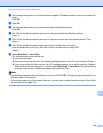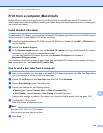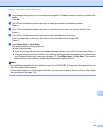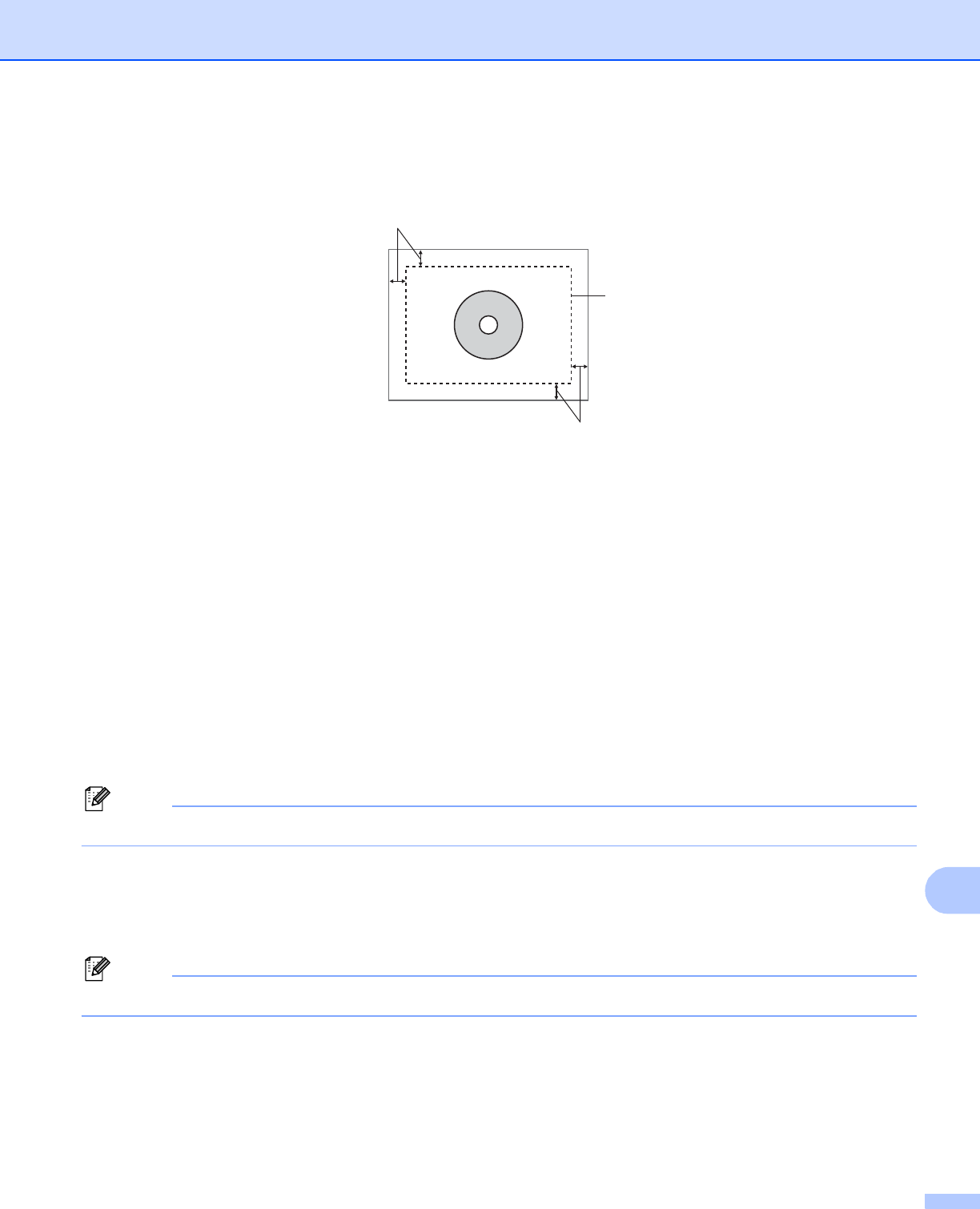
Printing on a Disc (MFC-J825DW/J835DW only)
230
14
f Place the disc or document you want to copy on the scanner glass.
Press OK.
1 Scanning Area
2 0.8 in. (20 mm) or greater
g Press Color Start.
The machine starts scanning the image and the printing preview will be displayed on the LCD.
h Make sure the image you want to print is within the frame on the LCD. The area enclosed within the frame
will be printed.
Press a, b, d or c to move the position of the image.
Press + or - to change the image size.
Do one of the following:
If you want to do a test print on paper, press TestPrint and go to i.
If you want to print the disc, press OK and go to k.
Note
If the Disc Guide opens, close the guide before performing a test print.
i If a disc is in the Disc Tray, remove the disc.
Make sure Letter paper is set in the paper tray.
Press Color Start.
The machine starts printing the test image.
Note
You can only use Letter size paper for a test print.
j Do one of the following:
If the test print result is OK, press OK and go to k.
If the test print result is not OK, readjust the printable area of the image.
Go to h.
2
1
2