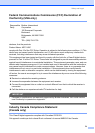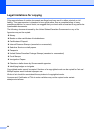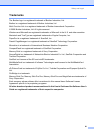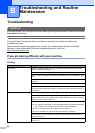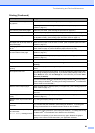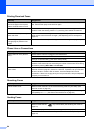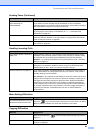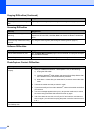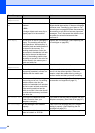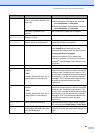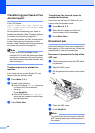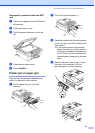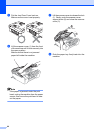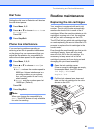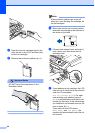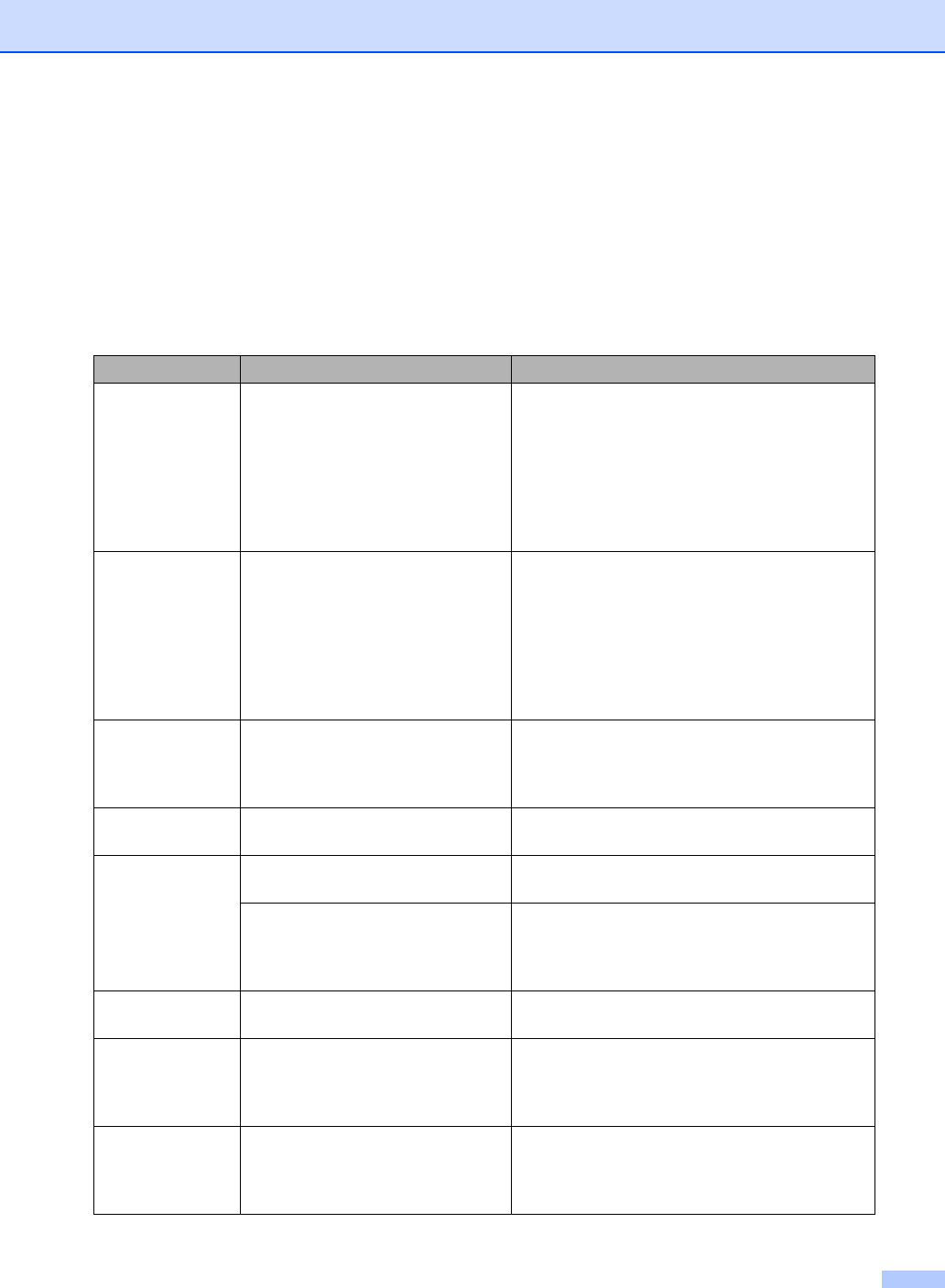
Troubleshooting and Routine Maintenance
87
Error messages B
As with any sophisticated office product, errors may occur. If this happens, your machine identifies
the error and shows an error message. The most common error messages are shown below.
You can correct most errors by yourself. If you need more help, the Brother Solutions Center offers
latest FAQs and troubleshooting tips.
Visit us at http://solutions.brother.com.
Error Message Cause Action
Change Unable
XX
The machine has a mechanical
problem.
—OR—
A foreign objects such as a clip or
ripped paper is in the machine.
Open the scanner cover and remove any foreign
objects inside the machine. If the error message
continues, see Transferring your faxes or Fax
Journal report on page 90 before disconnecting
the machine so you will not lose any important
messages. Then, disconnect the machine from
the power for several minutes and then
reconnect it.
Clean Unable
XX
The machine has a mechanical
problem.
—OR—
A foreign objects such as a clip or
ripped paper is in the machine.
Open the scanner cover and remove any foreign
objects inside the machine. If the error message
continues, see Transferring your faxes or Fax
Journal report on page 90 before disconnecting
the machine so you will not lose any important
messages. Then, disconnect the machine from
the power for several minutes and then
reconnect it.
Comm.Error Poor phone line quality caused a
communication error.
Send the fax again or connect the machine to
another telephone line. If the problem continues,
call the telephone company and ask them to
check your phone line.
Cover is Open The scanner cover is not closed
completely.
Lift the scanner cover and then close it again.
Data
Remaining
Print data is left in the machine's
memory.
Re-start printing from your computer.
Print data is left in the machine's
memory. The USB cable was
unplugged while the computer was
sending the data to the machine.
Press Stop/Exit. The machine will cancel the job
and clear it from the memory. Try to print again.
Disconnected The other person or other person's
fax machine stopped the call.
Try to send or receive again.
Document Jam The document was not inserted or
fed properly, or the document
scanned from the ADF was too
long.
See Using the ADF on page 8.
See Document jam on page 90.
DR Mode in Use The machine is set to Distinctive
Ring mode. You cannot change the
Receive Mode from Manual to
another mode.
Set Distinctive Ring to off. (See Turning off
Distinctive Ring on page 36.)