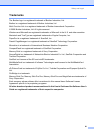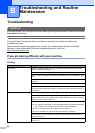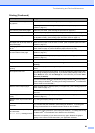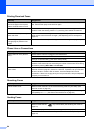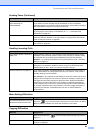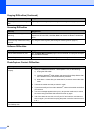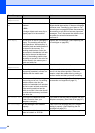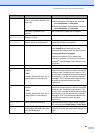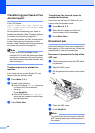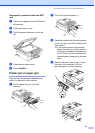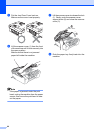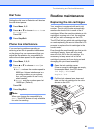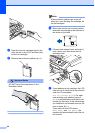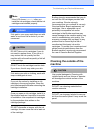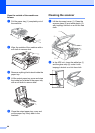Troubleshooting and Routine Maintenance
89
No Paper Fed The machine is out of paper or
paper is not properly loaded in the
paper tray.
Do one of the following:
Refill the paper in the paper tray, and then
press Black Start or Color Start.
Remove the paper and load it again and then
press Black Start or Color Start.
The paper is jammed in the
machine.
See Printer jam or paper jam on page 91.
No
Response/Busy
The number you dialed does not
answer or is busy.
Verify the number and try again.
Not
Registered
You tried to access a Speed Dial
number that is not programmed.
Set up the Speed Dial number. (See Storing
Speed-Dial numbers on page 44.)
Out of Memory The machine's memory is full. Fax sending or copy operation in progress
Press Stop/Exit and wait until the other
operations in progress finish and then try again.
Printing operation in progress
Reduce print resolution. (For details, see
Printing
for Windows
®
or Printing and Faxing for
Macintosh
®
in the Software User's Guide on the
CD-ROM.)
Paper Jam Paper is jammed in the machine. See Printer jam or paper jam on page 91.
Print Unable
XX
The machine has a mechanical
problem.
—OR—
A foreign objects such as a clip or
ripped paper is in the machine.
Open the scanner cover and remove any foreign
objects inside the machine. If the error message
continues, see Transferring your faxes or Fax
Journal report on page 90 before disconnecting
the machine so you will not lose any important
messages. Then, disconnect the machine from
the power for several minutes and then
reconnect it.
Scan Unable
XX
The machine has a mechanical
problem.
—OR—
A foreign objects such as a clip or
ripped paper is in the machine.
Open the scanner cover and remove any foreign
objects inside the machine. If the error message
continues, see Transferring your faxes or Fax
Journal report on page 90 before disconnecting
the machine so you will not lose any important
messages. Then, disconnect the machine from
the power for several minutes and then
reconnect it.
Wrong Paper
Size
Paper is not the correct size. Load the correct size of paper (Letter, Legal or
A4), and then press Black Start or Color Start.
Wrong USB
device
A non-PictBridge compatible or
broken device has been connected
to the PictBridge port.
Unplug the device from the PictBridge port, then
press On/Off to turn the machine off and then on
again.
Error Message Cause Action