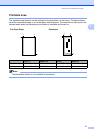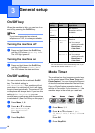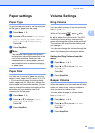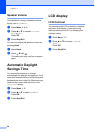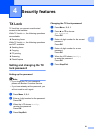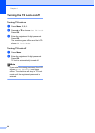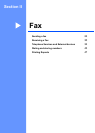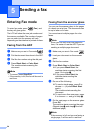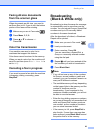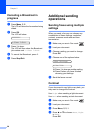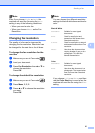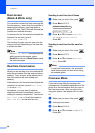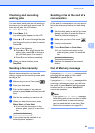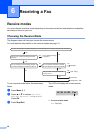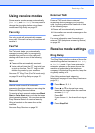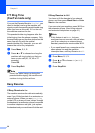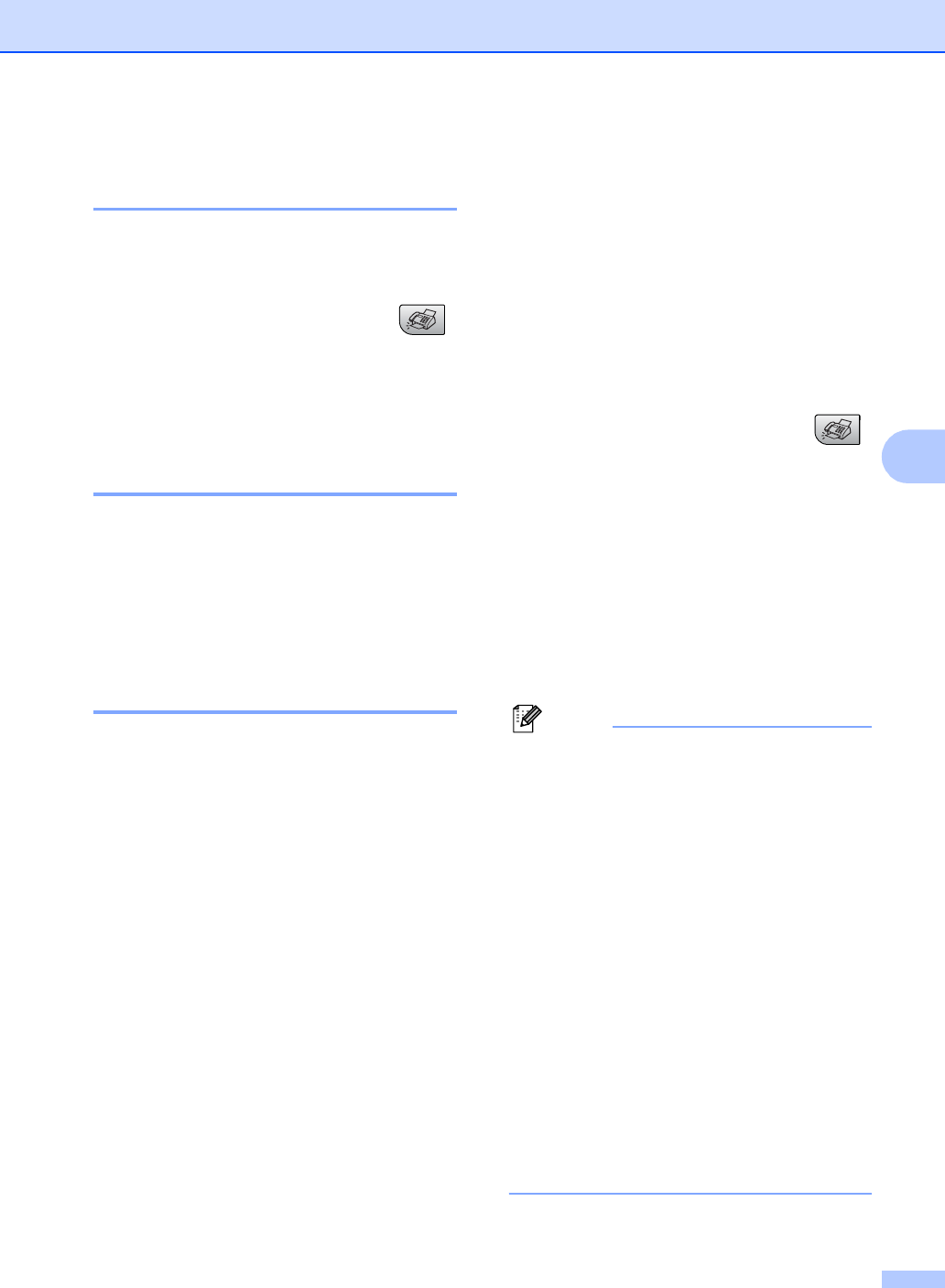
Sending a fax
25
5
Faxing A4 size documents
from the scanner glass 5
When documents are A4 size, you need to
set Scan Size to A4. If you do not, the bottom
portion of the faxes will be missing.
a Make sure you are in Fax mode .
b Press Menu, 2, 2, 0.
c Press a or b to choose A4.
Press OK.
Color fax transmission 5
Your machine can send a color fax to
machines that support this feature.
Color faxes cannot be stored in the memory.
When you send a color fax, the machine will
send it in real time (even if Real Time TX is
set to Off).
Canceling a fax in progress 5
If you want to cancel a fax while the machine
is scanning, dialing or sending, press
Stop/Exit.
Broadcasting
(Black & White only) 5
Broadcasting is when the same fax message
is automatically sent to more than one fax
number. You can include Groups, Speed-Dial
numbers and up to 50 manually dialed
numbers in the same broadcast.
After the broadcast is finished, a Broadcast
Report will be printed.
a Make sure you are in Fax mode .
b Load your document.
c Enter a number. Press OK.
You can use either a Speed-Dial, a
Group or a manually entered number
using the dial pad.
d Repeat c until you have entered all the
fax numbers you wish to broadcast to.
e Press Black Start.
Note
• If you did not use up any of the numbers
for Groups, access codes or credit card
numbers, you can ‘broadcast’ faxes to as
many as 90 different numbers.
• The available memory will vary depending
on the types of jobs in the memory and the
number of locations used for
broadcasting. If you broadcast to the
maximum numbers available, you will not
be able to use dual access.
• Enter the long dialing sequence numbers
as you would normally, but remember that
each and Speed-Dial number counts as
one number, so the number of locations
you can store becomes limited.
• If the memory is full, press Stop/Exit to
stop the job. If more than one page has
been scanned, press Black Start to send
the portion that is in the memory.