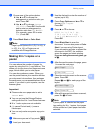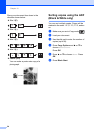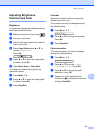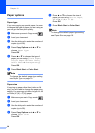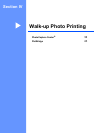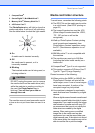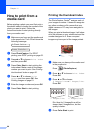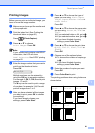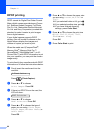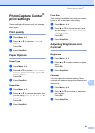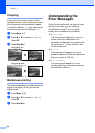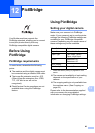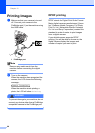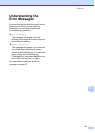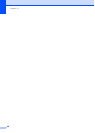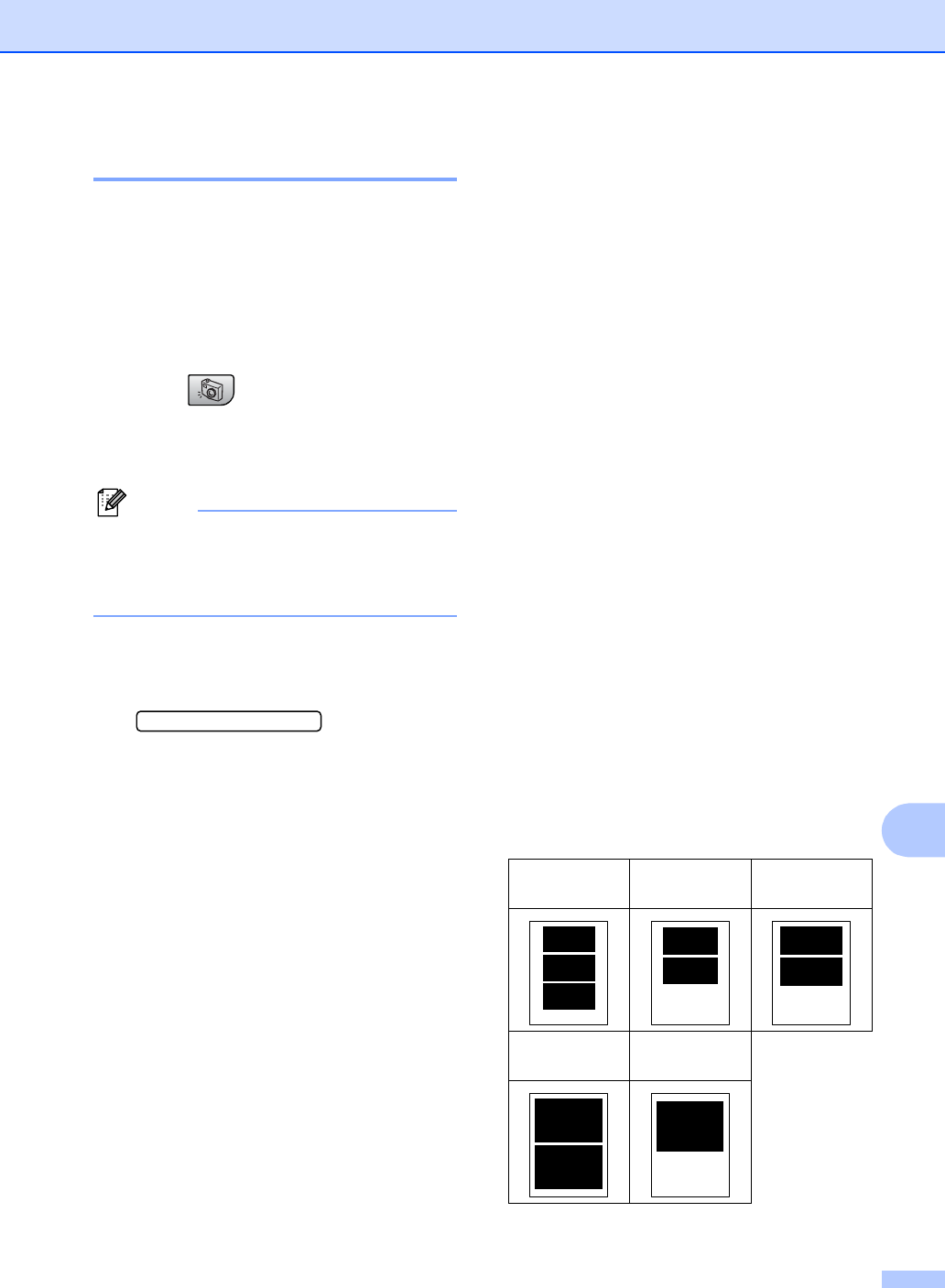
PhotoCapture Center
®
61
11
Printing Images 11
Before you can print an individual image, you
have to know the image number.
a Make sure you have put the media card
in the proper slot.
b Print the index first. (See Printing the
thumbnail index on page 60.)
Press (PhotoCapture).
c Press a or b to choose
Print Images. Press OK.
Note
If your media card contains valid DPOF
information, the LCD will show
DPOF Print:Yes. See DPOF printing
on page 62.
d Enter the image number that you want to
print from the thumbnail index.
Press OK.
No.:1,3,6
Multiple numbers can be entered by
using the OK key to separate numbers.
For example 1, OK, 3, OK, 6 would print
images 1,3 and 6.
The # key can be used to print a range
of numbers, for example 1, #, 5 would
print all images from 1 to 5.
e After you have selected all the images
you want to print, press OK to choose
your settings.
If you have already chosen your
settings, press Color Start.
f Press a or b to choose the type of
paper you are using, Plain Paper,
Inkjet Paper, Brother Photo or
Other Photo.
Press OK.
g Press a or b to choose the paper size
you are using, Letter, A4, 4"×6" or
5"×7".
If you selected Letter or A4, go to h.
If you selected another size, go to i.
If you have finished choosing
settings, press Color Start.
h Press a or b to choose the print size
(4"×3", 5"×3.5", 6"×4", 7"×5" or
8"×6").
Press OK.
i Choose one of the options below:
To choose the number of copies go
to j.
If you have finished choosing
settings, press Color Start.
j Enter the number of copies you want.
Press OK.
k Press Color Start to print.
The printing positions when using Letter are
shown below.
1
4
"× 3"
2
5
"× 3.5"
3
6
"× 4"
4
7
"× 5"
5
8
"× 6"