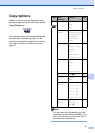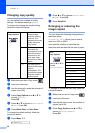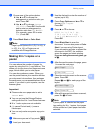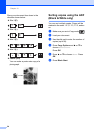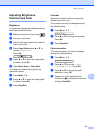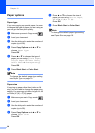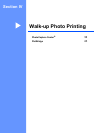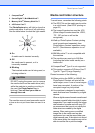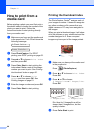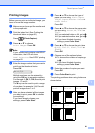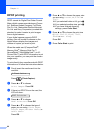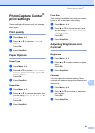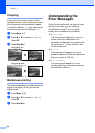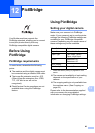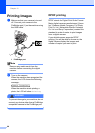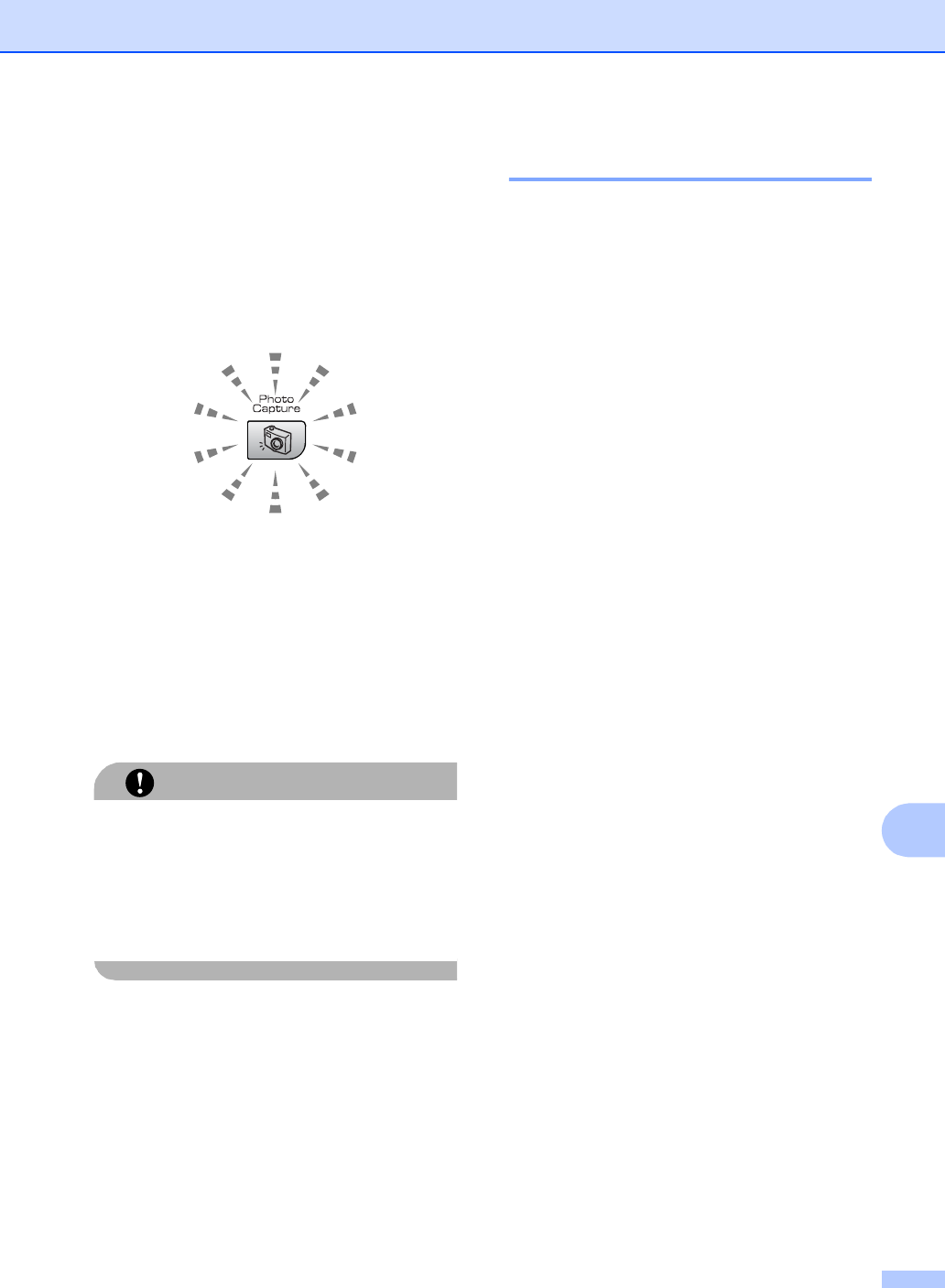
PhotoCapture Center
®
59
11
1 CompactFlash
®
2 SecureDigital™, MultiMediaCard™
3Memory Stick
®
, Memory Stick Pro™
4 xD-Picture Card™
The PhotoCapture key will light to show the
media card status. It can be on, off or blinking.
See the table below for what the light means.
On
A media card is inserted correctly.
Off
No media card is present, or it is
incorrectly inserted.
Blinking
The inserted media card is being read, or
is being written to.
CAUTION
DO NOT unplug the power cord or remove
the media card from the media drive (slot)
while the machine is reading or writing to
the card (the PhotoCapture key is
blinking). You will lose your data or
damage the card.
The machine can only read one media card at
a time so do not put more than one card in a
slot.
Media card folder structure 11
To avoid errors, remember the following points:
The DPOF file on the media card must be
in a valid format. (See DPOF printing on
page 62.)
The image file extension must be .JPG
(Other image file extensions like .JPEG,
.TIF, .GIF and so on will not be
recognized).
Walk-up PhotoCapture Center
®
printing
must be performed separately from
PhotoCapture Center
®
operations using
the PC. (Simultaneous operation is not
available.)
IBM Microdrive™ is not compatible with
the machine.
The machine can read up to 999 files
(including the folder inside media) on a
media card.
CompactFlash
®
Type II is not supported.
This product supports xD-Picture Card™
Type M / Type H (Large Capacity).
Please be aware of the following:
When printing the INDEX or IMAGE, the
PhotoCapture Center
®
will print all the
valid images, even if one or more images
have been corrupted. A portion of the
corrupted image may be printed.
Your machine is designed to read media
cards that have been formatted by a digital
camera.
When a digital camera formats a media card
it creates a special folder into which it copies
image data. If you need to modify the image
data stored on a media card with your PC,
we recommend that you do not modify the
folder structure created by the digital
camera. When saving new or modified
image files to the media card we also
recommend you use the same folder your
digital camera uses. If the data is not saved
to the same folder, the machine may not be
able to read the file or print the image.