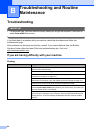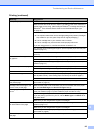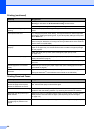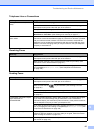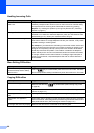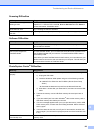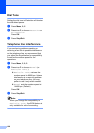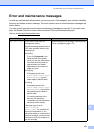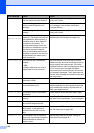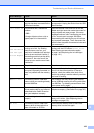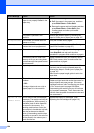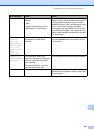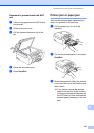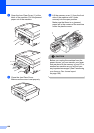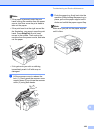102
Cannot Detect You installed a new ink too quickly
and the machine couldn’t detect it.
Take out the new ink cartridge and re-install it
slowly until it clicks.
If you are using genericink the
machine cannot detect the ink
cartridge.
Use a new Genuine Brother Innobella
®
Ink. If the
error message is not cleared, call Brother
Customer Service.
An ink cartridge is not installed
properly.
Take out the new ink cartridge and re-install it
slowly until it clicks.
Cannot Print
Replace XX Ink
One or more of the ink cartridges
are empty. The machine will stop all
print operations. While memory is
available, black & white faxes will
be stored in the memory. If a
sending machine has a color fax,
the machine's ‘handshake’ will ask
that the fax be sent as black &
white. If the sending machine has
the ability to convert it, the color fax
will be stored in the memory as a
black & white fax.
Replace the empty ink cartridges. (See
Replacing the ink cartridges on page 110.)
Clean Unable XX
The machine has a mechanical
problem.
—OR—
A foreign object such as a clip or
ripped paper is in the machine.
Open the scanner cover and look on the left,
middle and right hand side under the covers for
foreign objects and paper scraps. If the error
message continues, see Transferring your faxes
or Fax Journal report on page 106 before
disconnecting the machine so you will not lose
any important messages. Then, disconnect the
machine from the power for several minutes and
then reconnect it.
Close Ink Cover
The ink cartridge cover is not
completely closed.
Firmly close the ink cartridge cover until it clicks.
Comm.Error Poor telephone line quality caused
a communication error.
Send the fax again or connect the machine to
another telephone line. If the problem continues,
call the telephone company and ask them to
check your telephone line.
Cover is Open The scanner cover is not closed
completely.
Lift the scanner cover and then close it again.
Data Remaining
Print data is left in the machine's
memory.
Press Stop/Exit. The machine will cancel the job
and clear it from the memory. Try to print again.
Disconnected The other person or other person's
fax machine stopped the call.
Try to send or receive again.
Document Jam The document was not inserted or
fed properly, or the document
scanned from the ADF was too
long.
See Using the ADF on page 17.
See Document jam on page 106.
DR Mode in Use
The machine is set to Distinctive
Ring mode. You cannot change the
Receive Mode from Manual to
another mode.
Set Distinctive Ring to off. (See Turning off
Distinctive Ring on page 42.)
Error Message Cause Action