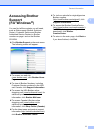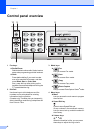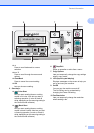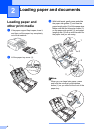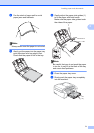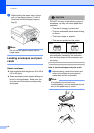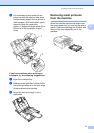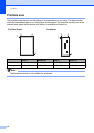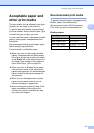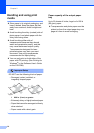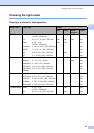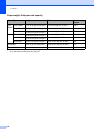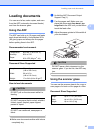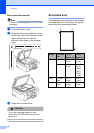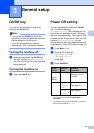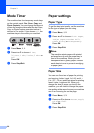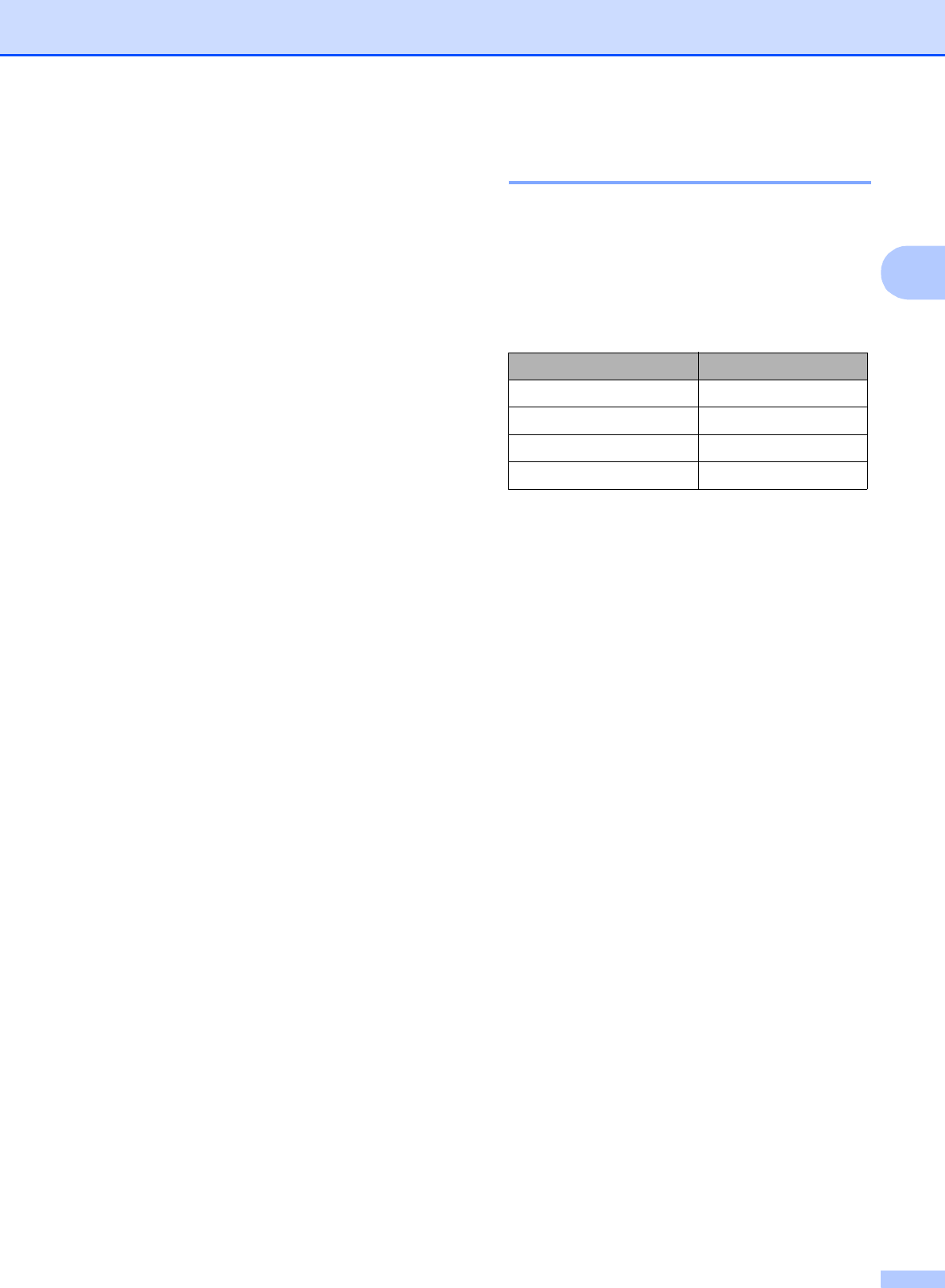
Loading paper and documents
13
2
Acceptable paper and
other print media
2
The print quality can be affected by the type
of paper you are using in the machine.
To get the best print quality for the settings
you have chosen, always set the Paper Type
to match the type of paper you load.
You can use plain paper, inkjet paper (coated
paper), glossy paper, transparencies and
envelopes.
We recommend testing various paper types
before buying large quantities.
For best results, use Brother paper.
When you print on inkjet paper (coated
paper), transparencies and photo paper,
be sure to choose the proper print media
in the ‘Basic’ tab of the printer driver or in
the Paper Type setting of the machine’s
menu (See Paper Type on page 20).
When you print on Brother Photo paper,
load one extra sheet of the same photo
paper in the paper tray. An extra sheet has
been included in the paper package for
this purpose.
When you use transparencies or photo
paper, remove each sheet at once to
prevent smudging or paper jams.
Avoid touching the printed surface of the
paper immediately after printing; the
surface may not be completely dry and
may stain your fingers.
Recommended print media 2
To get the best print quality, we suggest using
Brother paper. (See table below.)
We recommend using ‘3M Transparency
Film’ when you print on transparencies.
Brother paper
Paper Type Item
Letter Plain
BP60PL100 (USA only)
Letter Glossy Photo BP71GLTR
Letter Inkjet (Matte) BP60ML (USA only)
4 × 6 in. Glossy Photo BP71GP