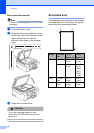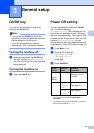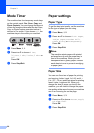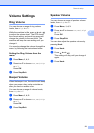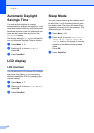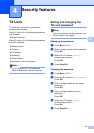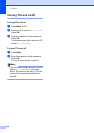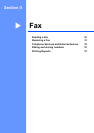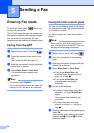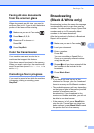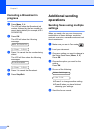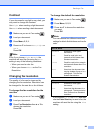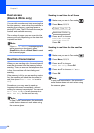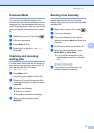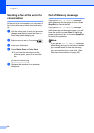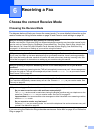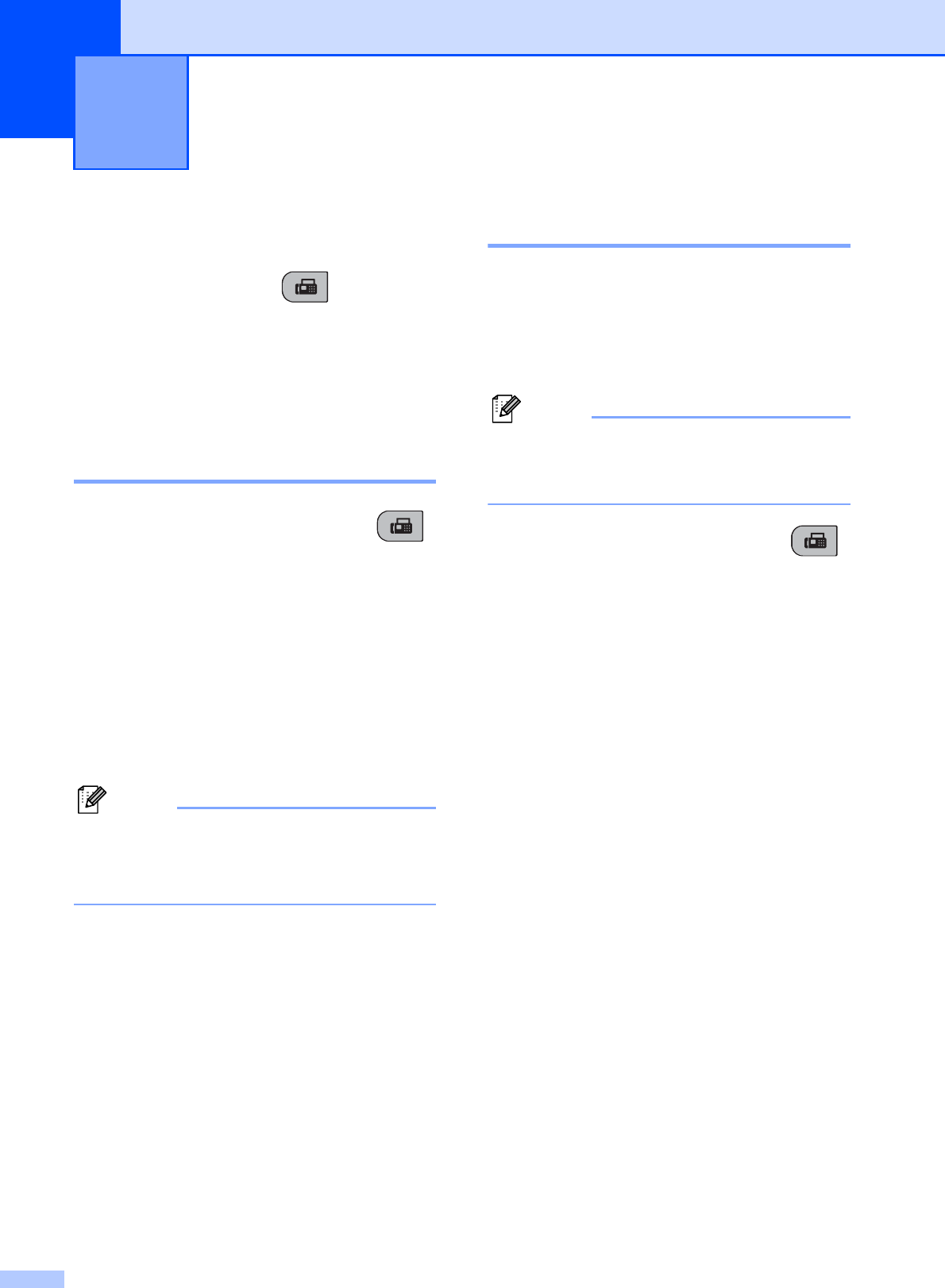
26
5
Entering Fax mode 5
To enter fax mode, press (Fax), and
the key will glow green.
The LCD will show the new job number and
the memory available.The number of pages
you can scan into the memory will vary
depending on the data that is printed on them.
Faxing from the ADF 5
a Make sure you are in Fax mode .
b Place the document face down in the
ADF.
(See Using the ADF on page 17.)
c Enter the fax number using the dial pad,
Speed Dial or Search.
d Press Black Start or Color Start.
The machine starts scanning the
document.
Note
• To cancel, press Stop/Exit.
• If you send a black & white fax when the
memory is full it will be sent in real time.
Faxing from the scanner glass5
You can use the scanner glass to fax pages
of a book one at a time. The document can be
up to Letter or A4 size.
You cannot send color faxes with multiple
pages.
Note
Since you can only scan one page at a
time, it is easier to use the ADF if you are
sending a multiple page document.
a Make sure you are in Fax mode .
b Load your document on the scanner
glass.
c Enter the fax number using the dial pad,
Speed Dial or Search.
d Press Black Start or Color Start.
If you press Black Start, the
machine starts scanning the first
page. Go to step e.
If you press Color Start, the
machine starts sending the
document.
e Do one of the following:
To send a single page, press 2 to
choose No (or press Black Start
again).
The machine starts sending the
document.
To send more than one page,
press 1 to choose Yes and go to
step f.
f
Place the next page on the scanner glass.
Press OK.
The machine starts scanning the page.
(Repeat step e and step f for each
additional page.)
Sending a Fax 5