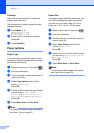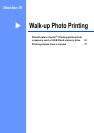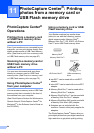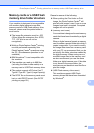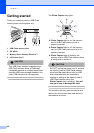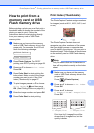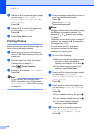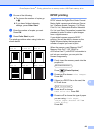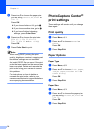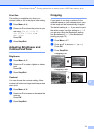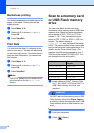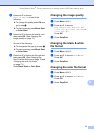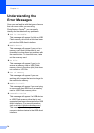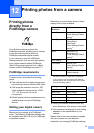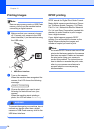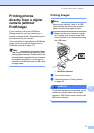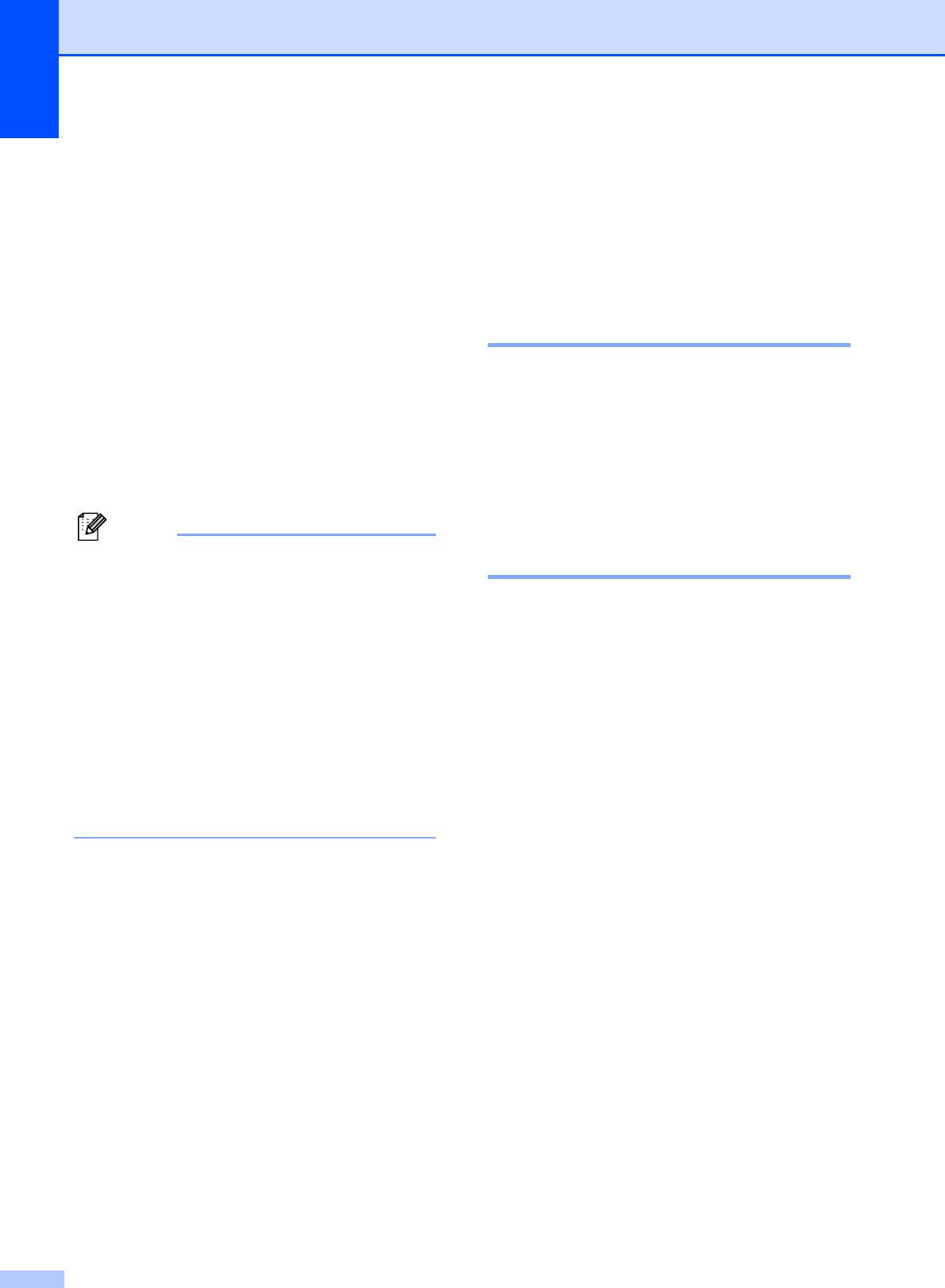
Chapter 11
70
f Press a or b to choose the paper size
you are using, Letter, A4, 4"x6" or
5"x 7".
Press OK.
If you chose Letter or A4, go to g .
If you chose another size, go to h.
If you have finished choosing
settings, press Color Start.
g Press a or b to choose the print size
(3"x 4", 3.5"x 5", 4"x 6",
5"x 7", 6"x 8" or Max. Size).
Press OK.
h Press Color Start to print.
Note
When using DPOF printing the print
quality, brightness, contrast, cropping and
borderless settings are not available.
An invalid DPOF file can occur if the print
order that was created on the camera has
been corrupted. Delete and recreate the
print order using your camera to correct
this problem.
For instructions on how to delete or
recreate the print order, refer to your
camera manufacturer’s support website or
accompanying documentation.
PhotoCapture Center
®
print settings
11
These settings will remain until you change
them again.
Print quality 11
a Press Menu, 4, 1.
b Press a or b to choose Normal or
Photo.
Press OK.
c Press Stop/Exit.
Paper Options 11
Paper Type 11
a Press Menu, 4, 2.
b Press a or b to choose Plain Paper,
Inkjet Paper, Brother BP71 or
Other Glossy.
Press OK.
c Press Stop/Exit.
Paper Size 11
a Press Menu, 4, 3.
b Press a or b to choose the paper size
you are using, Letter, A4, 4"x6" or
5"x 7".
Press OK.
c Press Stop/Exit.