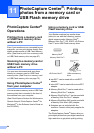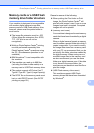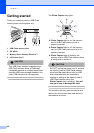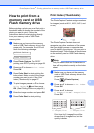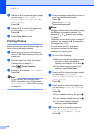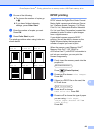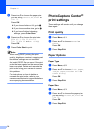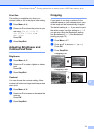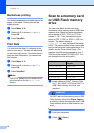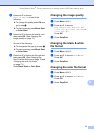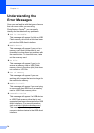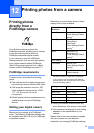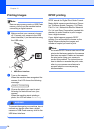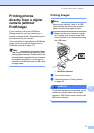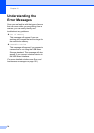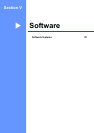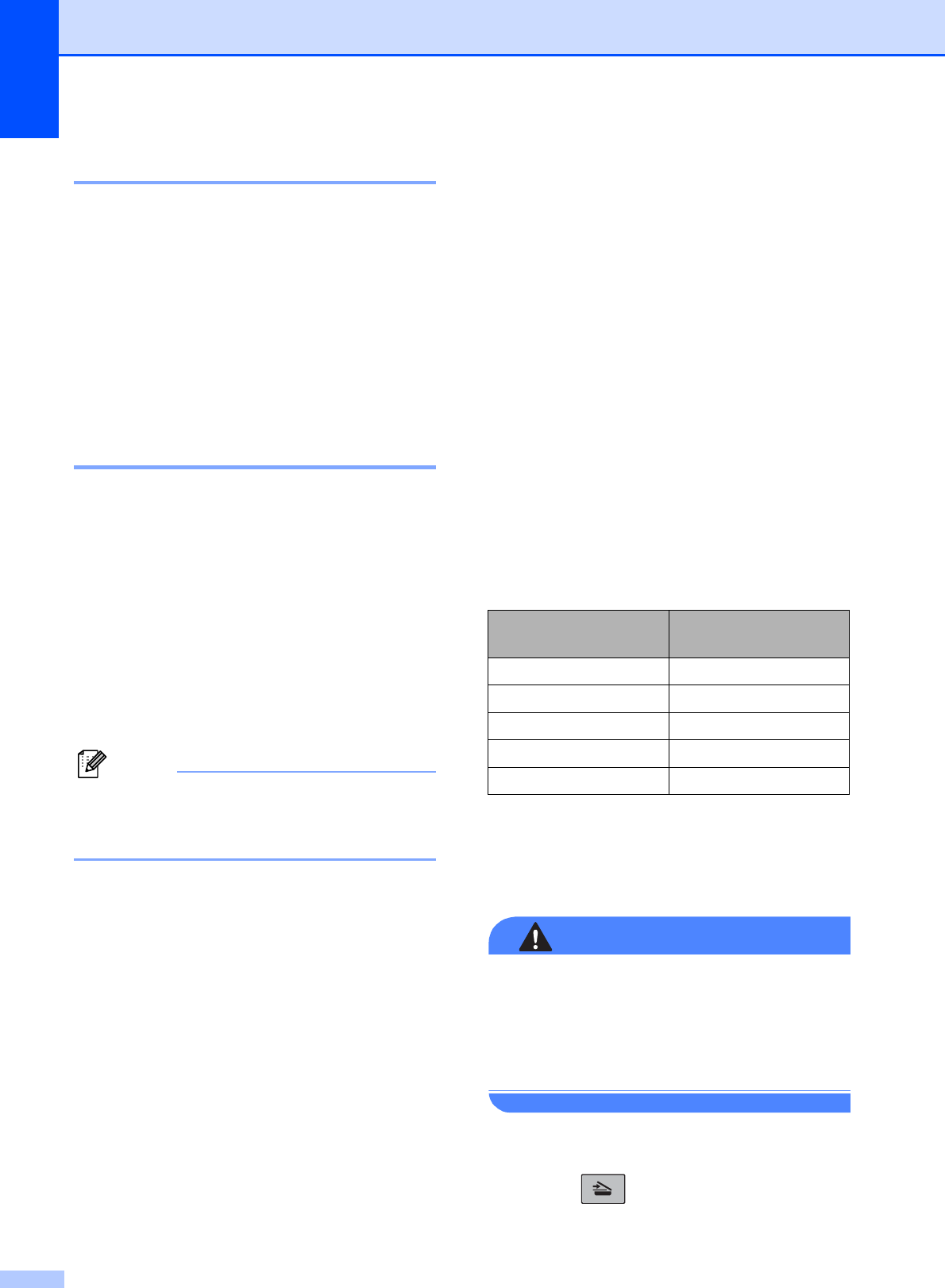
Chapter 11
72
Borderless printing 11
This feature expands the printable area to the
edges of the paper. Printing time will be
slightly slower.
a Press Menu, 4, 8.
b Press a or b to choose Off (or On).
Press OK.
c Press Stop/Exit.
Print Date
11
You can print the date if it is already in the
data on your photo. The date will be printed
on the lower right corner. If the data doesn’t
have the date information, you cannot use
this function.
a Press Menu, 4, 9.
b Press a or b to choose On (or Off).
Press OK.
c Press Stop/Exit.
Note
The DPOF setting on your camera must
be turned off to use the Print Date
feature.
Scan to a memory card
or USB Flash memory
drive
11
You can scan black & white and color
documents into a memory card or USB Flash
memory drive. Black and white documents
will be stored in PDF (*.PDF) or TIFF file
formats (*.TIF). Color documents may be
stored in PDF (*.PDF) or JPEG (*.JPG) file
formats. The default setting is
Color 150 dpi and the default file format
is PDF. File names default to the current date
that you set using the control panel keys. (For
details, see the Quick Setup Guide.) For
example, the fifth image scanned on July 1,
2009 would be named 07010905.PDF. You
can change the color and quality.
a Insert a Memory Stick
®
, Memory Stick
Pro™, SD, SDHC, xD-Picture Card™ or
USB Flash memory drive into your
machine.
WARNING
DO NOT take out the memory card or USB
Flash memory drive while Photo Capture
is blinking to avoid damaging the card, USB
Flash memory drive or data stored on the
card.
b Load your document.
c Press (Scan).
Quality Selectable File
Format
Color 150 dpi JPEG / PDF
Color 300 dpi JPEG / PDF
Color 600 dpi JPEG / PDF
B/W 200x100 dpi TIFF / PDF
B/W 200 dpi TIFF / PDF