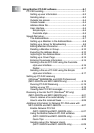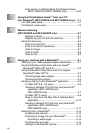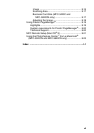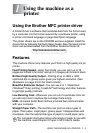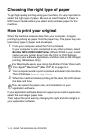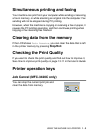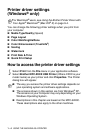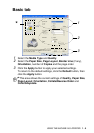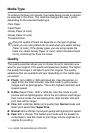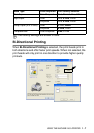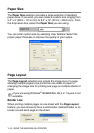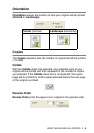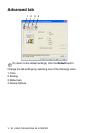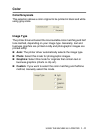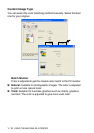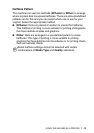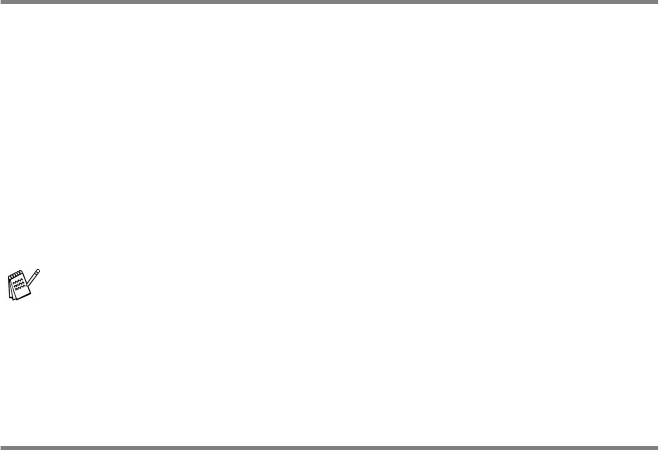
1 - 6
USING THE MACHINE AS A PRINTER
Media Type
To achieve the best print results, the media being printed on should
be selected in the driver. The machine changes the way it prints,
depending on the selected media type.
Plain Paper
Inkjet Paper
Glossy Paper (4 color)
Glossy Paper (3 color)
Transparencies
Quality
The quality selection allows you to choose the print resolution you
want for your original. Print quality and speed are related. The higher
the quality the longer it will take to print the original. The quality
selections that are available will vary depending on the media type
you select.
■
Photo: Up to 4800 x 1200 optimized dpi. (See Resolution on
page S-6 in the User’s Guide
.) Use this mode to print precise
images such as photographs. This is the highest resolution and
slowest speed.
■
S.Fine (Super Fine): 1200 x 1200 dpi. Use this mode to print
precise text and photographs. Since the print data is much larger
than normal mode, the processing time, data transfer time and
print time will be longer.
■
Fine: 600 x 600 dpi. Better print quality than Normal mode and
faster print speed than Super Fine.
■
Normal: 600 x 300 dpi. Good print quality with typical print speed.
■
Fast: 600 x 150 dpi. The fastest print mode and the lowest ink
consumption. Use this mode to print large volume originals or a
original for proofing.
The print quality of black ink depends on the type of glossy
paper you are using. Black ink is used when you select
Glossy
Paper (4 color). If the glossy paper you are using repels the
black ink, select Glossy Paper (3 color), which simulates black
ink by combining the three ink colors.