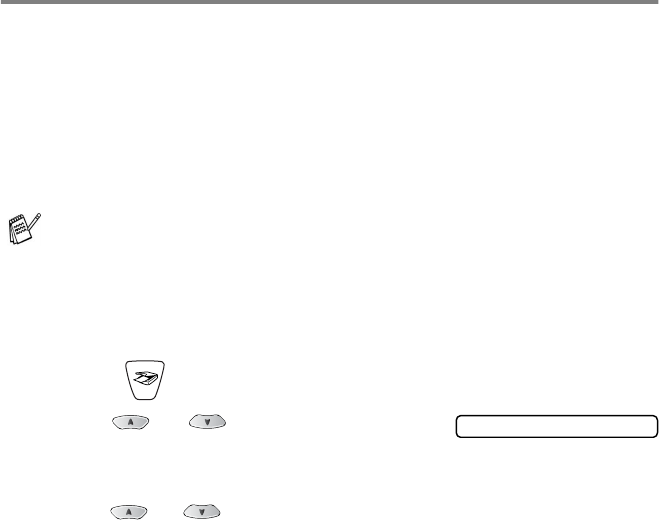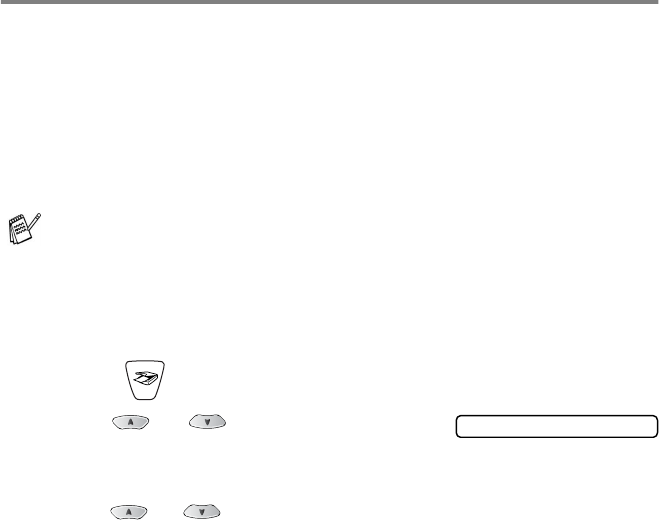
NETWORK SCANNING (MFC-3320CN AND MFC-3820CN ONLY) 8 - 7
Scan to Image
When you select Scan to Image your original will be scanned and
sent directly to the PC you designated on your network. The Brother
SmartUI will activate the default graphics application on the
designated PC. You can change the
Scan
configuration. (For
Windows
®
98/Me/2000: See
Scan to Image
on page 3-14.) (For
Windows
®
XP: See
Hardware Section: Changing the Scan to button
configuration on page 4-5 to 4-10.)
1
Load your original.
2
Press (
Scan
).
3
Press or to select
Scan
to Image
.
Press
Menu/Set
.
4
Press or to select the destination PC you want to send
to.
Press
Menu/Set
.
If the LCD prompts you to enter a PIN Number, enter the 4-digit
PIN Number for the destination PC on the control panel.
Press
Black Start
or
Color Start
.
The machine will start the scanning process.
For Network Scanning the Brother Control Center (SmartUI)
selections are used only for configuring the Scan button. You
will not be able to initiate a network scan from the Brother
Control Center (SmartUI).
Scan to Image