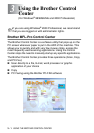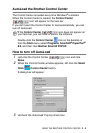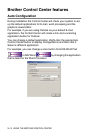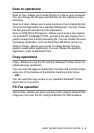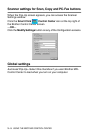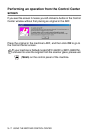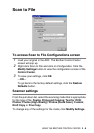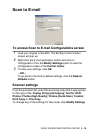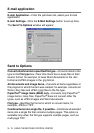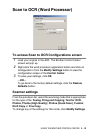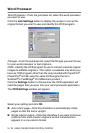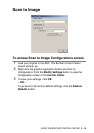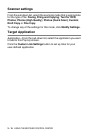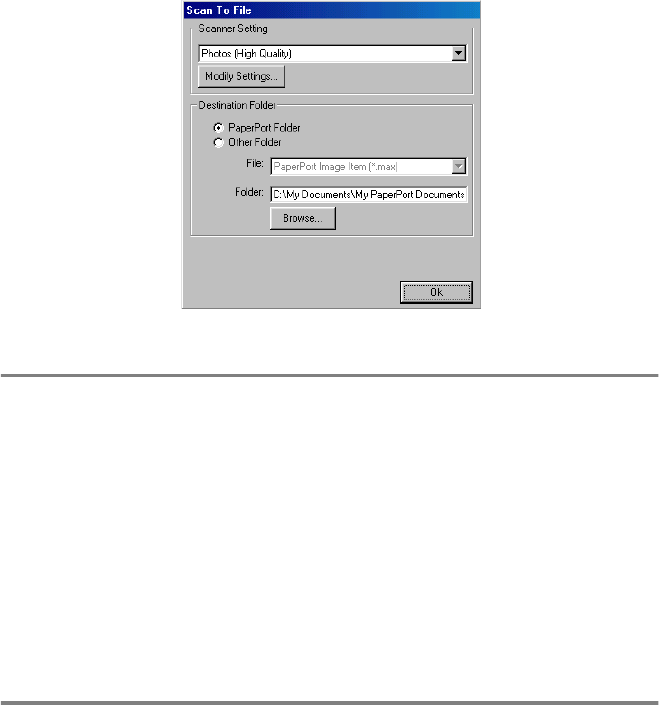
USING THE BROTHER CONTROL CENTER
3 - 8
Scan to File
To access Scan to File Configurations screen
1
Load your original in the ADF. The Brother Control Center
screen will pop up.
2
Right-click Scan to File and click on Configuration. Click the
Modify Settings button to view the configuration screen of the
Control Center.
3
To save your settings, click OK.
—OR—
To go back to the factory default settings, click the Restore
Defaults button.
Scanner settings
From the pull-down list, select the scanning mode that is appropriate
for the type of file: Faxing, Filing and Copying; Text for OCR;
Photos; Photos (High Quality); Photos (Quick Scan); Custom;
Draft Copy or Fine Copy.
To change any of the settings for the mode, click Modify Settings.