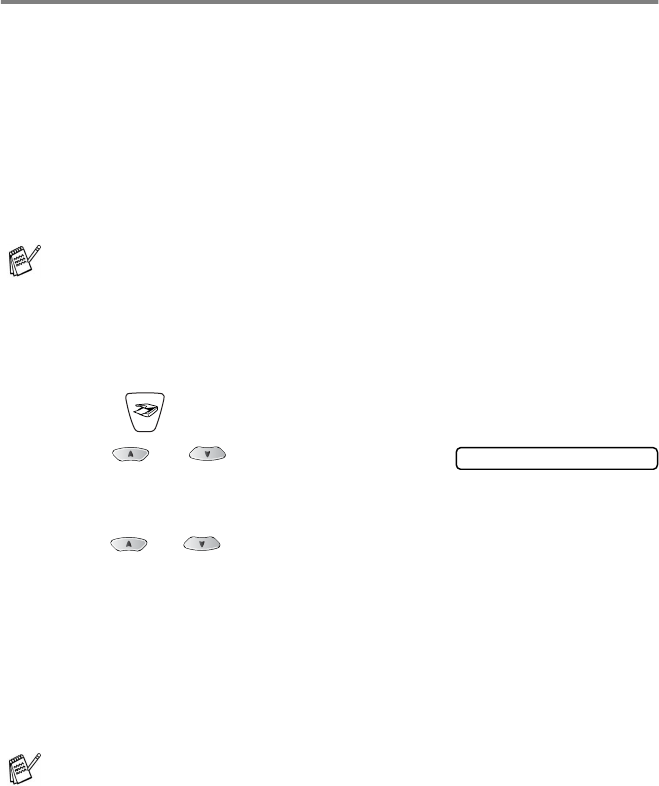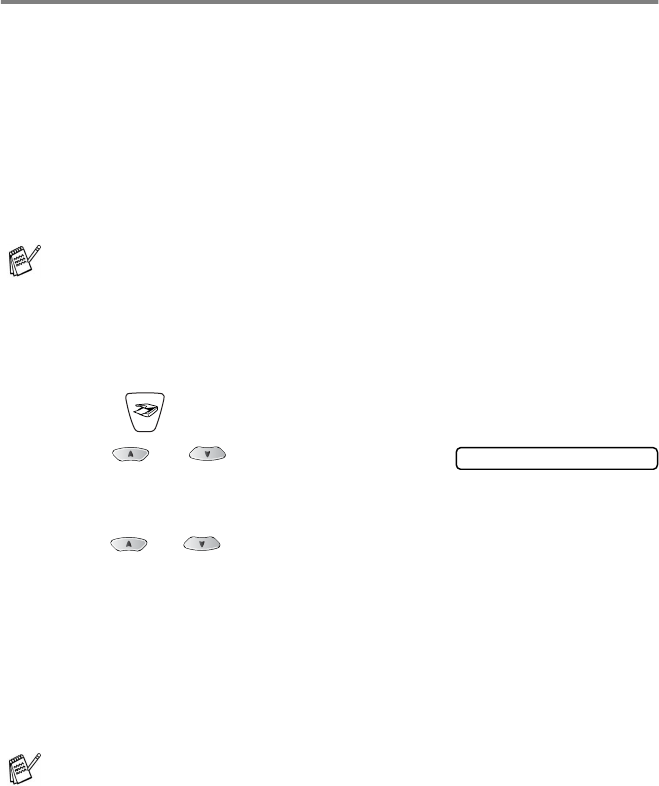
NETWORK SCANNING (MFC-3320CN AND MFC-3820CN ONLY) 8 - 9
Scan to File
When you select Scan to File you can scan a black and white or color
original and send it directly to a PC you designate on your network.
The file will be saved in the folder and file format that you have
configured in the Brother SmartUI on the designated PC. You can
change the
Scan
configuration.
(For Windows
®
98/Me/2000: See Scan to File on page 3-8 to 3-9.)
(For Windows
®
XP: See Hardware Section: Changing the Scan to
button configuration
on page 4-5 to 4-11.)
1
Load your original.
2
Press (
Scan
).
3
Press or to select
Scan
to File
.
Press
Menu/Set
.
4
Press or to select the destination PC you want to send
to.
Press
Menu/Set
.
If the LCD prompts you to enter a PIN Number, enter the 4-digit
PIN Number for the destination PC on the control panel.
Press
Black Start
or
Color Start
.
The machine will start the scanning process.
For Network Scanning the Brother Control Center (SmartUI)
selections are used only for configuring the Scan button. You
will not be able to initiate a network scan from the Brother
Control Center (SmartUI).
Max. 25 clients can be connected to one machine on a Network.
For example, if 30 clients try to connect at a time, 5 clients will
not be shown on the LCD.
Scan to File