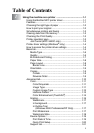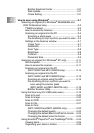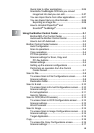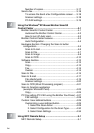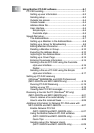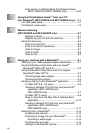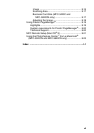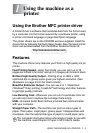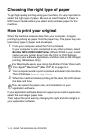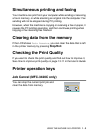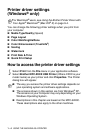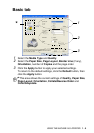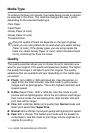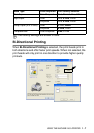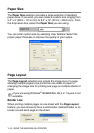iii
Quick links to other applications...............................2-26
ScanSoft
®
TextBridge
®
OCR lets you convert
image text into text you can edit........................... 2-27
You can Import items from other applications .......... 2-27
You can Export items in other formats .....................2-28
Exporting an image file.........................................2-28
How to Uninstall PaperPort
®
and
ScanSoft
®
TextBridge
®
.........................................2-28
3
Using the Brother Control Center ......................................3-1
Brother MFL-Pro Control Center ................................3-1
AutoLoad the Brother Control Center......................... 3-2
How to turn off AutoLoad............................................ 3-2
Brother Control Center features .......................................3-3
Auto Configuration......................................................3-3
Scan to operations......................................................3-4
Copy operations .........................................................3-4
PC-Fax operation .......................................................3-4
Scanner settings for Scan, Copy and
PC-Fax buttons ......................................................3-5
Global settings............................................................3-5
Setting up the scanner configurations ........................ 3-6
Performing an operation from the Control
Center screen.........................................................3-7
Scan to File.......................................................................3-8
To access Scan to File Configurations screen ........... 3-8
Scanner settings.........................................................3-8
Destination folder........................................................3-9
Scan to E-mail ................................................................3-10
To access Scan to E-mail Configurations screen..... 3-10
Scanner settings.......................................................3-10
E-mail application .....................................................3-11
Send to Options........................................................3-11
Scan to OCR (Word Processor) .....................................3-12
To access Scan to OCR Configurations screen ....... 3-12
Scanner settings.......................................................3-12
Word Processor........................................................3-13
Scan to Image ................................................................3-14
To access Scan to Image Configurations screen ..... 3-14
Scanner settings.......................................................3-15
Target Application.....................................................3-15
Copy ...............................................................................3-16
To access the Copy Configurations screen..............3-16
Scanner settings.......................................................3-17