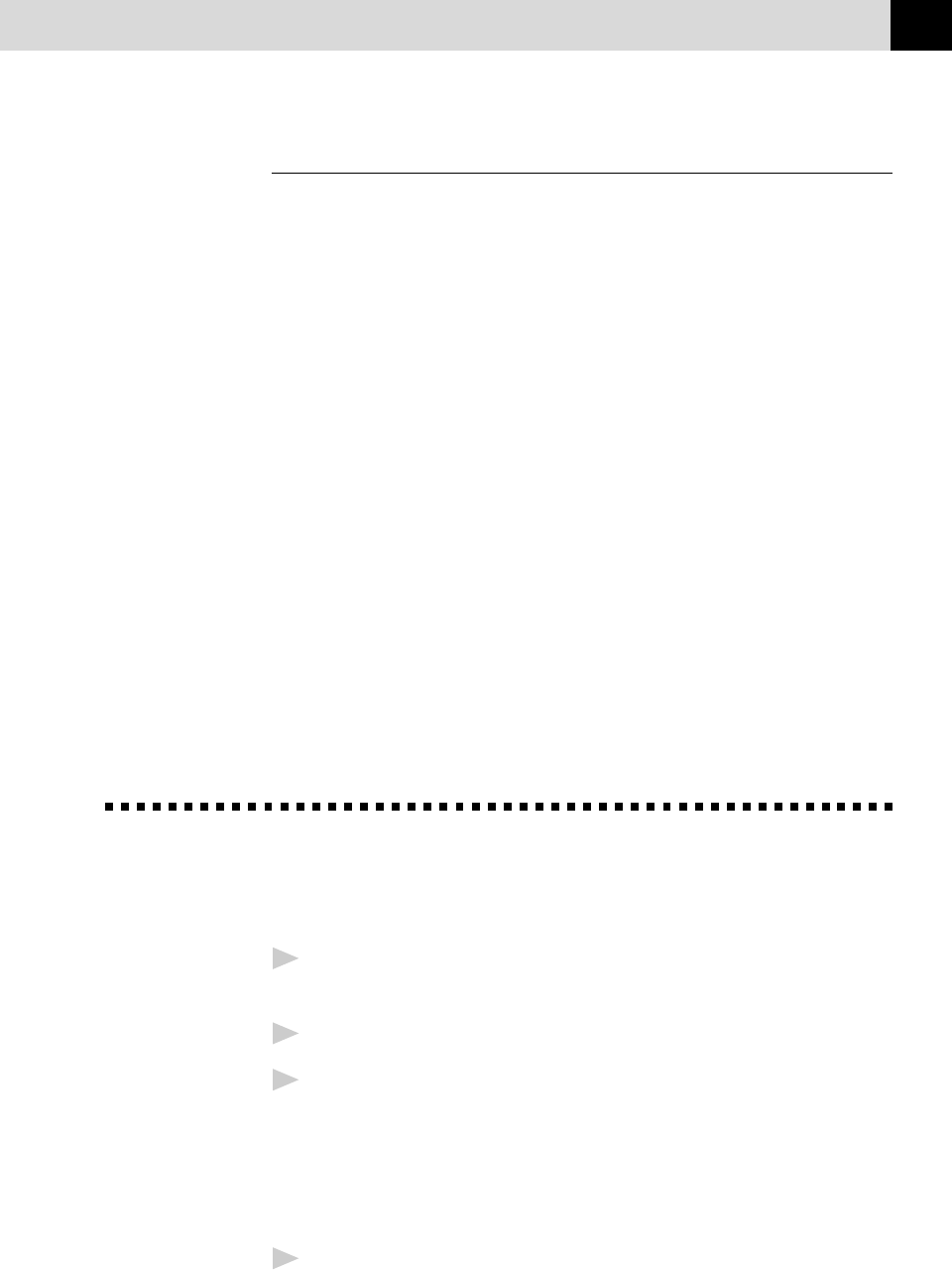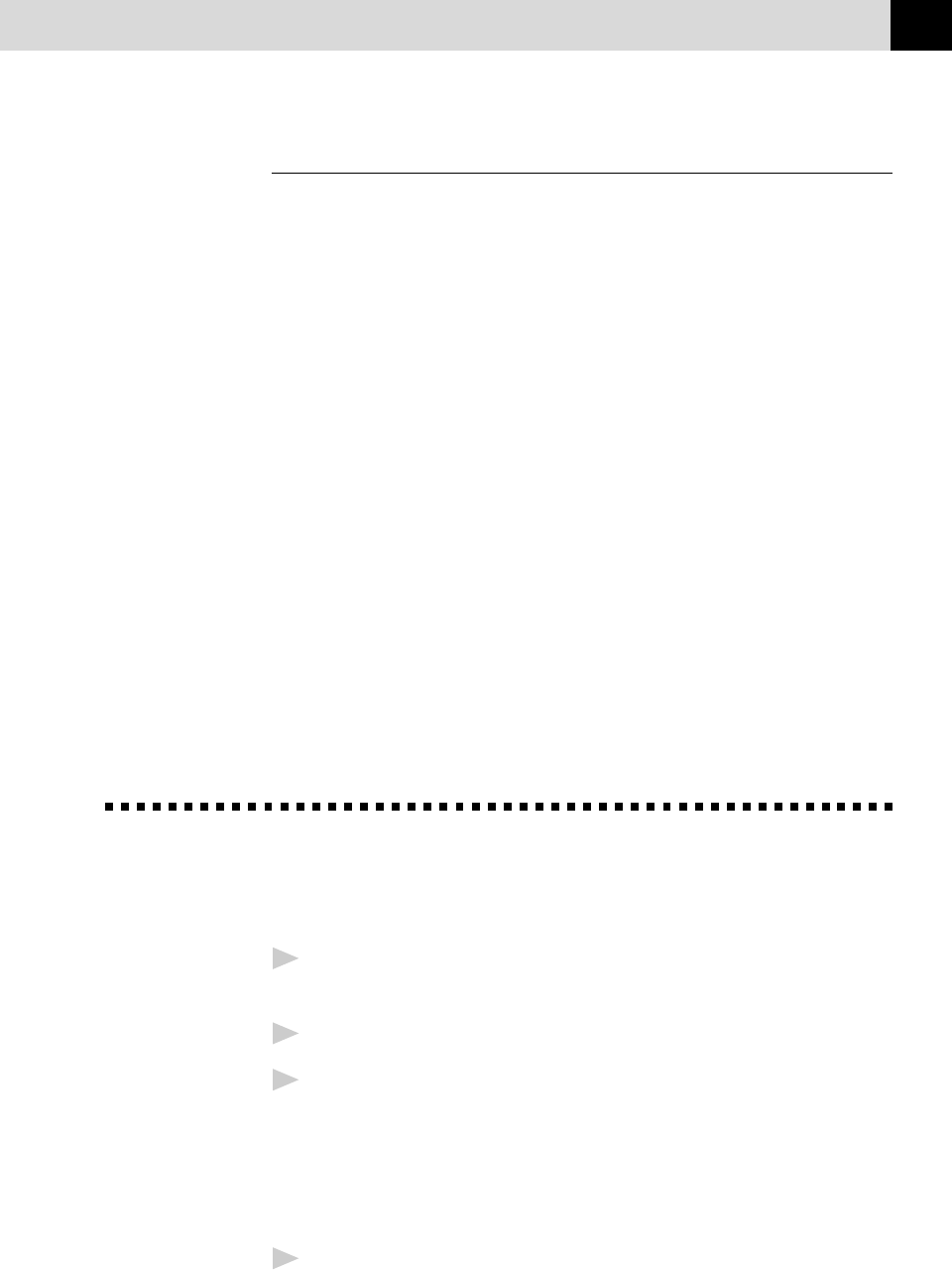
137
SETTING UP THE MFC AND COMPUTER TO WORK TOGETHER
Helpful Hints for Windows
®
3.1, 3.11, 95 and 98
■
The installer automatically updates your SYSTEM.INI Windows
®
file by
adding DEVICE=bi-di.386 under the [386Enh] section. If any
bi-directional parallel communications device driver has previously been
installed, it will be deactivated by this new driver. If you want to use the
driver that was previously installed, you should first install this driver,
then reinstall your previous driver. However, reinstalling the previous
driver will make the MFC driver inactive.
■
The installer makes the installed printer driver the Windows
®
default.
■
The installer automatically sets the printer port to the parallel interface,
LPT1 (for Windows
®
3.1 or 3.11) and BRMFC (for Windows
®
95 or 98)
and BMFC (for Windows NT
®
Workstation 4.0).
■
During this installation, changes have been made to the SYSTEM.INI
file. It is necessary to restart Windows
®
so the changes become
effective and the installed bi-directional parallel communications
device driver can take effect.
IMPORTANT Please see the README.WRI file in the root directory of the CD-ROM (or
diskette) for last minute important installation and troubleshooting
information.
Receiving Messages into the PC
To receive faxes into your PC through the MFC:
1
Make sure the MFC is connected to the PC. The PC and the
Multi-Function Link Pro Main Menu must be running at all times.
2
Load the Multi-Function Link Pro software into you PC.
3
On your PC in the Multi-Function Link Pro software:
A Select Setup from the Preferences... pull-down menu in the Main
Menu.
B Under Answer Mode select Fax only.
C Click the OK button.
4
Check that the Multi-Function Link Pro mode is ON (see below).
See
Connecting the
MFC to the
Computer
p. 131
See
Installing
Multi-Function
Link Pro
Software
(CD-ROM 1)
p. 132