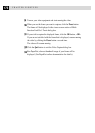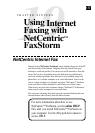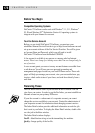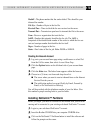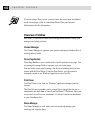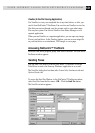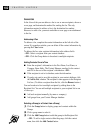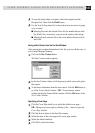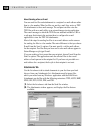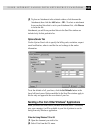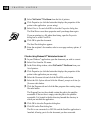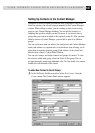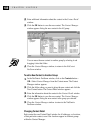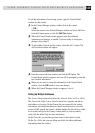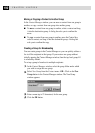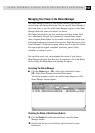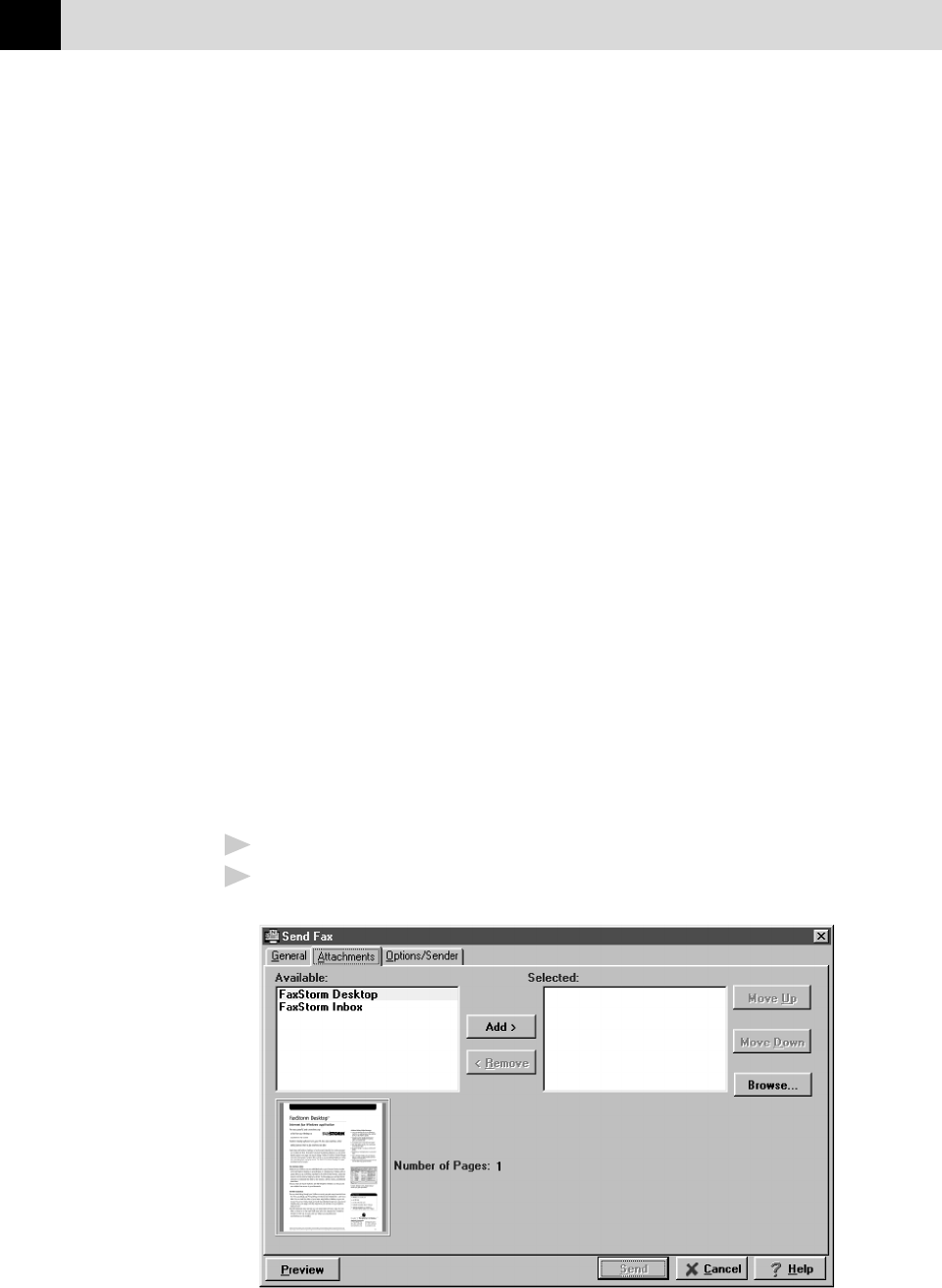
184
CHAPTER NINTEEN
About Sending a Fax as E-mail
You can send fax files and attachments to a recipient’s e-mail address rather
than to a fax number. When fax files are sent by e-mail, they arrive as TIFF
file attachments to the e-mail message. The recipient can then view the
TIFF files with an e-mail utility or an external image viewing application.
The e-mail message to which the TIFF files are attached includes a URL to
a web page that instructs the recipient how to configure the e-mail
application to view the TIFF file attachments.
Most of the steps for sending fax files to an e-mail address are the same as
for sending fax files to a fax number. The main difference is that you choose
E-mail from the Send As options. You must specify a valid e-mail address
for the recipient. Fax files that you have sent to an e-mail address appear in
Status Manager as job type E-mail.
If you are sending a fax to more than one recipient, choose E-mail from the
Send As options. The application sends the selected files to the e-mail
address of each person in the recipient list. If you have not provided an e-
mail address for a recipient, the fax job to that recipient is not sent.
Attachments Tab
Use the Attachments tab to attach documents to your fax from your hard
drive or from your Attachments list. Attachments must be image files,
which you create from any Windows
®
application with the Print Driver.
Attachments can be files with the following extensions: TIFF, ASCII, BMP,
JPEG, GIF, PCX, ICON, PDF, and PSD.
1
Select the Attachments tab from the Send Fax window.
2
The Attachments window appears, and displays the files that are
available: