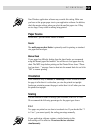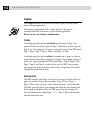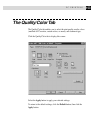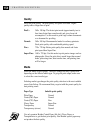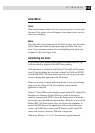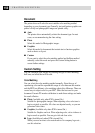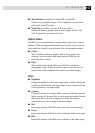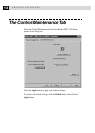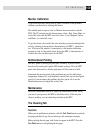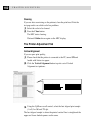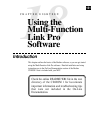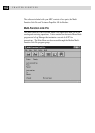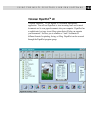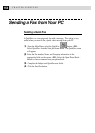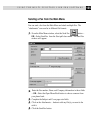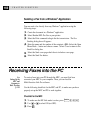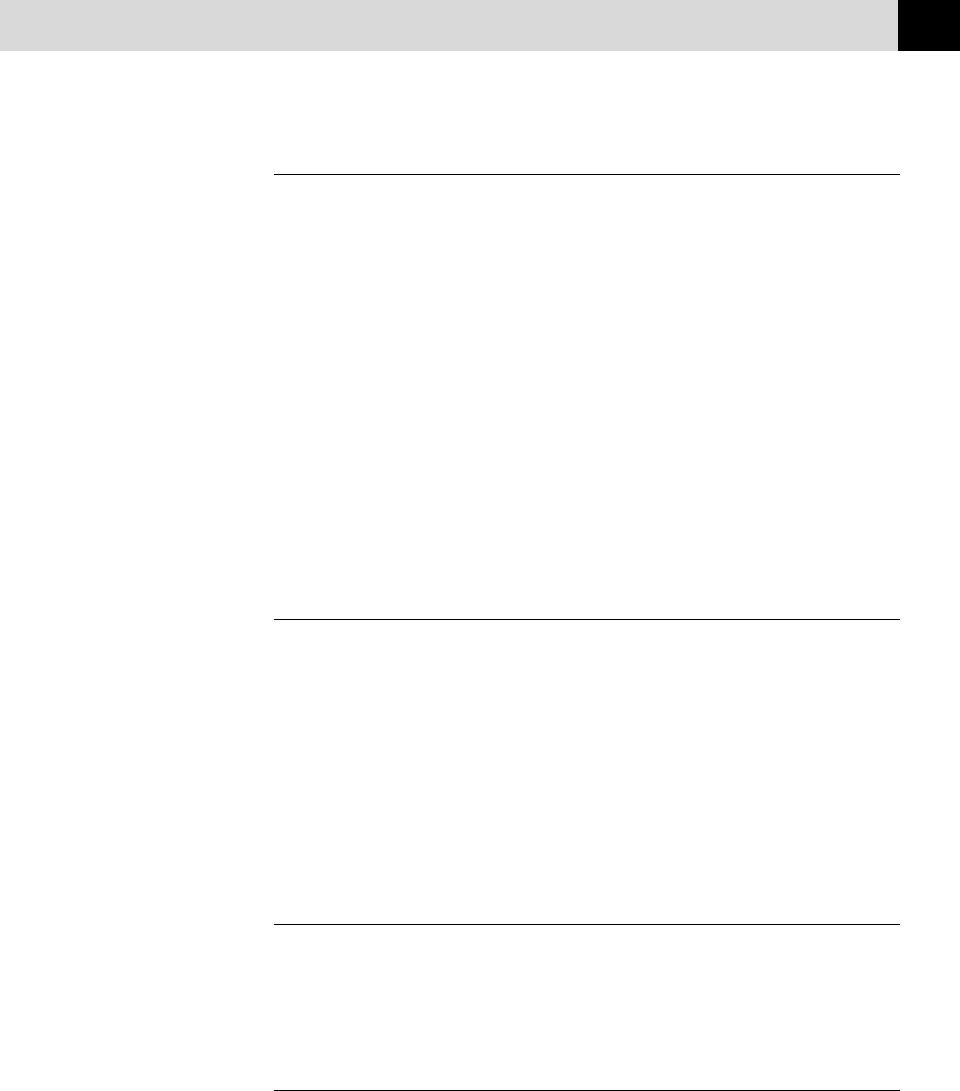
159
PC PRINTING
Monitor Calibration
If you want to get the closest color to your PC monitor on the printouts,
calibrate your monitor by clicking this button.
The method used to express color is different between monitors and the
MFC. The PC monitor uses the three primary colors—Red, Green, Blue—to
create full colors and the MFC uses four colors—Cyan, Magenta, Yellow,
and Black—to create full colors.
To get the closest color match, the color matching system should adjust the
color by referring to the monitor’s characteristics and MFC’s characteris-
tics. To discover the monitor’s characteristics, this monitor calibration
program is used. As the printer driver knows the MFC’s characteristics, it
converts the color on the monitor for the MFC.
Bi-Directional Printing
The MFC prints by moving its print head. Normally, it prints in both
directions. By turning this option OFF (default setting is ON), the MFC
prints (uni-directional) so that the print speed will be reduced to half.
Sometimes the moving speed of the print head may not be stable due to
temperature changes, etc., and the printed vertical line may not be aligned
exactly. If you encounter this problem, turn this option off or use the
Maintenance menu and adjust the vertical line.
Maintenance
Select the Maintenance button to display the Maintenance screen, where
you can do a test print on the MFC to check the colors. If the test print
shows a problem, you can clean the print head on the MFC.
The Cleaning Tab
Test Print
When you see problems on printouts, click the Test Print button to print the
test page and check if any dots are missing or ink cartridges are empty.
Before printing the test page, load Letter size paper in the MFC. Press the
Test Print button to start printing the test page.