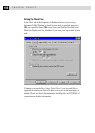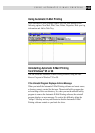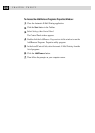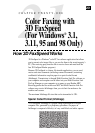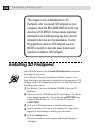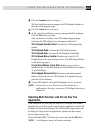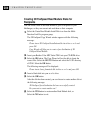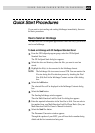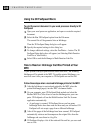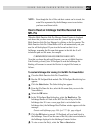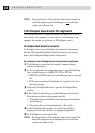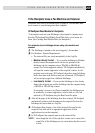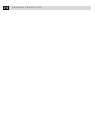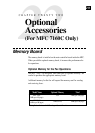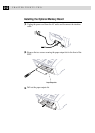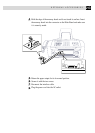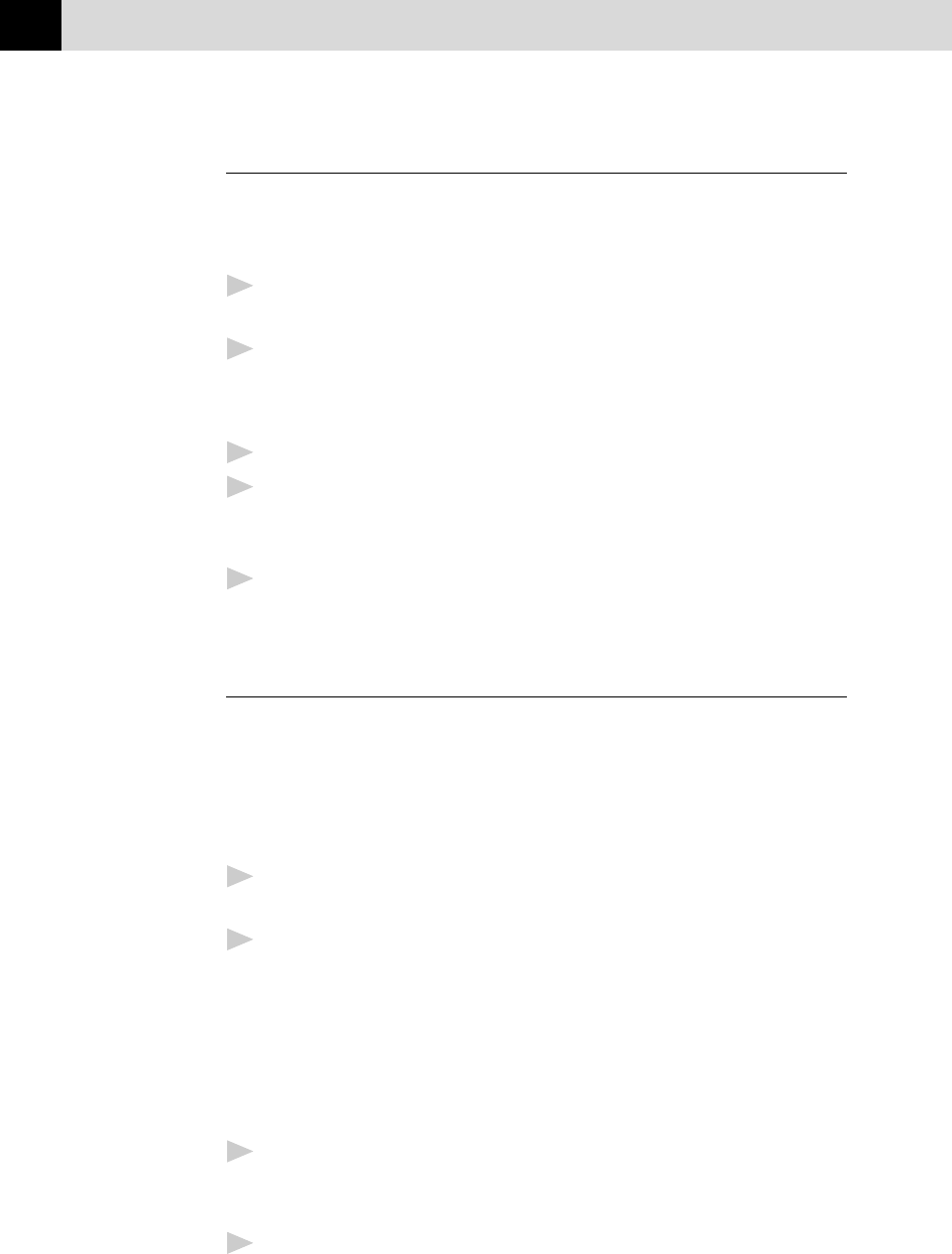
206
CHAPTER TWENTY-ONE
Using the 3D FaxSpeed Macro
To print the current document in your word processor directly to 3D
FaxSpeed:
1
Open your word processor application, and open or create the required
document.
2
Select the Run 3D FaxSpeed option from the File menu.
The current file will be generated into an InfoImage.
Then the 3D FaxSpeed Setup dialog box will appear.
3
Specify the required settings in this dialog box.
4
To change additional settings, select the Fax/Printer… button. The 3D
FaxSpeed Setup dialog box will appear (see Selecting Multi-Function
Link Pro as Your Printer).
5
Select OK to send the InfoImage to Multi-Function Link Pro.
How to Read an InfoImage that Was Printed at Your
MFC
If your system is set up to print received faxes at the MFC, the incoming
InfoImage will be printed at the MFC. To read the printed InfoImage, you
must first scan it into your computer so 3D FaxSpeed can read the file.
Follow these steps when a received InfoImage printed at the MFC:
1
After the InfoImage is received and printed by the MFC, place the
printed InfoImage page(s) into the MFC’s document feeder.
2
On your computer, open 3D FaxSpeed Read module and select the
Brother MFL Pro Color driver to scan the InfoImage into your com-
puter. 3D FaxSpeed will run the Multi-Function Link Pro Scanner
application automatically.
•
As each page is scanned, 3D FaxSpeed shows you how many
InfoImage blocks have been read and how many are still unread. 3D
FaxSpeed will not accept a page from a different InfoImage.
3
After all the pages of the InfoImage have been scanned, 3D FaxSpeed
automatically retrieves and decompresses the original files from the
InfoImage and saves them in a Log file.
4
3D FaxSpeed displays a list of the retrieved files and lets you save each
one as a file.