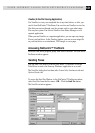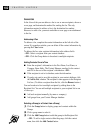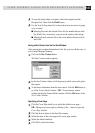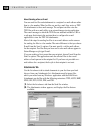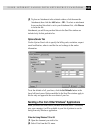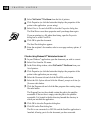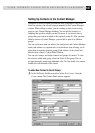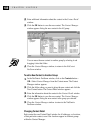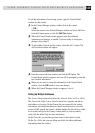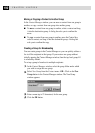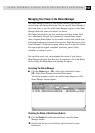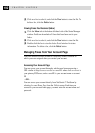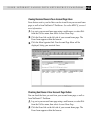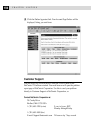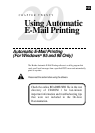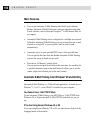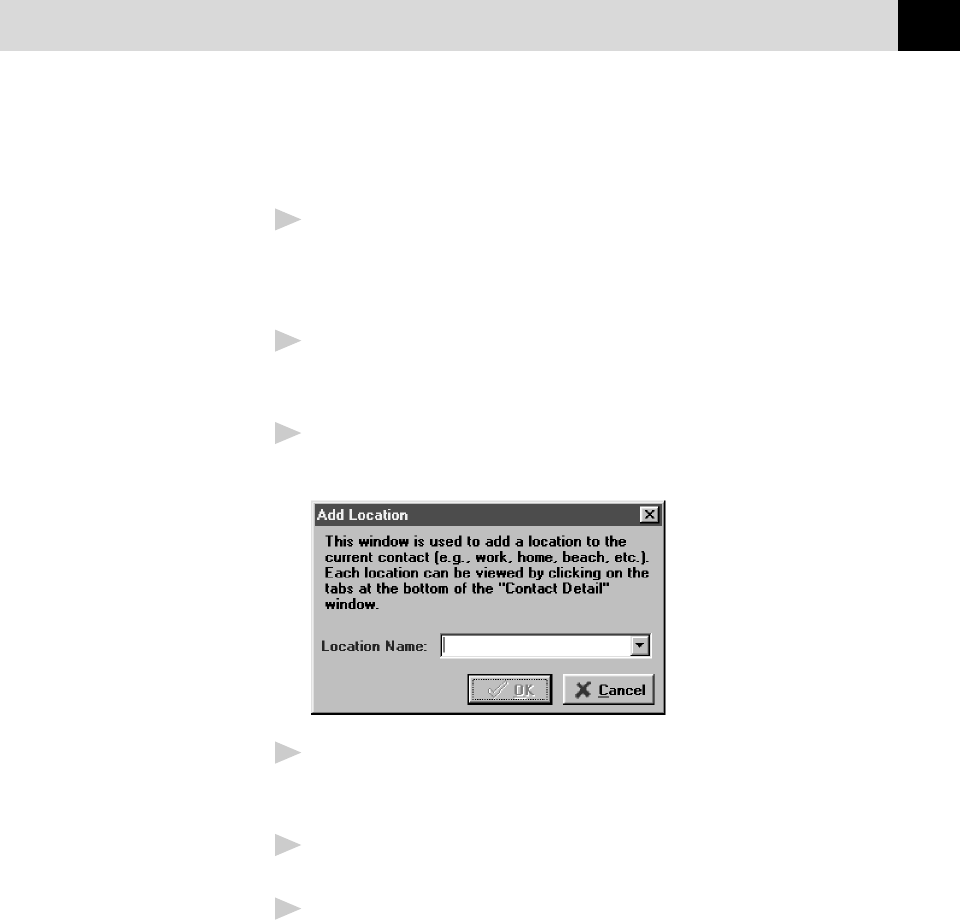
189
USING INTERNET FAXING WITH NETCENTRIC™
FAXSTORM
To edit the information of an existing contact, open the Contact Detail
window for that contact:
1
In the Contact Manager window, double-click on the contact
—OR—
Select the contact in the Contact Manager window and select Edit/View
from the Contact menu, or click the Edit/View button.
2
When the Contact Detail window appears, enter the additional
information and changes, as needed. If you are ready to accept your
changes, skip to Step 5.
3
To add another location for this contact, select the Add... button. The
Add Location window will appear:
4
Enter the name of the new location and click the OK button. The
Contact Detail window reappears and you will be prompted to enter the
new location information.
5
When you are ready to accept the information in the Contact Detail
window, click the OK button to save your changes.
6
When the Contact Manager window re-appears, close it.
Setting Up Multiple Addresses
The Contact Detail window has three tabs: General, Notes and User Fields.
The General tab of the Contact Detail window has a separate sub-tab for
each address or location. On the General tab you can modify the contact
information, add and delete addresses, launch a web browser to view that
contact’s URL, specify the contact’s default medium for file delivery (either
fax or e-mail) and go to the Country Lookup utility to look up country
codes. See the online Help for more information.
On the Notes tab, you can enter personal notes to the contact’s record.
On the User Fields tab, you can define user fields for adding additional
information about the contact.