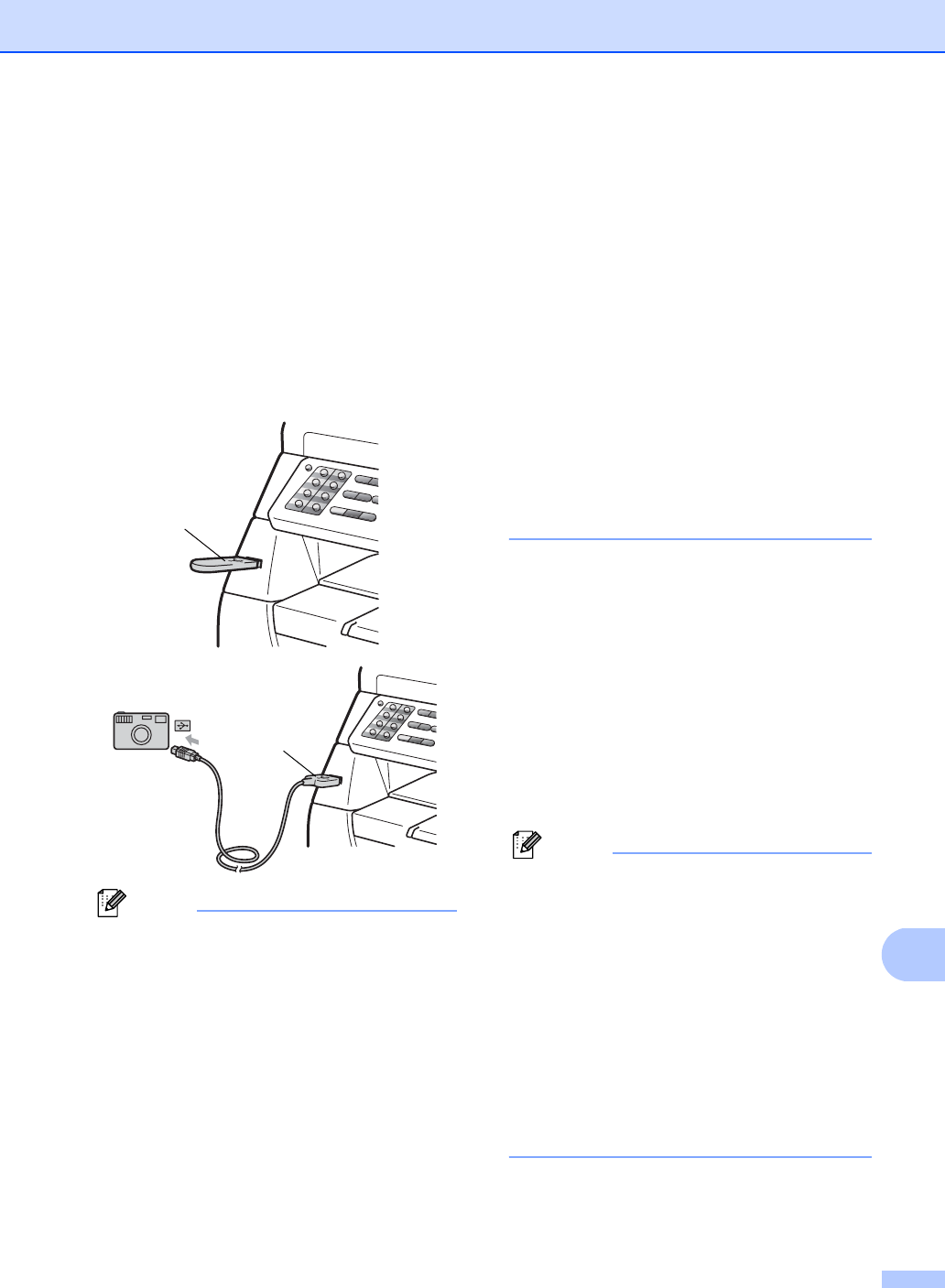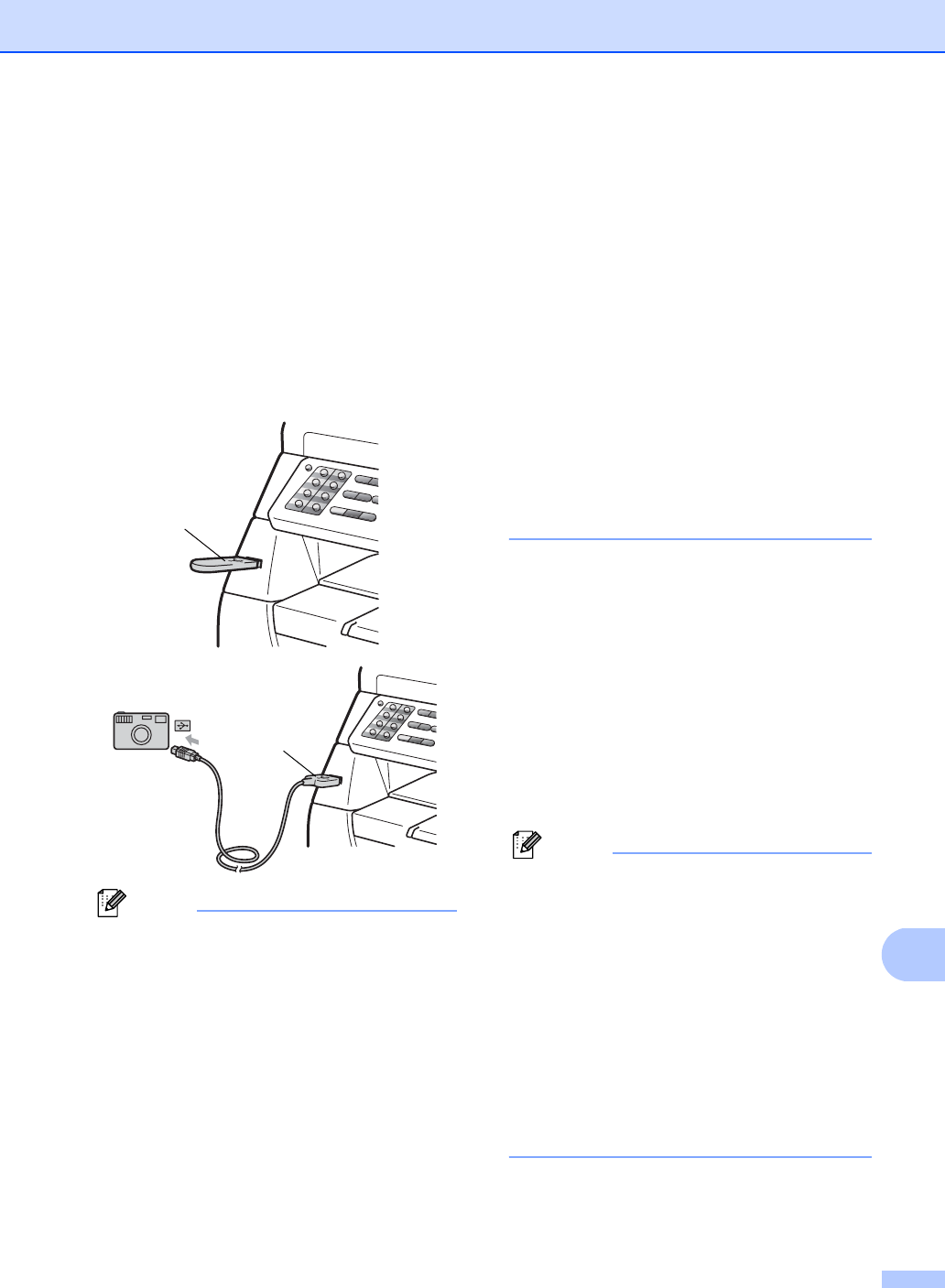
Printing data from a USB Flash memory drive or a digital camera supporting mass storage
91
13
Printing data directly
from the USB Flash
memory drive or digital
camera supporting
mass storage
13
a Connect your USB Flash memory drive
or digital camera to the USB direct
interface (1) on the front of the machine.
Note
For MFC-8380DN
• If the Direct Print setting of Secure
Function Lock 2.0 is set to Off for all
users (including Public mode settings),
Not Available will appear on the LCD
and then the machine will go back to the
Ready mode. You cannot access to the
Direct Print function.
• If the current restricted user ID you are
using is restricted for the Direct Print
function from Secure Function Lock 2.0,
but other restricted users (including Public
mode settings) are allowed access,
Access Denied will appear on the LCD
and then the machine will ask your name.
If you are a restricted user with access to
Direct Print, press a or b to choose your
name, press OK and enter your four-digit
password.
• If your administrator has set a page limit
for Direct Print and the machine has
already reached the maximum number of
pages, the LCD will show
Limit Exceeded when you insert a
USB flash memory drive or digital camera.
b When the machine has recognized the
USB flash memory drive or digital
camera, the Direct key turns blue.
Press the Direct key.
c Press a or b to choose the folder name
or file name you want to print.
Press OK.
If you have chosen the folder name,
press a or b to choose the file name you
want to print.
Press OK.
Note
• Your digital camera must be switched
from PictBridge mode to mass storage
mode.
• If you want to print an index of the files,
choose Index Print, and then press
OK. Press Start to print the data.
• File names that are stored in your USB
Flash memory drive can be displayed
using the following characters on the LCD:
A B C D E F G H I J K L M N O P Q R S T
U V W X Y Z 0 1 2 3 4 5 6 7 8 9 $ % ’ ` -
@ { } ~ ! # ( ) & _ ^
1
1