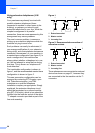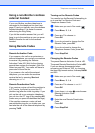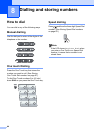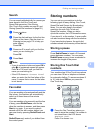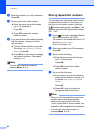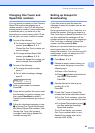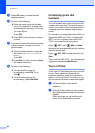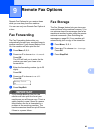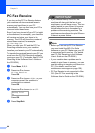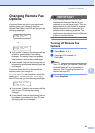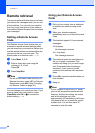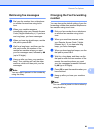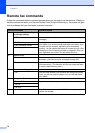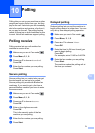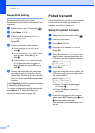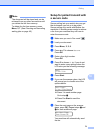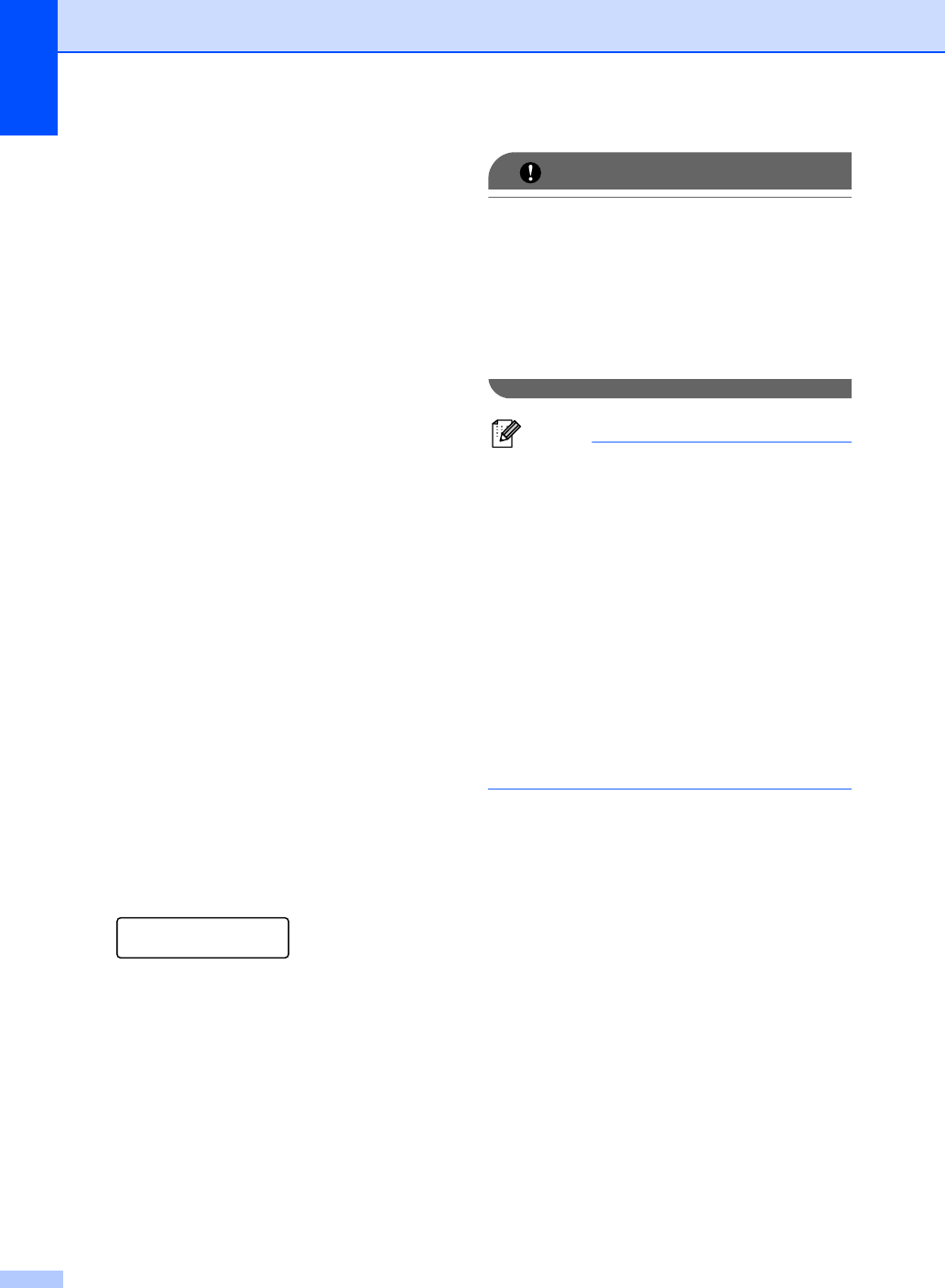
Chapter 9
66
PC Fax Receive 9
If you turn on the PC Fax Receive feature
your machine will store received faxes in
memory and send them to your PC
automatically. You can then use your PC to
view and store these faxes.
Even if you have turned off your PC (at night
or the weekend, for example), your machine
will receive and store your faxes in its
memory. The LCD will show the number of
stored faxes received, for example:
PC Fax Msg:001
When you start your PC and the PC Fax
Receiving software runs, your machine
transfers your faxes to your PC automatically.
To transfer the received faxes to your PC you
must have the PC-FAX Receiving software
running on your PC. (For details, see PC-FAX
Receiving in the Software User’s Guide on
the CD-ROM.)
a Press Menu, 2, 5, 1.
b Press a or b to choose
PC Fax Receive.
Press OK.
c Press a or b to choose <USB>, or your
computer name if the machine is
connected to a network.
Press OK.
d Press a or b to choose On or Off.
Backup Print
On
Press OK.
e Press Stop/Exit.
IMPORTANT
If you choose Backup Print On, the
machine will also print the fax at your
machine so you will have a copy. This is a
safety feature in case if there is a power
failure before the fax is forwarded or a
problem at the receiving machine. The
machine can store faxes for up to 60 hours
if there is a power failure.
Note
• Before you can set up PC Fax Receive
you must install the MFL-Pro Suite
software on your PC. Make sure your PC
is connected and turned on. (For details
see PC-FAX Receiving in the Software
User’s Guide on the CD-ROM.)
• If your machine has a problem and is
unable to print faxes in memory, you can
use this setting to transfer your faxes to a
PC. (For details, see Error and
maintenance messages on page 128.)
• PC Fax Receive is not supported in Mac
OS. (See PC Fax receiving in the
Software User’s Guide on the CD-ROM.)